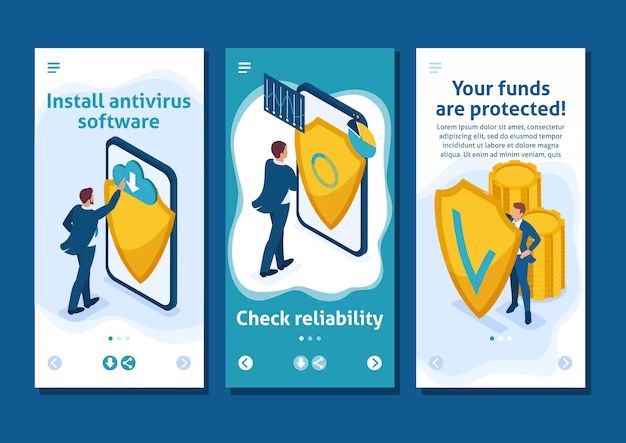With the rise in popularity of external hard drives for extra storage and data portability, theft of these devices has become a growing problem. An external hard drive contains sensitive personal information and losing one to theft can lead to serious consequences like identity theft or hacking of online accounts. According to a study, many are unknowingly purchasing compromised external drives, plugging them into their computers, and having data stolen. It’s crucial to take precautions to avoid external hard drive theft and practice good security habits.
Physical Security Measures
One of the most important aspects of securing an external hard drive is ensuring physical security when the drive is not in use. The best practice is to lock the drive in a secure location like a safe, locked cabinet or drawer when not actively being used (Cite: https://www.newsoftwares.net/blog/how-to-keep-data-on-an-external-drive-secure/). This prevents unauthorized access and theft.
Marking the drive with a unique identifier using a label, engraving or etching can also help secure it. This allows the owner to easily identify the hardware if misplaced or stolen (Cite: https://www.primx.eu/en/tech-culture/how-to-secure-a-thumb-drive-or-an-external-hard-drive/). The owner’s contact information should not be included on the marking to avoid identifying the data’s owner if the drive ends up in the wrong hands.
Avoid leaving external drives exposed or unattended in public places. Only connect and access the drive when necessary, storing it securely when not in use. Carefully choose where to use the drive if accessing it outside of secure home or work spaces.
Password Protection
One of the most effective ways to protect your external hard drive is by setting a strong password. This prevents unauthorized access even if your drive gets stolen or lost. Most external hard drives come with built-in password protection and encryption features. For example, Western Digital’s MyPassport drives have 256-bit AES hardware encryption that can be enabled by setting a password.
To set up password protection, first connect the external drive to your computer. Then access the drive settings, often found by right-clicking on the drive icon and selecting properties. Look for the option to enable password protection or encryption. You’ll need to enter and confirm a password – be sure to choose a strong one with numbers, letters, and special characters. Enabling encryption will scramble your drive data and prevent access without the password.
Some third party software like BitLocker (for Windows) or FileVault (for Mac) also allow you to password protect external drives. But built-in password protection may be easier to set up. Just be sure to remember the password – if forgotten, the data could be lost entirely.
Setting a password ensures that even if your drive is taken, the data remains inaccessible to thieves. But protection against theft also relies on physical security, which we’ll explore next.
Remote Wiping
If your external hard drive is stolen, one option to protect your data is to remotely wipe or erase the drive. This involves using software that allows you to securely erase the contents of the drive over the internet if it is connected to a network. Some options for remote wipe software include:
DriveStrike offers a remote wipe feature that allows you to send a wipe command to a lost or stolen device, erasing the drive contents (Wiping Hard Drives | Remote Wipe | Data Breach Protection). For Windows devices, you can initiate the remote wipe through the DriveStrike web portal (Windows | Remote Wipe | Data Breach Protection).
Some operating systems like Windows 10 and 11 also have built-in remote wipe capabilities through management tools like Intune or Azure AD (Automatically wiping a lost or stolen hard-drive?). These can be triggered through Powershell scripts.
Setting up remote wipe software on your external drive provides an extra layer of security if it is ever lost or stolen. Just be aware that the drive needs to be connected to the internet and powered on for the remote wipe to work.
Avoid Public Use
One of the biggest security risks for external hard drives is using them on public computers. When you plug your drive into a public computer, like at a library or internet cafe, it becomes vulnerable to viruses and malware that may be present on that computer. Malicious software can easily copy data from your drive or install itself onto the drive. Once infected, you can unknowingly transfer viruses onto your own computer when you plug the drive back in.
To avoid this major risk, it’s highly recommended to never use your external hard drive on a public computer. The convenience simply isn’t worth jeopardizing the security of your valuable or sensitive data. Only connect your drive to trusted personal devices that have up-to-date antivirus software installed.
Backup Important Data
One of the best ways to protect your data in the event your external hard drive is stolen is to keep regular backups. As the saying goes, “the best defense is a good offense.” By keeping copies of your important files stored in another location, the theft of your external hard drive will be an inconvenience, but not a catastrophe.
You have a few options for backing up an external hard drive. Many experts recommend using cloud storage services like Dropbox, Google Drive, or OneDrive to automatically sync files to the cloud. This ensures your data exists in multiple locations. You can also periodically backup files by connecting your external hard drive to a computer and copying important files to another external drive or the computer’s internal drive. Some backup software like Apple Time Machine can automate this process on a schedule.
The key is to backup often enough that losing your external hard drive won’t cause data loss. For frequently updated documents, daily or weekly backups are a good idea. For media like photos, monthly backups may suffice. Store backup drives securely like you would the original. With solid backup practices, you can rest assured your data is safe no matter what happens to your external hard drive.
Sources:
https://recoverit.wondershare.com/harddrive-recovery/backup-external-hard-drive.html
Be Discreet
When transporting or using your external hard drive in public, it’s important to be discreet and not openly display or advertise that you have an external drive with you. Thieves often target electronics like laptops and external drives.
Don’t leave your drive sitting out unattended, and avoid using it in crowded areas where it could easily be snatched. Don’t have the drive brand name or labels visible if possible. Consider transporting the drive in a backpack or laptop bag instead of carrying it out in the open.
Also be mindful of who is around you if accessing sensitive files while in public on a laptop connected to the external drive. Position yourself to avoid prying eyes and don’t leave the laptop unattended.
In summary, use common sense and be discreet when in public with external drives to avoid attracting attention and advertising that you have a valuable computing asset with potentially sensitive or confidential data. Keep it out of sight and close at hand.
Secure Cables
One simple yet effective way to protect your external hard drive from theft is to secure the cables. This prevents a thief from being able to quickly unplug and snatch your drive.
Use a laptop lock cable to lock your external hard drive’s cable to your desk or laptop. This anchors the drive in place and makes it much harder for someone to steal. Just loop the lock cable around a fixed object like a table leg, then lock it to the loop or lock port on your external drive’s cable. Most hard drives have a small lock slot built into the cable connection for just this purpose.
You can buy laptop lock cables from any office supply store or online retailer. Look for ones around 6 feet long so you have flexibility in where you place the drive. The locks usually use a generic barrel key or combination code to secure them. This allows you to keep your drive locked up tight when unattended, but easily unlock it when needed.
Securing the cable may seem simple, but it’s an effective deterrent against quick grab-and-run thefts. A locked cable forces a potential thief to either cut the cable or unplug the drive, taking more time and drawing unwanted attention. For maximum security, use the cable lock in addition to other protective measures like password protection.
Consider Insurance
While prevention and deterrence are key to safeguarding your external drive from theft, insurance can help you recover in the unfortunate event it is taken. There are specialized insurance plans that cover external drives and other electronics against theft, loss, and accidental damage. Some top providers include Progressive, which allows you to insure the drive itself, and Lemonade, which offers riders for electronics to renters and homeowners insurance. The process for filing a claim will vary by provider, but generally involves submitting a police report and proof of ownership. The insurance company will then evaluate the claim and issue reimbursement for the cost of replacing the stolen drive based on coverage limits and deductibles.
Purchasing a dedicated external drive insurance plan or electronics rider to an existing policy provides peace of mind in case theft occurs. Just be sure to read all policy documents carefully, as coverage amounts, exclusions, and claims processes differ between providers.
Conclusion
In summary, several key steps can help protect your external hard drive from theft:
Use physical security measures like locking your drive in a safe or secure location when not in use. Password protect your drive, enable remote wiping capabilities, and avoid accessing sensitive data in public places. Be sure to backup your most important data, and don’t draw unnecessary attention to your drive. Secure connecting cables when possible and consider specialized insurance for high-value drives.
By following security best practices, encrypting your data, limiting public exposure, and taking sensible precautions, you can substantially reduce the risks associated with external hard drive theft. The key is being proactive about drive security before any incident occurs.