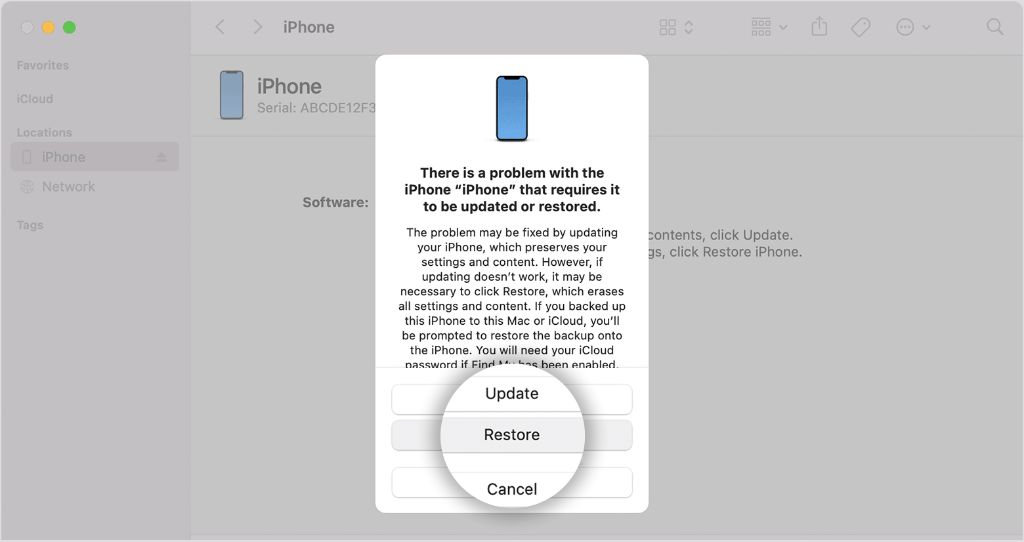What is recovery mode?
Recovery mode is a special state that an iPhone can enter to allow you to restore it from a backup or reinstall the operating system. It is necessary to put the iPhone into recovery mode before you can restore it if you have forgotten the passcode and the device has become inaccessible.
When an iPhone is in recovery mode, it will display a “Connect to iTunes” screen with an image of a USB cable. This indicates the device is ready to communicate with iTunes on a computer in order to restore the operating system.
Why would I need to put my iPhone into recovery mode?
The main reason to put an iPhone into recovery mode is if you have forgotten the passcode and can no longer unlock the device. Without the passcode, you cannot access the iPhone or reset it through the normal interface.
Putting the iPhone into recovery mode will allow you to connect it to a computer and restore it, bypassing the need for the passcode. This will reset the iPhone to factory settings, removing your data but allowing you to access and use the device again.
Other less common reasons for using recovery mode include fixing certain software-related issues that cannot be resolved through standard troubleshooting.
How do I put my iPhone into recovery mode?
Putting an iPhone into recovery mode is fairly straightforward. Here are the steps:
For iPhone 7 or earlier:
1. Connect the iPhone to a computer using the USB cable that came with the device.
2. Open iTunes on the computer if it doesn’t open automatically.
3. Hold down the Home button on the iPhone.
4. While still holding the Home button, use the other hand to connect the USB cable to the computer.
5. Continue holding the Home button until you see the “Connect to iTunes” screen on the iPhone. This indicates the device is in recovery mode.
6. A message will appear in iTunes stating that the iPhone is in recovery mode and needs to be restored before it can be used with iTunes.
For iPhone 8 or later:
1. Connect the iPhone to a computer using the USB cable.
2. Open iTunes on the computer if it doesn’t open automatically.
3. Press and release the Volume Up button.
4. Press and release the Volume Down button.
5. Press and hold the Side button until you see the recovery mode screen.
6. A message will appear in iTunes stating that the iPhone needs to be restored.
What will happen when my iPhone is in recovery mode?
When you put the iPhone into recovery mode, the following will happen:
– The device will display a “Connect to iTunes” logo with a USB cable image, indicating it is ready to communicate with the iTunes app.
– iTunes will detect that the iPhone is in recovery mode and display a message stating the device needs to be restored before it can be used with iTunes.
– No other functions on the iPhone will be accessible while it is in this mode. You will not be able to make or receive calls, use apps, access data, or do anything else besides restore the device.
– Important: The iPhone will remain in recovery mode until it is successfully restored through iTunes. It is crucial that you have a recent backup you can restore from when using recovery mode.
How do I restore my iPhone from recovery mode?
To restore the iPhone once it is in recovery mode:
1. In iTunes, click the Restore iPhone button. This will wipe the device and install the latest version of iOS.
2. If prompted, select a backup to restore your data from. Choose the most recent backup possible.
3. iTunes will download the iOS software, wipe the iPhone, reinstall iOS, and restore your data from the selected backup.
4. After restore is complete, the iPhone will reboot into the setup process. You will be able to create a new passcode at this time.
5. The device will now have the latest version of iOS and your restored data.
Important: Restoring will wipe all data on the device that is not included in the backup you restore from. So you should ensure you have a complete backup before using recovery mode.
Helpful tips when using recovery mode
Here are some helpful tips to keep in mind when putting an iPhone into recovery mode:
– Be sure to backup the iPhone data through iTunes before using recovery mode so you can restore from a current backup. Recovery mode will wipe the device.
– Update iTunes to the latest version before putting the iPhone into recovery mode. Older versions may have issues.
– Use the original USB cable that came with the iPhone. Third-party cables sometimes don’t work properly.
– Force restart the iPhone before recovery mode if it is unresponsive. To force restart, press and hold the Volume Up and then Volume Down buttons, then press and hold the Side button until the Apple logo appears.
– If you have encryption enabled, you may need your Apple ID password in order to complete the restore process.
– Recovery mode is not a general fix for iPhone issues. It will wipe your device, so only use it as a last resort when facing a serious software issue or forgotten passcode.
What to do if you can’t exit recovery mode
In most cases, the iPhone will exit recovery mode on its own after restoring the device in iTunes. However, sometimes it can get stuck in recovery mode. If this happens, try the following steps:
– Force restart the iPhone – Press and hold Volume Up, then Volume Down, then press and hold the Side button until you see the Apple logo.
– Try a different USB cable – The cable may be damaged. Use the original Apple cable that came with the phone if possible.
– Try a different USB port – Change to another USB port on your computer if the iPhone is still stuck in recovery mode.
– Update iTunes – An outdated version of iTunes may prevent the iPhone from exiting recovery mode properly.
– Hard reset the iPhone – As a last resort, perform a hard reset by holding the Volume Up, Volume Down, and Power buttons together for 10 seconds. This will force the device to power off.
– Contact Apple support – If the iPhone remains stuck in recovery mode, contact Apple support for further assistance. They can run diagnostics and suggest additional solutions.
– Take the iPhone to an Apple store – The Apple Genius Bar technicians may be able to get the device out of recovery mode by connecting it directly to their computer systems. This is an option if all else fails.
Can I recover data if I don’t have a backup?
If you do not have an iTunes or iCloud backup to restore from before using recovery mode, it will be very difficult to recover any data after the iPhone is wiped. Here are some options:
– iCloud – If you have iCloud Photo Library enabled, your photos may be retrievable by signing into iCloud.com. Other iCloud data like contacts, calendars, and notes may sync back down after restoring.
– iTunes sync – Any media synced to your iTunes library like music, videos, and podcasts will remain in iTunes. You can transfer them back after restoring.
– Device backups – Check laptops and computers you have connected the iPhone to previously via USB. Some backup data may be stored there that you can restore from.
– Third party apps – Apps like iExplorer and iMyFone D-Back can extract limited data from an iPhone even in recovery mode in some cases. But results are mixed.
– Repair shop data recovery – There are specialized data recovery services that can attempt to recover data from an iPhone in recovery mode, but they are expensive. Results vary.
The only surefire way to preserve your data before using recovery mode is to have a current iTunes or iCloud backup you can restore from. So it’s critical to consistently backup your iPhone.
Can I bypass the activation lock without restoring?
The activation lock gets enabled automatically when Find My iPhone is turned on. It links your Apple ID to the device and prevents it from being erased and activated on a new account.
Unfortunately, there is no way to bypass the activation lock without fully restoring the iPhone. Apple has designed the activation lock system to be very secure. Here are the only solutions:
– Enter your Apple ID and password correctly to turn off Find My iPhone and disable the activation lock. But this requires knowing the password.
– Perform a full system restore in recovery mode to wipe the device. This will remove the activation lock, but also all your data.
– Take the iPhone to Apple with your original proof of purchase. They can unlock it from their end after verifying you are the owner.
– Contact Apple Support to remove the device from your account if you are the original owner and have the proof of purchase. This will disable the activation lock.
Besides these options, there is no way to bypass the lock without a full system restore. Beware any software that claims it can unlock the activation lock without wiping the device – these are scams.
Is recovery mode the same as DFU mode?
Recovery mode and DFU (Device Firmware Upgrade) mode are similar, but have some key differences:
– Recovery mode – Initiated by holding Home (iPhone 8 or lower) or Volume + Side buttons (iPhone X or higher). Displays Connect to iTunes screen. Allows system restore and backup restore.
– DFU mode – More complex key combination. Displays black screen. iPhone connects in USB accessory mode. Allows system restore only, no backup restoration.
So in summary:
– Recovery mode lets you restore a backup. DFU does not, only system restore.
– DFU mode is more low level, for major software issues.
– Recovery mode is easier to enter for forgotten passcodes.
– Both will wipe all data not included in a backup!
For a forgotten password, recovery mode is usually sufficient and easier to use. But in some cases, Apple support may advise using DFU mode for serious system errors that recovery does not address.
Conclusion
Recovery mode is an important failsafe to get your iPhone working again if you encounter issues like a forgotten passcode that lock you out of the device. By entering recovery mode and connecting to iTunes, you can fully restore the iPhone without needing the passcode, allowing you to access it again.
Just be sure to have a current backup through iTunes or iCloud before you restore, as the iPhone will be wiped in the process. Remember to consistently backup your iPhone data to avoid losing your photos, messages, and other information.
With the proper backup available, recovery mode is a simple procedure. Connect the iPhone, enter recovery mode by holding the appropriate buttons, then restore in iTunes. In less than an hour, your device will be restored and working again.