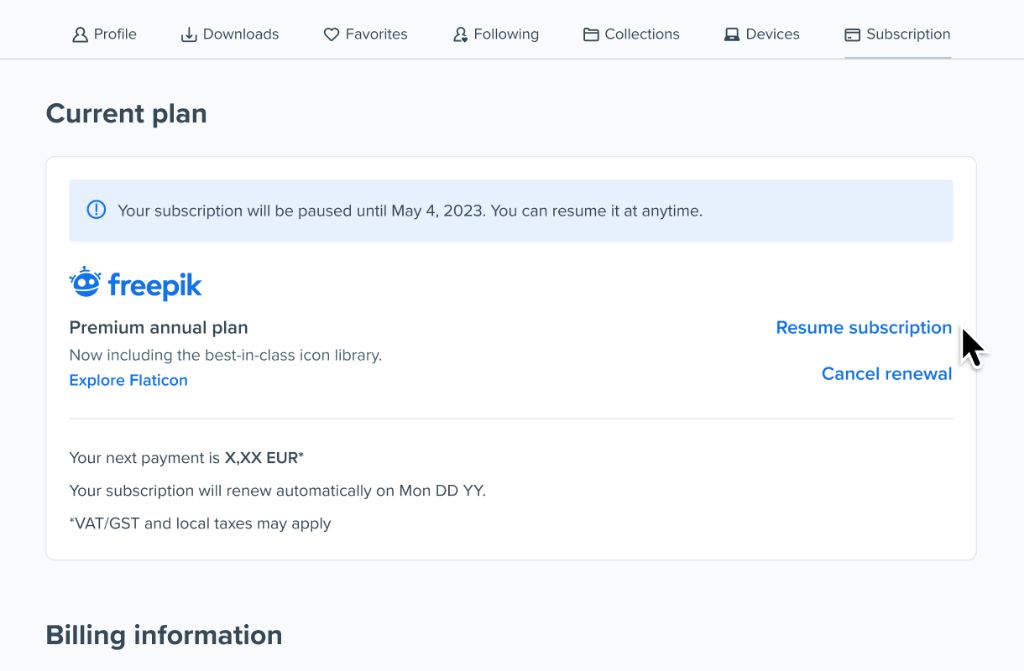What it Means When a Ring Device is Deactivated
When a Ring device like a video doorbell or security camera is deactivated, it essentially means the device has been disconnected or disabled from communicating with Ring’s servers and mobile app. According to Ring’s support site, “A deactivated device cannot record events or send notifications until it is reactivated” (source).
There are a few reasons why a Ring device may become deactivated on its own:
- The device has lost its WiFi connection or is out of range of the wireless network
- The device software needs to be updated
- There is an issue with the Ring service subscription for that device
- A factory reset was performed on the device
The main effect of a deactivated Ring device is that it will no longer record video events or send mobile notifications when motion is detected. The device will appear offline or disabled in the Ring app. Tapping on the device thumbnail will just display a message that the device is deactivated. So the device becomes non-functional for security purposes until it can be reactivated.
Checking the Device Status in the App
To check if your Ring device is deactivated, you’ll first want to open the Ring app on your mobile device or tablet. Once the app is open, tap on the “Devices” tab located along the bottom navigation bar.
This will bring you to the Devices page that shows all your connected Ring devices. Scroll through and locate the specific device you want to check the status of. If the device is deactivated, you will see the word “Deactivated” in red text underneath the device name.
You can also tap on the specific device to bring up more details. On the device details screen, if the status says “Deactivated” in red text towards the top, that confirms the device is currently deactivated and unable to record video or connect to your Ring account.
Checking the device status in the Ring app is the fastest way to identify if your Ring device is deactivated or not. This simple check can help diagnose why your Ring device may not be working properly before taking additional troubleshooting steps.
Sources:
https://ring.com/support/articles/1irvs/Device-Health-Ring-App
Reactivating Through the Ring Website
If your Ring device has been deactivated, you can reactivate it through the Ring website:
1. Go to ring.com/login and log into your Ring account.
2. Click on “Devices” in the sidebar menu.
3. Locate the deactivated device and click on the “Reactivate” button next to it.
4. Confirm that you want to reactivate the device.
The device should now be reactivated and connected back to your account. You may need to wait a few minutes for the change to fully take effect across Ring’s servers.
If you still cannot see the device or are having trouble reactivating it, you may need to try removing the device fully and re-adding it from scratch using the set-up process.
Reactivating on the Mobile App
If your Ring device has been deactivated, you can reactivate it directly through the Ring mobile app:
- Open the Ring app and log in to your account.
- Go to the “Devices” section and tap on the deactivated device.
- You will see a “Reactivate Device” button. Tap on this to begin reactivating the device.
- The app will take you through the setup process again. Follow the on-screen prompts to connect to WiFi and scan the QR code on your Ring device.
Once these steps are complete, the device should be fully reactivated and connected to your Ring account again. You can then view live video and receive notifications from the device as before.
Connecting the Device to WiFi
In order for your Ring device to be active and function properly, it needs to be connected to your home’s WiFi network. If you are having issues with your Ring device, one of the first troubleshooting steps is ensuring it is connected to WiFi.
Here are the steps to connect your Ring device to your home WiFi network according to the Ring support article:
- Open the Ring app on your phone.
- Tap the menu icon in the upper left corner.
- Select “Devices” and choose the Ring device you want to reconnect.
- Tap on “Device Health.”
- Under the WiFi section, select “Set Up WiFi” if that option is available.
- Follow the on-screen instructions to connect your Ring device to your WiFi network.
If you are still having trouble connecting after following these steps, you may need to try resetting or removing the device as discussed in further sections.
Updating the Device Software
One of the main reasons a Ring device may become deactivated is that it needs a firmware or software update. Ring releases regular firmware updates for their devices to improve performance, fix bugs, and add new features. If your device hasn’t been updated in a while, it may have become deactivated and will need the latest firmware version in order to reactivate.
You can check if your Ring device needs a firmware update by going into the Ring app and selecting your device. Tap on “Device Health” and if an update is available, you will see a message letting you know. Tap on “Update Now” to start the update process.
Firmware updates are downloaded via your WiFi network and can take 5-10 minutes to complete. It’s important to keep your Ring device plugged in and connected to WiFi throughout the process. Once the update is finished, you may need to power cycle the device by unplugging it and plugging it back in.
According to Ring’s firmware update guide (https://ring.com/support/articles/d89ce/Firmware-Updates-For-Your-Ring-Devices), updating to the latest firmware version will often reactivate a deactivated device. If you are still having issues after the update, you may need to try re-adding the device or contacting Ring support.
Checking The Ring Protect Subscription
In order to use many of Ring’s features, including recording videos, accessing video history, sharing videos, and more, an active Ring Protect subscription is required. If your Ring device stopped working, one reason could be that the Protect subscription expired.
To check on the status of your Protect subscription:
- Open the Ring app and tap on the “Hamburger Menu” icon in the upper left corner.
- Select “My Account”.
- Tap on “Protect Plan”.
- This will show you the status of your subscription. If it says “Expired” or “Not Subscribed”, you will need to renew your subscription.
You can renew your Ring Protect subscription directly within the app. Just select one of the available subscription options that suits your needs. Once renewed, your Ring devices should reactivate within a few minutes.
Having an active subscription is crucial for keeping your Ring security devices online and functioning. If your subscription has lapsed, renewing it is often the quickest way to reactivate a deactivated camera or doorbell.
Contacting Customer Support
If you are still unable to reactivate your Ring device after trying all troubleshooting steps, you may need to contact the Ring Customer Support team for further assistance.
When you contact the Ring Customer Support team, be prepared to provide details on the troubleshooting steps you have already tried, including:
- Checking the device status in the Ring app
- Trying to reactivate on the Ring website and mobile app
- Connecting the device to WiFi and updating software
- Checking the Ring subscription status
- Removing and re-adding the device
Providing these details will help the Ring Customer Support team better understand the issue and provide solutions.
There are a few ways to contact Ring Customer Support:
- Chat with a live agent directly through the Ring website.
- Call 1-800-656-1918 (for US customers)
- Email support at [email protected]
Ring Customer Support is available 24/7 to help troubleshoot and reactivate Ring devices.
Removing and Re-adding the Device
If you are still unable to reactivate your Ring device after trying other troubleshooting steps, you may need to completely remove the device from your account and then re-add it. According to posts on Reddit, removing and re-adding a Ring device is straightforward and does not cause any issues.
To remove the device from your Ring account:
- Open the Ring app and tap the menu icon in the top left
- Select “Devices”
- Tap on the device you want to remove
- Scroll down and select “Remove Device”
Once removed, you can re-add the device to your account by scanning the barcode located on the back or bottom of the device. The app will walk you through the process step-by-step to reconnect and re-add the device. After re-adding, you may need to update your WiFi connection and update to the latest software version if prompted. With the device back in your account, try reactivating it again. Removing and re-adding the device often resolves activation issues while allowing you to keep your device and its history.
Frequently Asked Questions
Here are some common questions about reactivating Ring devices:
Why did my device deactivate?
There are a few reasons why a Ring device may deactivate on its own:
- The device lost its WiFi connection
- The device software needs to be updated
- There is an issue with your Ring subscription
- The device encountered an error and deactivated as a result
Devices deactivate as a security measure when they are disconnected from the internet for an extended period. This prevents unauthorized access if a device is removed or stolen.
What if reactivating does not work?
If you have tried all the troubleshooting steps to reactivate your Ring device but it is still not working, here are a few other things to try:
- Contact Ring Customer Support for assistance – they can walk you through any other steps and may be able to reactivate the device remotely.
- As a last resort, you may need to reset your device to factory settings and set it up like new again. This will require removing the device from your Ring account first.
Be sure to check that the device is getting power, connected to internet, within range, and updated to the latest firmware. If it still won’t activate, replacement may be needed.