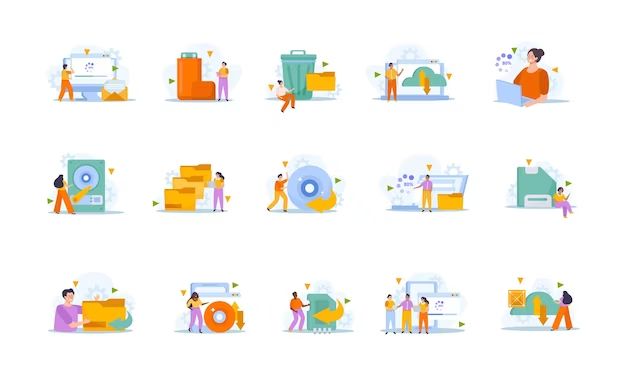Recovering a virtual machine (VM) that has become unresponsive or suffered data loss can be a challenging task, but is often possible with the right tools and techniques. This comprehensive guide will walk you through the key steps and best practices for recovering VMs on major virtualization platforms like VMware, Hyper-V, KVM, and Xen.
What causes VMs to need recovery?
There are several common scenarios that can put a VM in a state requiring recovery efforts:
- Host server crash or hardware failure – If the physical server hosting the VM goes down due to a hardware issue like a failed hard drive, the VM may become unaccessible or corrupted.
- Software failure – Bugs, viruses, or configuration errors can cause VM software like the hypervisor to malfunction or crash.
- User error – Admin mistakes like accidental deletion/formatting of VM files can lead to data loss.
- Storage issues – Problems with storage devices, corruption of VMDK/VHD files, or exceeding disk space can impact VMs.
- Network disruption – Network connectivity issues may render a VM unreachable and require resetting networking or NICs.
- Unauthorized access – Hackers or malicious users who gain access to VMs can potentially cause damage requiring recovery.
The specifics of a failure will dictate which recovery techniques are applicable, so accurately diagnosing the problem is key.
How do I diagnose VM issues?
When a VM is unresponsive, fails to boot, experiences file/data corruption, or exhibits other problems, the first step is gathering information to identify the cause. Useful diagnostic and troubleshooting steps include:
- Check error logs – The logs for the hypervisor, VM OS, backup system, and other components may contain error information pointing to the source of the problem.
- Inspect configuration – Look for any recent VM configuration changes like added/removed devices, account changes, software installations etc. that could be related.
- Test hardware – Eliminate potential hardware issues like network cards, cabling, physical host resources etc. that could impact the VM.
- Verify storage – Check capacity, connectivity, and health of storage volumes used by VM files like VMDKs and for features like snapshots.
- Review accessibility – Determine if the VM is completely unreachable or if it can be accessed intermittently/read-only.
- Check permissions – Confirm that account permissions haven’t inadvertently been altered, impacting access.
- Identify dependencies – See if other VMs or services depend on the affected VM that may need to be addressed during recovery.
Capturing as many details as possible will allow selecting the optimal recovery strategy.
How do I recover VMs on VMware ESXi?
For VMs running on the VMware ESXi hypervisor, these are some potential recovery options:
1. Restore from backups
Leveraging recent VM backups is typically the first recovery route to try. With a proper backup tool, individual files or the entire VM can be restored to repair issues like data corruption or VM deletion. Points to note:
- Backups must be recent enough to minimize data loss.
- The storage location accessed by the backup system must be available and have sufficient capacity.
- Restoring a full VM backup will overwrite the existing VM.
- Some backup systems allow restoring the VM to an alternate location rather than overwriting.
2. vSphere High Availability
If the ESXi host uses vSphere High Availability (HA), this feature can automatically restart VMs affected by physical host failures. Requirements are:
- vSphere HA must be configured properly on the cluster.
- There must be sufficient redundancy to restart the VM on alternate hosts.
- Only deals with physical host failures, not other issues within the VM OS.
3. Storage vMotion
The Storage vMotion feature enables migrating VMDK files to new storage volumes. This can be useful if the storage volume containing the VM’s VMDK files has failed or has data corruption. Key points:
- An alternate datastore with sufficient capacity must be available.
- The VMDK files must not be completely corrupted and have recoverable data.
- Works best for storage issues, but does not address problems within the VM OS itself.
4. Restore snapshot
For VMs using ESXi snapshots, reverting to a recent clean snapshot can restore the VM to a working state if available. Considerations are:
- Snapshots increase capacity usage and degrade performance, so use judiciously.
- Only restore a snapshot after identifying the cause of the issue to avoid repeated problems.
5. Rebuild VM
In cases of extensive corruption or configuration issues, rebuilding the VM from scratch may be necessary. This involves:
- Exporting critical data if accessible.
- Creating a new blank VM with fresh OS installation + applications.
- Importing old data into new VM.
- Updating network/configuration to match old VM.
Although time-consuming, rebuilding VMs may be the only option if configurations or OS-level issues can’t easily be reversed.
How do I recover VMs on Hyper-V?
Microsoft Hyper-V offers some built-in capabilities and third-party tools to aid recovering VMs when necessary:
1. Restore from backup
Hyper-V has integrated backup support, and numerous third-party tools are also available. Restoring VM files like VHD/VHDX from recent backups can be the fastest recovery technique. Key considerations are:
- Backups must not be overly outdated to prevent excessive data loss.
- The host server must have connectivity and permissions to access the backup storage location.
- Overwriting existing VM files may be required vs. restoring to an alternate location.
2. Replicate VM
Hyper-V Replica continuously replicates VMs to a secondary host for disaster recovery. This can allow quick failover to a replicated VM if the primary copy is inaccessible. Requirements are:
- Hyper-V Replica must be configured ahead of time for the VM.
- Replica target server must have spare capacity for the VM and its data.
- Network routing changes may be required after failover.
3. Export and import VM
Exporting a VM’s configuration and VHDX files, then importing onto a working host is an option if the original host is unrecoverable. Notes:
- The storage location with the VM files must be accessible from the new host.
- May need to delete/move original VM if reusing the same storage.
- Networking and configurations will need adjustments after import.
4. Rebuild VM
Similar to vSphere, Hyper-V VMs with unfixable OS-level problems may need to be rebuilt from the ground up via:
- Creating new blank VM.
- Fresh OS installation.
- Restoring data.
- Reconfiguring network/apps.
Taking time to determine if OS or configuration issues are reversible can prevent unnecessary rebuilds.
How do I recover KVM VMs?
KVM offers some native tools that can assist with recovering Linux-based VMs running on it as the hypervisor:
1. virsh restore
The virsh restore command can restore a VM from an XML configuration file along with associated disk images. This requires:
- XML config file not being corrupted.
- qemu/qcow2 disk images being intact and accessible.
- Recreating VM in same storage location if config has absolute paths.
2. Revert to snapshot
If KVM snapshots were previously created, running virsh snapshot-revert can roll back the VM to a given snapshot point. Considerations are:
- Snapshots add overhead and should be limited.
- Only reverts state within the virtual disk, not the VM’s configuration.
3. Clone VM
The virt-clone command lets you clone a VM to another location, potentially useful for restoring if the original VM is unbootable. This requires:
- Sufficient storage space for the cloned VM.
- Updating the cloned VM’s configurations for the new environment.
4. Rebuild VM
Similar to other hypervisors, KVM VMs with irrevocable OS corruption or configuration issues may need rebuilding from scratch via:
- Creating a fresh VM with clean OS install.
- Restoring data to new VM from backups if possible.
- Reconfiguring application settings and network parameters.
Before rebuilding a VM, be sure OS or software issues can’t be resolved with restores or snapshots.
How do I recover Xen VMs?
Xen offers some capabilities and third-party solutions for recovering Linux and Windows VMs running as Xen guests:
1. Restore raw disk images
Backups of the raw disk images holding the VM filesystem can be directly restored to recover corrupted or lost files. Notes:
- Images must not be totally corrupted and have recoverable data.
- Restoring full disk images overwrites existing data.
- Some backup systems allow restoring images to alternate locations.
2. xm restore
The xm restore command lets you restore a VM’s configuration along with its disk images. Requirements are:
- Saved VM configuration not being corrupted.
- Accessible storage for the associated disk images.
3. XenServer Disaster Recovery
For VMs on Citrix XenServer, XenServer Disaster Recovery provides continuous replication to a remote Disaster Recovery site that VMs can failover to during outages. This requires:
- Disaster Recovery site configured with enough resources to run the VM.
- Storage synchronized between Disaster Recovery and primary sites.
4. Rebuild VM
If all else fails, rebuilding a Xen VM from scratch may be required. This typically involves:
- Creating a fresh Xen VM with clean OS installation.
- Copying data out of old VM if possible.
- Restoring data and configurations on new VM.
Before rebuilding, ensure VM issues can’t be recovered via restores, failovers, or snapshots.
How do I prevent needing future VM recovery?
While VM recovery options exist, prevention is ideal to avoid service disruptions and data loss. Recommended reliability and backup practices include:
- Hypervisor clustering – Cluster multiple physical hosts together for VM failover redundancy.
- Replication – Use native replication like vSphere HA or third-party tools for disaster recovery.
- Backups – Implement reliable VM backups with system/boot image backups and data protection.
- Snapshots – Use sparingly for short-term recovery points to complement backups.
- Storage redundancy – Ensure adequate RAID protection and avoid single points of failure.
- Monitor health – Watch for warning signs like high resource usage and errors to proactively address issues.
- Restrict access – Limit administrative/root access to prevent mistakes or malicious actions.
- Test recovery – Validate recovery procedures to ensure steps work as intended.
Building resiliency into both the physical and virtual infrastructure offers the best defense against VM outages and optimizes uptime.
Conclusion
Recovering damaged or unavailable VMs can be challenging but is very feasible with the right troubleshooting approach and tools. Each virtualization platform offers various utilities and techniques to diagnose issues, restore VMs, and recover data depending on the exact situation. Combining native functionality with mature backup/recovery tools and disaster recovery systems provides maximum ability to bounce back from VM problems and ensures business continuity.
The key is having recovery processes defined in advance and then executing them smoothly when issues arise. With proper preparation, even severe VM problems can be reversed and operations restored quickly. Taking the time to regularly verify recovery capabilities, test failover procedures, and follow reliability best practices will enable responding to emergencies with confidence.