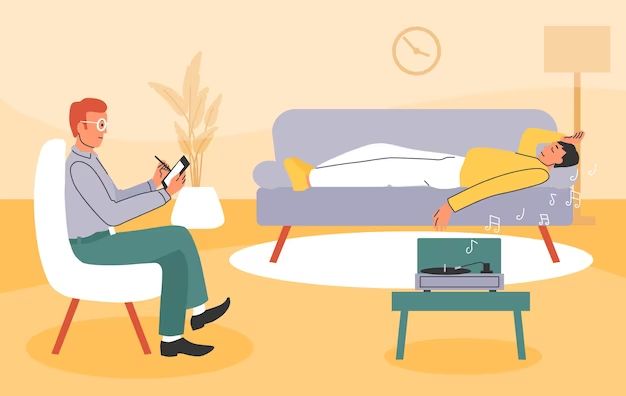Losing photos can be devastating. Your photos may contain precious memories and moments that can never be recreated. The good news is that there are several methods you can try to recover deleted or lost photos from your computer, phone, camera, or storage devices.
Here are some quick answers to common questions about photo recovery:
How do I recover deleted photos from my computer? Use photo recovery software to scan your hard drive and restore deleted photos from your Recycle Bin or folders. Some good options are Stellar Photo Recovery, EaseUS Data Recovery Wizard, and Disk Drill.
Can I recover photos from a formatted SD card? Yes, formatting a memory card does not permanently erase data. Try removable media recovery software like RePicvid or Photorec to extract photos from a formatted SD card or USB stick.
What if I lost photos from my phone? Download a phone photo recovery app like DiskDigger to restore deleted photos from your phone’s memory. You may also be able to recover photos using cloud backups or your phone manufacturer’s data recovery tool.
How do I recover corrupted photos? Photo repair software can fix corrupted image files. JPEG Recovery Lab, Stellar Phoenix JPEG Repair, and Remo Repair are some good options for repairing corrupt photos.
Prepare for photo recovery
Before attempting DIY photo recovery, there are some preparatory steps you should take to improve your chances of getting back lost or deleted photos:
- Stop using the device or storage media that contains your deleted photos. Continuing to add data can overwrite your deleted files.
- Do not save the recovered photos back to the same drive you are recovering from.
- Download a photo recovery app and have an external storage device ready.
- Check if you have a cloud backup or file history that contains your missing photos.
Taking these steps first will prevent further data overwriting and give you the best shot for a successful photo recovery.
Recover deleted photos from your computer
If you deleted photos from your computer or moved them to the Recycle Bin, they may still be salvageable. Here are some DIY methods to restore deleted photos on a Windows or Mac computer:
Restore from Recycle Bin
If you recently deleted photos from your computer, the first step is checking the Recycle Bin on Windows or Trash on a Mac. Your files get temporarily stored there before being permanently deleted.
To restore deleted photos from Recycle Bin in Windows:
- Open the Recycle Bin – double click on the desktop icon or search Recycle Bin in the Start menu.
- Find your photo files and select them.
- Click Restore to move the photos back to their original folder.
On a Mac:
- Open the Trash by clicking the icon in your Dock or go to Finder > Trash.
- Select the photos you want to restore.
- Right click and choose Put Back to move the photos back to their original folder.
Recover photos using file history
If your photos are no longer in the Recycle Bin, check if backups exist in File History on Windows or Time Machine on a Mac. Both utilities save previous versions of files and let you restore them if needed.
To recover deleted photos using File History on Windows 10:
- Search “File History Settings” and choose Restore files from a current backup.
- Look for your missing photo files in the timeline and restore them to your Pictures folder.
On a Mac with Time Machine:
- Open Time Machine from the menu bar or System Preferences.
- Browse back to the time before your photos were deleted.
- Select them and click Restore to retrieve your photos.
Use photo recovery software
If you don’t have backups via Recycle Bin or file history, your last resort is to use data recovery software. Photo recovery apps can scan your drives and memory cards to find photos even if you emptied the Recycle Bin.
Some top-rated photo recovery programs for Windows and Mac are:
| Software | Key Features |
|---|---|
| Stellar Photo Recovery | – Scans all drives and storage media – Has free and paid versions – Recovers JPG, RAW, PNG, videos |
| Disk Drill | – Easy to use interface – Preview recoverable photos – Has free basic data recovery |
| Remo Photo Recovery | – Advanced deep scanning modes – Selective photo recovery – Recognizes all major file types |
Run a thorough scan with your photo recovery software of choice. With some luck, you’ll be able to get back deleted photos from your computer’s hard drive or connected storage devices.
Recover photos from a camera or phone
Digital cameras and smartphones also use memory cards and internal storage to save photos. You can recover deleted photos from cameras and mobile devices using:
- Data recovery apps
- Manufacturer utilities
- Cloud backups
Use a photo recovery app
A dedicated photo recovery program can restore deleted photos from your camera’s memory card or your phone’s internal storage.
For cameras, remove the memory card and use a card reader to connect it to your computer. Then run a recovery app like Recuva, PhotoRescue, or EaseUS Photo Recovery.
To recover deleted photos from Android phones and tablets, you can use apps like DiskDigger Photo Recovery and iBoysoft Android Data Recovery on your device:
- Download and install the recovery app.
- Grant the app access to your media and files.
- Select the scan type (quick or deep scan).
- Preview and recover deleted photos from the app interface.
For iPhones, Photorec and PhoneRescue iOS Data Recovery are two good options to restore lost photos.
Check cloud backups
If your photos were synced to cloud storage like Google Photos or iCloud, you may be able to restore them from there.
On an Android device, open the Google Photos app and check the trash and archives for your deleted pics. On an iPhone, go to Settings > Photos and see if Recently Deleted contains your photos – you can restore them from there.
Try the device manufacturer’s tools
Some device makers like Samsung, Xiaomi, and Sony have their own data recovery solutions. Look up “(device name) photo recovery” to find a utility from the manufacturer.
For example, Samsung has the Galaxy Photo Recovery program that is specifically designed to retrieve deleted photos and videos from Galaxy phones and tablets.
Recover photos from storage media
Memory cards from cameras and USB flash drives are common storage devices used to store photos. You can recover deleted photos from these media using:
- Data recovery software
- Specialized tools like Photorec
Use data recovery apps
Data recovery software like EaseUS, Stellar Photo Recovery, and Disk Drill can all restore lost photos from memory cards and USB drives. The process is very similar to recovering photos from a computer:
- Connect the storage media to your computer.
- Run the photo recovery app and scan the removable media.
- Preview found photos and restore them.
This method works as long as the storage device hasn’t been overwritten by new data since the photos were deleted.
Try Photorec or RePicvid
Photorec (Photo Recovery) is a free, open source program designed to restore deleted files from hard drives, memory cards, and other media. It can recover photos, videos, documents, and more.
To use Photorec:
- Download and extract the program to your computer.
- Run photorec_win.exe or photorec_mac depending on your OS.
- Choose the drive or removable media to scan.
- Select Graphics or Picture file types to target photos.
- Save the recovered photos to another location.
RePicvid is similar photo recovery software for memory cards and USB drives. It has a higher success rate for JPG and PNG files compared to Photorec.
Repair corrupted photos
If your photos are not actually deleted but are corrupted or damaged, you may be able to repair them using special photo repair software instead of regular data recovery apps.
Some signs of photo corruption include:
- Error messages when trying to open them
- Weird colors, blocks, or visual distortions
- Photos look pixelated or low resolution
- Only part of the image displays
Photo repair software can fix common image errors like JPEG corruptions and bring damaged photos back to normal. Some top tools include:
JPEG Recovery Lab
– Repairs corrupt JPG and JPEG files
– Advanced reconstruction algorithms
– Saves repaired photos in JPEG format
Stellar Phoenix JPEG Repair
– Fixes corrupt JPEG images
– Createsminis from partially corrupted photos
– Resolves IO/DD/FF errors and thumbnails
Remo Repair
– Restores unreadable image and video files
– Supports JPG, PNG, MOV, MP4, and more
– 30-day money back guarantee
Try scanning your glitchy photos with one or more of these tools. They can often fix issues caused by bad sectors, read errors, virus attacks, and improper shutdowns that standard recovery apps miss.
Prevent photo loss
Recovering deleted or lost photos can be a hassle. To avoid needing data recovery in the future, here are some tips to keep your photos safe:
- Back up your photos regularly to an external drive and cloud storage.
- Enable the file history or system protection in your operating system.
- Use memory cards from reputable brands and check them for errors regularly.
- Eject and unmount drives properly before removing them.
- Don’t delete photos from your cameras or phones until safely backed up.
- Store your photos in multiple locations – don’t keep them all in one place.
Following best practices for photo storage, handling memory cards properly, and maintaining backups can help ensure you always have access to your precious photo memories.
Conclusion
Losing photos is an all too common frustration in the digital age. Whether you deleted them accidentally, had a storage device fail, or have corrupted image files, there are ways to get them back.
Using free and paid data recovery software, manufacturer utilities, and specialized photo tools, you can restore deleted, damaged, or lost images in many cases. Just make sure not to overwrite your media completely before attempting recovery.
In tandem with keeping careful backups and having good photo storage practices, photo recovery provides a safety net to retrieve your lost digital memories when things go wrong.