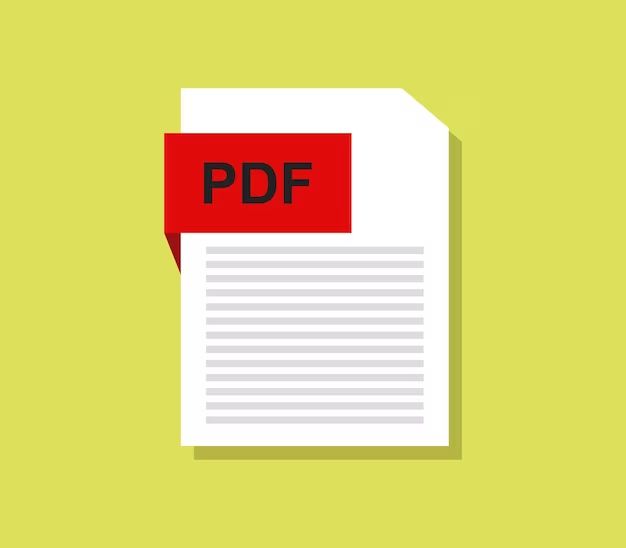If you have accidentally overwritten an important PDF file, don’t panic! There are several methods you can try to recover the original document. In this comprehensive guide, we will walk through the steps for recovering overwritten PDF files on Windows and Mac operating systems.
Can You Recover an Overwritten PDF File?
The short answer is yes, it is often possible to recover an overwritten PDF file. When a file is overwritten, the original data is not immediately erased from the storage device. Parts of the original data remain available until they are gradually overwritten by new data.
Recovery software can scan storage devices and find these remnants of overwritten files. By piecing the fragments together, it is possible to reconstruct the original document to a usable state. However, there are a few key factors that determine whether an overwritten PDF can be successfully recovered:
- How much time passed since the file was overwritten? The less time, the better the chances.
- Was the storage device used minimally after overwriting occurred? Less activity improves odds.
- What is the capacity of the storage device? More capacity means more fragments persist.
In ideal cases, a freshly overwritten file can be almost fully recovered. But there are no guarantees – the sooner you attempt PDF recovery, the better.
Method 1: Recover Previous Versions of the PDF File
If you are using Windows 10 or macOS, the operating system automatically saves previous versions of files when System Restore or Time Machine backups occur. You may be able to restore the overwritten PDF to a recent version that exists in your system backups.
On Windows 10
- Open File Explorer and navigate to the folder where the overwritten PDF file is (or was) located.
- Right-click in the blank space in the folder and select “Restore previous versions” from the menu.
- A window will appear showing all previous versions of files that have been backed up in that location. Find your PDF file and select the latest version before it was overwritten.
- Click the “Restore” button. Choose whether to restore the file to its original location (overwriting the current version) or restore to a new location.
On Mac OS
- Open Finder and navigate to the folder where the overwritten file was located.
- Click View > Show Previous Versions.
- A timeline of backups will appear. Click on the most recent backup before the file was overwritten.
- Drag the file out of the timeline window to restore it to that version.
This method works well for recovering recently overwritten files, as long as System Restore or Time Machine backups occurred. But it does not help if the file was overwritten longer ago.
Method 2: Recover from Your Trash or Recycle Bin
When a file is deleted or overwritten, the operating system does not immediately remove it. Instead, it gets placed in the Trash or Recycle Bin. The file remains there until the bin is emptied.
If you accidentally overwrote your PDF recently, check your system Trash or Recycle Bin. On Windows, it will be called Recycle Bin. On Mac, it is called Trash. The overwritten file should be there, in its pre-overwritten state.
To restore the file:
On Windows:
- Open the Recycle Bin by double-clicking the desktop icon, or going to Start > Recycle Bin.
- Find the overwritten PDF and right-click on it.
- Select Restore from the menu. Choose whether to restore to original location or new location.
On Mac:
- Open Finder and click Trash in the sidebar.
- Find and right-click on the overwritten PDF.
- Choose Put Back from the menu. This restores it to original location.
This method only works if the Trash or Recycle Bin has not been emptied yet. But if successful, it easily recovers your original file.
Method 3: Use Recovery Software
If previous file versions or system trash bins cannot recover your overwritten PDF, your next option is file recovery software. These programs scan a storage device’s sectors and pieces together remnants of deleted files.
Here are some top PDF recovery programs to try:
Disk Drill
Disk Drill can recover lost or overwritten PDF files from hard drives, external drives, flash drives, and more. It reconstructs the original document from file fragments that remain on your device.
Steps to recover overwritten PDFs on Disk Drill:
- Download and install Disk Drill. Select your overwritten PDF’s drive.
- Click “Recover” next to PDF under Document Files. Or try “Recover” next to Deleted Files.
- Preview found PDFs and select the original if recovered. Click Recover to restore it.
Stellar Data Recovery
Stellar is another powerful recovery program that rescues lost and overwritten documents. It can scan hard drives, memory cards, flash drives, and other media.
Here is how to recover overwritten PDF files with Stellar:
- Get and install Stellar Data Recovery.
- Select the drive where your PDF was overwritten.
- Scan the drive. Filter results to Document type to find PDFs.
- Preview found PDFs and choose the original file. Click Recover.
EaseUS Data Recovery Wizard
EaseUS Data Recovery Wizard is a popular Windows tool for recovering lost files. It claims to have a 95% recovery rate for documents, music, video, and other file types.
Follow these steps to restore an overwritten PDF in EaseUS:
- Get and install EaseUS Data Recovery Wizard.
- Select the location where your PDF was overwritten.
- Scan that drive or device. Go to Document category to find PDFs.
- Select the original PDF and click Recover. Choose a restore destination.
The better PDF recovery software can dig extremely deep to find traces of erased files. But this requires a paid license. Free trials let you preview found files before purchasing.
Tips to Improve Chances of PDF Recovery
Here are some additional tips when trying to recover an overwritten PDF document:
- Act quickly – Don’t use the storage device containing the overwritten data. The sooner you attempt recovery, the better.
- Try multiple methods – System restores, trash, and recovery software can all uncover different remnants of your file.
- Scan the entire device – Don’t just scan the specific folder. Recovery software may locate PDF fragments elsewhere.
- Avoid overwriting more data – Prevent the operating system from saving new files to the device you are scanning.
- Save the recovered file elsewhere – When restoring your found PDF, choose a new location to avoid overwriting it again.
Can You Recover a PDF Overwritten Several Times?
It becomes very difficult to recover a PDF file once it has been overwritten several times. With each overwriting, more of the original document fragments are destroyed.
However, it may still be possible if luck is on your side. For heavily overwritten files, recovery software relies on these factors:
- A large storage device with plenty of space leaves more room for remnants of old file versions to linger.
- The type of storage device and how it manages overwrites – for example, SSDs trim data blocks more aggressively than HDDs.
- Whether full overwriting has occurred – partial overwrites still leave recoverable pieces of old data.
For severely overwritten PDFs, manage expectations. But it always pays to quickly try multiple recovery methods, just in case a usable portion remains.
Can You Recover an Overwritten PDF on a Solid State Drive?
Recovering overwritten files from solid state drives (SSDs) is more challenging than traditional hard disk drives (HDDs). This is due to how SSDs handle file erasure at the storage level.
When a HDD erases data, the original information physically remains on the disk until gradually overwritten by new data. Recovery software can scan those platters and reconstruct overwritten documents.
In contrast, SSDs use flash memory chips with no moving parts. When files are deleted or overwritten on an SSD, the storage cells are immediately reset to their factory state. This makes data remnants tougher to recover.
However, that doesn’t mean recovering an overwritten PDF from an SSD is impossible. Here are tips to improve your chances:
- Use recovery software as soon as possible, before more overwriting occurs.
- Go through multiple recovery attempts with different programs.
- Check system restore points and trash bins for older versions of the PDF.
- Consider removing the SSD and using recovery software on another computer, if possible.
PDF recovery on SSDs can be successful, especially if acted upon quickly. But HDDs offer a better shot overall.
Can You Recover an Overwritten PDF on a Mac?
There are several options for recovering an overwritten PDF file on macOS devices. The same general recovery steps apply as on Windows operating systems.
Methods to try recovering overwritten PDFs on a Mac:
- Check Time Machine backups for previous versions of the file.
- Look in Trash for the original PDF before emptying.
- Use native Tools > Restore feature if the PDF was just deleted.
- Download third-party PDF recovery software designed for Mac.
Some top data recovery applications with Mac versions include:
- Disk Drill
- Stellar Data Recovery
- EaseUS Data Recovery Wizard
- R-Studio
- Data Rescue
These programs dig deep to extract remnants of overwritten and deleted PDF files on Mac devices. Check their Mac compatibility before purchasing a license.
Best Practices: Avoid Overwriting Important PDFs
Recovering overwritten documents is hit or miss. To avoid reliance on PDF recovery methods, your best bet is preventing overwrite situations in the first place.
Here are tips to avoid accidentally overwriting important PDF files:
- Be careful when re-saving PDFs – Double check the file name and location before overwriting.
- Back up your files – Maintain backups so you have copies if an overwrite occurs.
- Use versioning software – Apps like DropBox preserve previous versions of files.
- Store PDFs across multiple locations – Don’t keep a single copy in one place.
- Remove PDF permissions – Disable ability for others to overwrite your file.
Taking preventative measures is the surest way to avoid PDF recovery dilemmas. But if you do end up needing to restore an overwritten file, this guide outlined the most effective step-by-step recovery methods for both Windows and Mac.
Conclusion
Recovering an overwritten PDF document is often possible if you act quickly and use the right software tools. The operating system trash/recycle bin should be checked first, followed by system restores, and finally a PDF recovery program if necessary. While results aren’t guaranteed, following the proper recovery steps gives you the best chance to rescue your important PDF data.