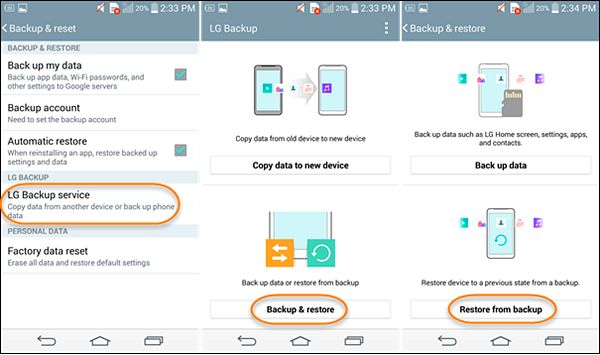What Happens During a Factory Reset
A factory reset completely erases all data, settings, and accounts that were stored on the device, restoring it back to its original factory settings. When you factory reset your phone, everything added after the initial setup gets deleted from the device’s internal storage, including:
- Personal files like photos, videos, music, and documents
- Installed apps and their associated data and settings
- Accounts and credentials added to the device
- System settings and preferences
- Home screen customizations
Essentially, the phone is restored to the state it was in when you first took it out of the box. All user accounts, personalized information, downloaded content, and customized settings are wiped clean (source). The operating system, core apps, and pre-installed software remain untouched. So after a factory reset, your device is left with only the default apps and operating system it originally shipped with.
Doing a factory reset erases all local data that is stored on the device itself. However, it does not delete or modify any of your data stored in the cloud or other external sources, like cloud backups, SD cards, or external hard drives. You can still restore that data after resetting your device.
Data That Can Be Recovered
Here are some types of data that may still be recoverable after a factory reset:
Contacts, messages, and photos stored on your device’s SIM card or memory card are often unaffected by a factory reset. The reset typically only erases data stored internally on the phone’s storage. So external storage like SIM and memory cards can still retain data after a reset (1).
Data synced to cloud accounts like Google Drive or iCloud can usually be restored after a reset. As long as you can still access the cloud account, you can download synced data like contacts, photos, documents, etc. Factory reset does not affect the cloud (2).
Residual data fragments may still exist on the phone’s internal storage after a reset. Advanced data recovery software can scan the storage and recover these fragments. However, fragmentation makes data recovery less reliable and complete (3).
In summary, the best chances for recovery are cloud data and external storage. But data remnants may still allow partial internal data recovery.
Using Data Recovery Software
One option for recovering lost data after a factory reset is to use data recovery software. These programs scan the device’s storage for fragments of recoverable data that may still exist after the reset. Some software is designed specifically for certain devices like Android phones, while other more general recovery software can work across devices including PCs, Macs, and external drives.
There are both paid and free data recovery software options. Paid software like EaseUS Data Recovery Wizard offers advanced scanning and recovery capabilities for more complete data restoration. Free software may only recover simpler files or have limited functionality, but can be useful for basic recovery needs. When researching data recovery software, look for options with high recovery success rates that work for your specific device and operating system.
Recovering From Cloud Backups
One of the easiest ways to recover data after a factory reset is to restore from a cloud backup. Both Android and iOS devices offer seamless cloud backup options that can save your data.
For Android devices, the main cloud backup option is through your Google account. As long as you had backup enabled, your contacts, apps, settings, and other data will have been periodically backed up to Google Drive. To restore this data after a factory reset, simply sign into your Google account during the device setup process after resetting. This will prompt your device to restore the data associated with that account. See this Google support article for step-by-step instructions: https://support.google.com/android/answer/2819582
For iOS devices like iPhones and iPads, the iCloud backup is the primary cloud-based recovery option. As long as you had iCloud backup enabled, your device data including photos, messages, contacts, and more are stored in iCloud. To restore from an iCloud backup after resetting your device, select “Restore from iCloud backup” during the iOS setup assistant prompts. Your device will walk you through the process of downloading your iCloud backup and restoring your data. See this Apple support article for more detailed steps: https://support.apple.com/en-us/HT204184
The key with cloud backups is making sure they were properly enabled and functioning before resetting your device. As long as you have a recent backup, restoring data after a factory reset through cloud services like iCloud or Google is typically quick and painless.
Recovering From Local Backups
If you had the foresight to create a local backup of your device data before the factory reset, you may be able to use that backup to restore your data. Local backups of iOS devices can be accessed through iTunes or Finder on a computer where that device was previously synced. For Android devices, utilities like ADB (Android Debug Bridge) allow you to create and restore from local backups stored on your computer.
To restore an iOS backup using iTunes or Finder:
- Connect your iOS device to your computer and open iTunes or Finder.
- Select your device and go to the backup section.
- Select the backup you want to restore from the list of available backups.
- Click “Restore” to overwrite your device’s data with the local backup.
For Android, you can use ADB commands to restore a backup from your computer. First, locate the backup file, which is usually stored in the “adb” folder on your computer. Then connect your Android device to the computer via USB and enable USB debugging. Finally, use this ADB command to restore the backup:
adb restore backup.ab
Replace “backup.ab” with the name of your backup file. This will overwrite the data on your Android device with the backed up data.
With a recent local backup, you should be able to recover the majority of your data and settings this way after a factory reset.
Preparing For Future Factory Resets
You can take some steps to prepare for future factory resets so you can more easily recover your data. Here are some tips:
Enable automatic cloud syncing. Services like Google Drive or iCloud can automatically sync your photos, documents, and other files. This creates a cloud backup you can restore from if you ever reset your device again. Just make sure syncing is turned on in your settings [1].
Regularly create local backups. You can use built-in backup tools on Android or iOS to create local backups of your device periodically. Store these backup files in a safe place like an external hard drive so you can restore from them later if needed.
Store data redundantly. Don’t just rely on one place to keep your files. Maintain copies on both your device and in the cloud or external storage. That way a factory reset won’t completely wipe out your data.
When Data Recovery Is Not Possible
Sometimes it may not be possible to recover data after performing a factory reset on your device (1). The main situations when data recovery will likely fail include:
Data was not backed up – If you did not have a backup of your device’s data before the reset, whether through the cloud, external storage, or other means, recovering the data may be impossible. A factory reset will wipe the device’s internal storage clean, destroying anything not backed up (2).
Device is damaged – If the device itself sustained physical damage that prevents accessing the storage, data recovery software will not be able to scan and restore your files. Damage could include a cracked screen, water damage, or other hardware issues impeding access (3).
Recovery tools cannot access device storage – Some factory reset procedures can cause changes to the device’s storage partitions or encryption that make it inaccessible to data recovery apps. If the software cannot access the raw storage, it cannot scan and restore your data (3).
Resetting Without Losing Data
There are a few ways to reset your phone without losing all of your data. One option is to create a new user profile on Android instead of doing a full factory reset. This will keep your apps and data under your original profile, while letting you start fresh with a new profile (Source).
On iOS devices, you can use the ‘Erase All Content and Settings’ option to reset the device while keeping your data intact. This will erase the OS and settings, but won’t touch your data and accounts (Source). Just be sure to backup to iCloud or iTunes first.
Another option is to do an external SD card reset if your device uses external storage. This involves formatting just the SD card to erase data, while internal storage remains intact. So you can refresh the SD card without losing everything.
When To Do A Factory Reset
There are several common situations when performing a factory reset can be useful:
Fixing Software Bugs or Glitches
Sometimes system files can become corrupted over time, leading to software bugs or performance issues. A factory reset will completely reinstall the operating system and software, which often resolves many glitches [1]. Resetting the device to factory default settings is like getting a fresh start.
Removing Malware or Viruses
If a device is infected with malware or viruses that anti-virus software cannot remove, a factory reset offers a way to completely wipe the malware [2]. Resetting eliminates any malicious files lurking in the system. However, users should be careful not to immediately reinstall apps that may have been the source of malware.
Preparing to Sell or Give Away a Device
Performing a factory reset is an essential step before selling or gifting your device to someone else. It securely wipes all personal data, accounts, and custom settings. This gives the new owner a fresh start. Be sure to backup any data you want to keep before resetting.
General Performance Boost
Over time, the accumulation of files, leftover clutter from uninstalled apps, and fragmented memory can bog down a device. Doing a factory reset clears out this cruft and resets the phone to its optimal state. Users often notice an improvement in speed and battery life after a reset.
Summary
Recovering data after a factory reset is possible but can be challenging. The key steps outlined in this guide are using data recovery software, accessing cloud backups, and restoring from local backups. Having regular backups in place before resetting your device is crucial to ensure you can restore your files.
Backups provide protection against data loss in general, not just when factory resetting. Be sure to routinely back up important data both locally and to the cloud. Popular cloud services like iCloud, Google Drive and Dropbox make keeping an off-site backup simple.
For further reading on safely resetting devices without losing data, these additional resources are recommended:
With proper precautions, factory resetting can allow you to wipe your device without permanently losing valuable information.