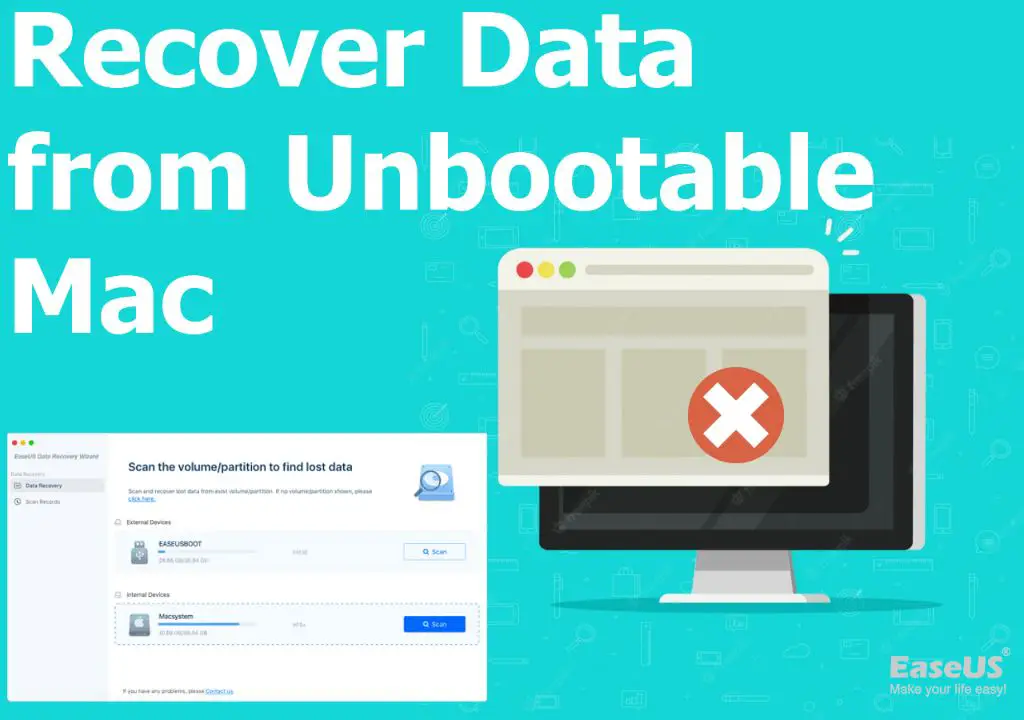Recovering lost data from a flash drive on a Mac can seem daunting, but it is possible if you follow the right steps. When data is deleted from a flash drive, it is not immediately erased from the drive. Instead, the space it occupied is marked as available to be overwritten by new data. As long as that space has not yet been overwritten, recovery software can scan the drive and rebuild the previous contents as they existed before they were deleted.
Causes of Lost Flash Drive Data on Mac
There are a few common reasons why you may need to recover data from a flash drive on your Mac:
- Accidental deletion – Files may have been permanently deleted instead of moved to the Trash.
- Corrupted drive – The flash drive may have become corrupted, rendering files inaccessible.
- Physical damage – Physical damage to the drive from dropping or liquids can cause data loss.
- Formatting errors – Improperly formatting the flash drive can make data inaccessible.
- Virus/malware infection – A virus or malware may have attacked files on the flash drive.
Regardless of the specific cause, data recovery is often possible. The key is to avoid using the drive further until it can be scanned by data recovery software.
Preparing the Flash Drive for Data Recovery
Before attempting data recovery, it is important to properly prepare the flash drive:
- Stop using the drive immediately. Any further writes to the drive could overwrite your deleted data permanently.
- Do not attempt to repair the drive or format/reformat it.
- If the flash drive is physically damaged, do not try to force it to mount or work. Physical damage often requires data recovery specialists.
- Attach the flash drive directly to your Mac using the USB port. Avoid USB hubs which can interfere with the recovery process.
- Backup any data on the drive that you can still access before recovery. This avoids losing that data if recovery goes poorly.
Following these steps gives your deleted data the greatest chance of being recovered intact.
Choosing Mac Data Recovery Software
The right data recovery software for Mac is crucial to successfully recovering your files. Here are important features to look for:
- Mac compatibility – Must be designed to work with macOS and Apple file systems like HFS+ or APFS.
- Recover from all drive types – Can retrieve data from USB flash drives, SSDs, HDDs, etc.
- Deep scanning capability – Scans drive sector-by-sector to find all available lost data.
- Restore previous versions – Retrieve earlier versions of files from before they were lost.
- Preview files – Lets you preview found files to check their contents and quality before recovery.
- Easy to use – Simplistic interface and recovery process accessible to all users.
Top data recovery apps like Disk Drill and EaseUS Data Recovery Wizard for Mac offer these essential features. Avoid free software that is often limited in scanning ability.
Top Recommended Data Recovery Apps
Based on reviews and reputation, these are my top picks for Mac flash drive data recovery:
1. Disk Drill
Disk Drill is a reliable Mac data recovery app with advanced scanning and several unique recovery options. Benefits include:
- Scans both lost partitions and existing ones
- Has several “recovery vaults” to resurrect data
- Recovers up to 500MB free
- Retrieve data deleted via secure erase methods
2. EaseUS Data Recovery Wizard
A user-friendly option ideal for those new to data recovery. Key features:
- Simple graphical interface
- Filter scan results easily
- Preview files before recovery
- Retrieve data from formatted or corrupted drives
3. Stellar Data Recovery
Stellar is known particularly for its advanced scanning that can retrieve even the most buried data. Highlights include:
- Very deep scanning capability
- Can create disk images to work off copies rather than original drives
- Recovers data after reformatting drives
- 24/7 customer support
All three options provide free trial versions to test them out before paying for full data recovery capabilities.
Recovering Data from a Flash Drive on a Mac
Once you have selected suitable Mac recovery software, the process of retrieving your data involves several steps:
- Select the flash drive – Connect the flash drive to your Mac and launch the data recovery app. Choose the flash drive volume as the source to scan.
- Scan the drive – Select a deep or advanced scan option and run it on the full flash drive. This comprehensively analyzes the drive for recoverable data.
- Preview and select files – Browse through the found files and preview them. Check for completeness and sort to find your needed data.
- Recover files – Indicate all files and folders you want to recover, choose a save destination, and start the recovery process.
- Save recovered files – Regain access to your recovered data by saving it to another location like an external hard drive or your Mac’s main drive.
Be extremely patient during the scanning phase – deep scans on large drives can take many hours to complete. But this is necessary to achieve the most complete data recovery possible.
Tips for Successful Data Recovery
Follow these tips to ensure the recovery process goes smoothly and avoids issues:
- Close other intensive apps during scans to maximize system resources for recovery software.
- Save recovered data to a different healthy drive, not back to the problem source flash drive.
- Recover deleted files first before attempting partition or drive repair.
- Do not recover data to the main Mac system drive, which risks OS issues.
- Make a cloned image of the drive before recovery iferrors prevent accessing the original.
DIY vs Pro Data Recovery Service
When your deleted flash drive files absolutely cannot be lost, consider turning to a professional recovery service for help if DIY software fails. Pros like DriveSavers offer advantages like:
- Clean room facilities isolate drives from environmental risks.
- Experts physically repair drives with specialized tools.
- Highest success rates for difficult mechanical and logical recoveries.
- Retrieve data even after drive formatting and repartitioning.
However, pros tend to charge $500-1000+ and have longer turnaround times. Weigh the value of your lost data vs the cost. For less severe cases, DIY recovery should suffice.
Preventing Flash Drive Data Loss
Recovering deleted files from a flash drive takes significant time and effort. Avoid needing data recovery in the first place by:
- Ejecting flash drives properly before unplugging.
- Keeping flash drives away from liquids and excessive heat.
- Not unplugging flash drives during writes.
- Cloning important flash drive data to a backup occasionally.
- Using high-quality reputable flash drives.
Carefully handling flash media goes a long way to preventing headaches from lost data!
Conclusion
Recovering deleted files from a flash drive on Mac is very doable using reputable data recovery software like Disk Drill or EaseUS as long as the deleted data has not been overwritten. Carefully prepare the drive, select a feature-packed recovery app, deeply scan the drive, preview found files, and recover data to a healthy drive. With patience and care, you can rescue your lost photos, documents, and other important files. Just be sure to prevent future data loss by handling flash drives with care and backing them up periodically.