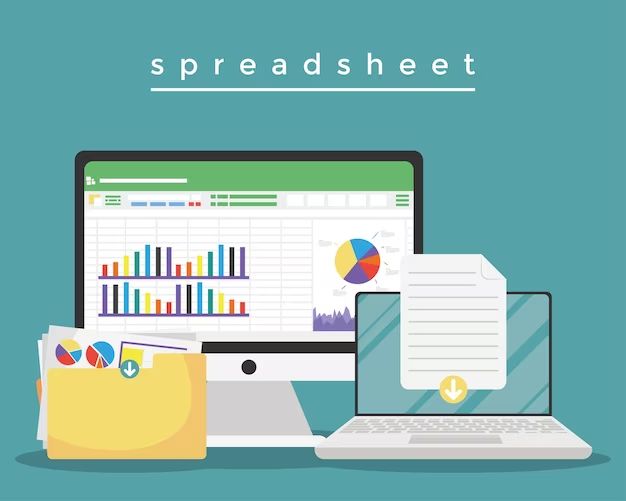Recovering data from another Excel file is a common task for many computer users. Whether you accidentally deleted data, overwritten a file, or encountered file corruption, restoring Excel data is possible in most cases. By using Excel’s built-in recovery options, third party software, and careful manual techniques, you can salvage your important spreadsheets.
Can I recover unsaved or deleted Excel files?
If you did not save changes to an Excel file before closing it, or if you deleted a file that contained important information, you may still be able to get that data back. Excel automatically saves recovery files as you work, allowing you to restore unsaved changes after closing Excel improperly. You can also often recover deleted files from the Recycle Bin in Windows.
Recovering unsaved Excel files
If you did not properly save your changes before closing an Excel file, the AutoRecover feature will activate. AutoRecover saves your work every 10 minutes by default. When you restart Excel after a crash or improper shutdown, a Document Recovery pane will appear. This will let you access any unsaved workbooks. You can browse through AutoRecovered files and restore the version you want.
Recovering deleted Excel files
If you accidentally deleted an important Excel file, check the Recycle Bin on your computer. Unless you permanently deleted the file, it should be there. You can often restore Excel files from the Recycle Bin if they were recently deleted. Just right click on the file and select Restore. The file will be returned to its original location.
What if I overwrote an Excel file and saved the changes?
Overwriting an Excel file by saving new changes to it is more problematic than not saving changes or deleting a file. When you overwrite a file and save the changes, the original data is permanently erased. However, you can often still recover overwritten Excel files using data recovery software.
Using data recovery software
Specialized data recovery programs can help retrieve overwritten Excel files. They scour your hard drive’s sectors looking for remnants of the erased data. As long as those sectors have not been reused for new data, the original content can usually still be reconstructed. Popular recovery software like Stellar Data Recovery or EaseUS Data Recovery Wizard can restore overwritten Excel files in most cases.
What if my Excel file is corrupted?
Corrupted Excel files that will not open present another challenge. Often caused by unexpected program crashes or storage problems, corruption prevents access to the data. But by using Excel’s built-in recovery tools and repair functions, you can often salvage the contents of a corrupted workbook.
Using Excel’s Repair feature
Excel has a simple Repair tool to fix common corruption problems. To use it, try to open the corrupted file. An alert box will appear asking if you want to try to recover the contents. Click Yes, and the repair process will run. If it’s successful, the workbook will open normally. This technique works on minor corruption but not severe file damage.
Recovering data from seriously corrupted files
For more severely corrupted files, Excel’s Extract Data tool may help. It parses the contents of a corrupted workbook and extracts usable data into a new file. Not all data may be salvageable, but you can potentially get back a good portion of the contents this way. The Extract Data feature is accessed via the same Repair prompt when trying to open a damaged file.
Can I recover an old version of an Excel file?
If you made changes to an Excel file that you later want to undo, recovering an older version can help. Excel doesn’t have automatic versioning like some programs, but you may still be able to retrieve a previous iteration of a workbook.
Reverting to a last saved version
If you haven’t closed the file since making the unwanted changes, reverting to the last manually saved version is easy. Just click File > Info > Versions and browse through saved versions. Click Restore to undo your changes.
Using AutoRecover for versioning
The AutoRecover files Excel generates as you work can also help restore lost data or changes. AutoRecovered versions are sorted by date and time, allowing you to identify and open an older snapshot of your workbook from before the changes were made.
Other versioning methods
Some other ways to retrieve old Excel file versions include using the Windows Previous Versions feature to restore from backups, or digging through your OneDrive or SharePoint history if the file is saved there. You may find an older iteration of the workbook stored in one of these locations.
Can I recover an Excel file after a hard drive crash?
Hard drive crashes or failures present one of the toughest situations for data recovery. However, even in the event of a crashed or dead hard drive, recovery of Excel spreadsheets is often possible. The best way is to use professional data recovery services.
Sending the hard drive to a recovery service
When a hard drive suffers physical damage, specialized data recovery labs can often still extract data from it. They use sophisticated tools to repair drives and read their contents. Sending your crashed drive to a pro recovery facility is the most effective way to rescue Excel files in a hardware failure scenario.
DIY crashed hard drive data recovery
It’s also sometimes possible to recover data yourself from a lightly damaged hard drive using DIY recovery software like Recuva or Disk Drill. Connect the drive to another PC and scan it with these tools to extract available files. But for mechanical hard drive failures, pros have the best chance of restoring your data.
Can I recover Excel data from a damaged floppy disk?
Damaged, unreadable floppy disks are another challenging source for data recovery. But as long as the disk isn’t too badly physically damaged, recovery pros can often salvage Excel files from unreadable floppies.
Using specialized floppy recovery services
To recover data from a damaged floppy disk, send it to a recovery company that handles floppy drives. They can attempt to get the drive reading and image the floppy contents byte by byte to extract the files. Strange as it may seem, floppy data recovery is still a service many companies offer.
Trying DIY floppy data recovery
Some third party tools like PC Inspector Smart Recovery also claim the ability to read damaged floppy disks. You could try this software yourself if the disk isn’t too badly physically damaged. But for severe corruption, pro services deliver the best odds.
Can I recover an old Excel file if I only have the printed version?
Recovering an Excel spreadsheet from a printed version is difficult but sometimes possible. Optical character recognition (OCR) software is designed to digitize printed documents through scanning and converting to formats like PDF. The results aren’t perfect, but you may be able to extract some of the data this way.
Using OCR software
OCR apps like ABBYY FineReader or Adobe Acrobat Pro can analyze scanned images or PDFs of printed Excel documents, reading the text into an editable document. You’ll then have to try reformatting the recovered data back into a spreadsheet, which takes some manual effort. But it’s one potential way to salvage parts of printed Excel files.
Manually recreating the spreadsheet
If OCR doesn’t work well, manually recreating the spreadsheet from the printed version is another option. Tedious but sometimes viable for smaller files, you can ultimately get the data back into Excel form with enough patience.
Conclusion
Recovering lost Excel data is often possible despite mishaps like accidental deletion, file corruption, or computer crashes. Using built-in Excel recovery features, data recovery software, professional recovery services, and manual techniques, you can restore important spreadsheets in many scenarios. Pay attention to Excel’s AutoRecover settings, maintain backups, and learn recovery best practices to keep your data safe.