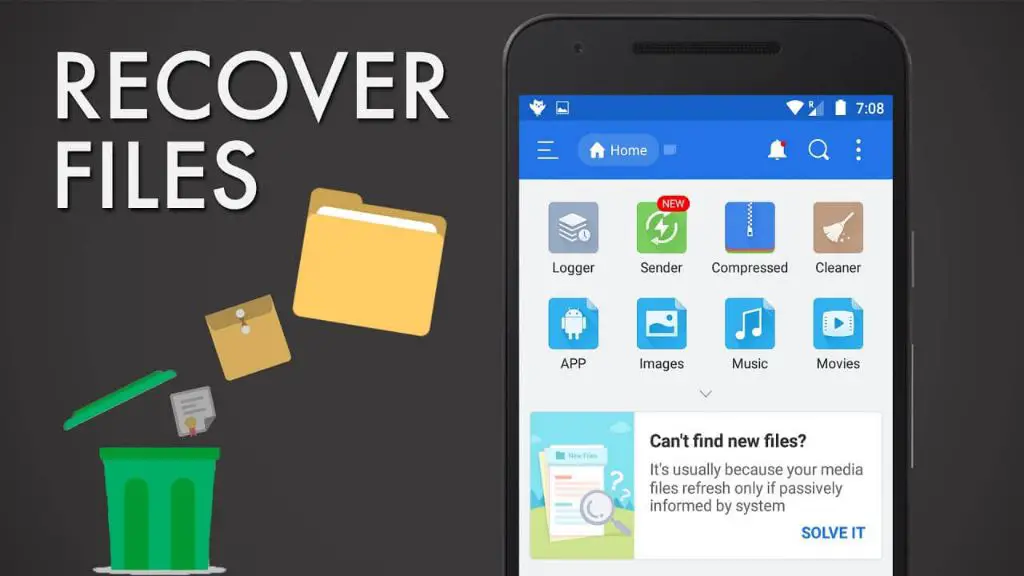Accidentally deleting important files on your Android device can be very frustrating. Thankfully, with the right tools and techniques, recovering deleted files on Android is often possible. In this comprehensive guide, we will walk you through everything you need to know about recovering deleted files on Android.
Can I recover deleted files on Android?
The short answer is yes, it is usually possible to recover deleted files on Android as long as you act quickly and use the right data recovery tools. When a file is deleted on Android, it is not immediately erased from your device’s storage. Instead, the space it occupied is marked as “available” to be overwritten by new data. As long as this has not happened, data recovery software can scan your device’s storage and restore deleted files.
Factors that affect file recovery on Android
There are several factors that determine the chances of successfully recovering deleted files on Android:
- Time since deletion – The sooner you attempt recovery, the higher the chances of success.
- Overwriting of data – If new data has been written over the deleted files, recovery becomes difficult or impossible.
- Device storage type – Files deleted on SD cards are easier to recover than internal storage.
- Device rooting – Rooted devices allow data recovery tools more access, improving success rate.
- File system – The Android file system impacts how deleted files can be recovered.
How to recover recently deleted files on Android
If you have just deleted files on your Android device, follow these steps to recover them:
- Stop using the device immediately to avoid overwriting deleted data.
- Install and open a data recovery app on your device (see recommendations below).
- Allow the app to scan your device’s storage for recoverable files.
- Preview found files to locate your deleted data.
- Select the files you want to recover and restore them to your device.
Using a data recovery app right after deletion gives you the best chance of getting your files back intact before they are overwritten.
Recommended data recovery apps for Android
Here are some of the best data recovery apps for Android:
| App | Key Features |
|---|---|
| DiskDigger | Free basic recovery capabilities, easy to use, recover photos, videos, documents, archives, more |
| EaseUS MobiSaver | Free and paid versions, unlimited data recovery, recover from SD card or internal storage, etc. |
| Dumpster | Recovers deleted files from recycle bin, photo and video restore capabilities |
Recovering deleted files from Android without root
You can recover deleted files from Android without root access using a data recovery app. However, lack of root means the app will have limited functionality and success rate. Follow these general steps:
- Download and install a recovery app like DiskDigger.
- Allow the app necessary permissions and start scan.
- App will display recoverable files, preview and restore needed data.
- Recovery without root is less reliable, so try other methods if unsuccessful.
Without root, the app cannot access protected system files, so recovery is limited. But you can still recover deleted photos, audio, video, and documents in many cases.
How to recover deleted files from Android with root
Rooting your Android device gives data recovery tools more access and improves success rate. Here is the general process:
- Unlock bootloader and root your Android device.
- Download and install a root-enabled recovery app.
- Launch the app and allow root permissions.
- Scan device, preview recoverable files, and restore as needed.
With root access, the recovery app can access more of the file system, deleted data in protected areas, and extract more information, improving your chances of successfully recovering deleted files.
Risks of rooting Android
While rooting enables more effective data recovery, it also carries some risks:
- Voiding your device warranty
- Bricks device if something goes wrong
- Poses security risks if not handled properly
- Can be a technical, complicated process
Weigh these risks before deciding to root your device for data recovery purposes.
Recover deleted files from external SD card
Files deleted from your Android device’s external SD card have a higher chance of recovery. Follow these steps:
- Remount the SD card as read-only by:
- Turning your device off
- Removing the SD card
- Using an adapter to connect it to a computer
- Scan the SD card with data recovery software.
- Preview and recover deleted files.
- Copy the recovered files to your computer.
Since the SD card can be unmounted and connected as external media, data recovery software can access deleted files before they are overwritten.
Recover permanently deleted files on Android
If you have permanently deleted files by:
- Doing a factory reset
- Using Shift + Delete to bypass the recycle bin
- Deleting data through recovery mode
Then specialized data recovery techniques are required:
- Avoid using the device to prevent overwriting data.
- Use professional recovery software like EaseUS MobiSaver.
- Allow the software to scan by connecting your device.
- Locate the permanently deleted files through deep scanning.
- Preview and selectively restore the needed files.
This type of advanced recovery has lower success rates but can rescue data after permanent deletion in some cases.
Recover lost or corrupted files
If your files are corrupted or lost due to:
- Software bugs or crashes
- Virus or malware infection
- System errors
- Accidental modification
Follow these steps for the best chance of recovery:
- Don’t overwrite data by continuing to use the device.
- Use a recovery app that rebuilt corrupted data.
- Allow deep scanning features to locate files.
- Preview files carefully before recovery.
- Extract intact portions of corrupted files.
While more difficult, it is sometimes possible to salvage corrupted and lost files using data recovery software capabilities.
Tips for successful file recovery on Android
Follow these tips to improve your chances of recovering deleted or lost files on Android:
- Stop using the device immediately after data loss.
- Only save recovered files to another location, not the device.
- Try both unrooted and rooted recovery methods.
- Use apps that rebuild and repair corrupted files.
- Scan external SD cards read-only from a computer.
When Android file recovery fails
If you have tried the above guidelines unsuccessfully, file recovery may fail due to:
- Extensive overwriting of deleted files
- Highly fragmented or corrupted files
- Inaccessible device storage like proprietary partitions
- Insufficient skills using recovery tools
At this point your only option may be to take the device to a data recovery professional. But this can be very expensive with no guarantee of success.
Preventing data loss on Android
Implement these practices to avoid needing file recovery on Android:
- Backup your files regularly to the cloud or external storage.
- Use a file manager that has a recycle bin.
- Enable Google Drive’s restore feature.
- Don’t root your device unless necessary.
- Install security apps to protect against malware.
- Export important data from apps before uninstalling.
Conclusion
While data recovery on Android can often be successful, prevention is better than cure. Back up your files regularly, avoid rooting unnecessarily, and use a file manager with a recycle bin. If you do suffer data loss, stop using your device immediately and attempt recovery using the right tools and techniques. In many cases, you will be able to get your photos, documents, and other files back. Just act quickly before deleted data is overwritten.