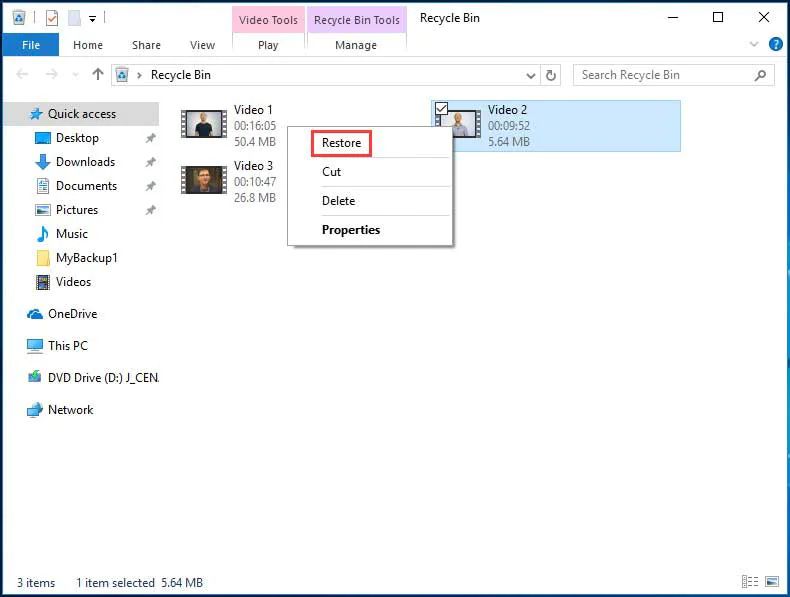Accidentally deleting important videos from your Windows 10 desktop can be frustrating. Fortunately, there are several methods you can try to recover deleted videos on Windows 10. The key is to act quickly before the deleted videos are overwritten by new data.
In this comprehensive guide, we will walk through the top ways to retrieve deleted videos on Windows 10 desktop. Specifically, we will cover:
- Using Windows 10’s File History to restore deleted videos
- Recovering videos from your Recycle Bin
- Using third-party data recovery software to get back deleted videos
- Retrieving videos from a system restore point
- Recovering permanently deleted videos with CMD
Follow the instructions carefully and you should be able to rescue your lost videos. Let’s start!
Use Windows 10 File History to Recover Deleted Videos
The easiest way to retrieve deleted videos on Windows 10 is by using File History. This built-in backup feature continuously saves copies of your files, allowing you to restore previous versions if needed.
To use File History to recover deleted videos:
- Open the Start menu and search for “Backup Settings”. Click on it.
- Under “Restore files from a current backup”, click “Restore personal files” to open File History.
- Look for the deleted videos. Previous versions will be shown if they were backed up.
- Select the video version you want to restore and click the “Restore” button.
The video will be retrieved from the backup and restored to its original location. This makes File History a quick and easy way to recover deleted videos, provided the videos were backed up before being deleted.
One limitation is that File History is not on by default in Windows 10. You have to manually turn it on and configure drive settings for it to start backing up your files. So if you didn’t have it enabled before deleting videos, this method won’t work.
Restore Deleted Videos from the Recycle Bin
If File History was not enabled, your next option is to check the Recycle Bin. When you delete files on your Windows 10 desktop, they get stored in the Recycle Bin unless you permanently delete them.
To restore videos from the Recycle Bin:
- Open the Recycle Bin – you can find it on your desktop, in File Explorer sidebar, or search for it.
- Look for the deleted videos inside.
- Select the videos you want to restore.
- Click “Restore” to retrieve the files to their original location.
This allows you to recover videos on Windows 10 desktop easily if they were recently deleted. However, there are a couple caveats:
- The Recycle Bin has limited storage space. Older deleted files get removed to make space.
- If you emptied the Recycle Bin after deleting videos, they will be permanently deleted.
So recover deleted videos from the Recycle Bin quickly before they get permanently erased.
Use Data Recovery Software to Retrieve Deleted Videos
If you don’t have backups or the videos are no longer in the Recycle Bin, your last resort is to use third party data recovery software.
Data recovery apps can scan your drives and retrieve deleted files even if you emptied the Recycle Bin. They can recover data from formatted, corrupted, or damaged drives in many cases.
Some top data recovery programs for Windows 10 include:
- Stellar Data Recovery – Has different modules for photos, videos, documents, emails, etc. Works on Windows, Mac, iPhone/iPad.
- EaseUS Data Recovery Wizard – Allows recovery from hard drive, external disk, SD card, etc. Has free trial.
- Disk Drill – Scans quickly & recovers 500MB data for free. Supports all file types.
- R-Studio – Powerful advanced recovery for IT experts and businesses.
To use data recovery software to retrieve deleted videos:
- Download and install the data recovery program on your Windows 10 computer.
- Select the disk partition you want to scan for the deleted videos.
- The software will scan the drive and show recoverable deleted files.
- Preview and select the recoverable videos you wish to restore.
- Choose a location to save the recovered videos. External drive is best.
Make sure to install data recovery apps on a different drive than the one you are scanning. This prevents overwriting the deleted files you want to recover.
Advanced data recovery software offers the best chance to retrieve permanently deleted videos. But it depends on the portion of the drive where the videos were located not being overwritten with new data.
Use System Restore to Recover Lost Videos on Windows 10
Windows 10 has a built-in System Restore feature that lets you roll back your PC to an earlier restore point. This can reverse any changes made after that time, including deleted files.
To recover deleted videos using System Restore:
- Go to the Start menu and search for “System Restore”. Open it.
- Click “Next”, select your Windows drive, and click “Scan for affected programs”.
- Check the box that says “Show more restore points”.
- Select a restore point created before you deleted the videos. Click “Next”.
- Confirm the restore point and click “Finish” to start the recovery process.
Your computer will reboot into the restore point. You should then find the deleted videos back in their original location, intact as they were at that time.
This allows you to essentially rewind your Windows 10 system to an earlier state, restoring any deleted data in the process. Just be sure System Restore was enabled and has a usable restore point from before the videos were deleted.
Retrieve Permanently Deleted Videos Using CMD
If all else fails, your last option is to attempt data recovery using the Command Prompt. This method can potentially recover permanently deleted files that were NOT overwritten.
Here are the steps to try recovering deleted videos with CMD:
- Type cmd in the Windows search box and open Command Prompt as admin.
- Enter this command:
chkdsk x: /f
(Replace x with the letter of your hard drive) - Wait for the scan to finish. Then run:
cd x:\$RECYCLE.BIN - Type dir to list contents. Deleted files will have random characters as names.
- Use the copy command to copy recovered files to another location:
copy 0124365.mp4 f:\recover\
This allows you to browse and copy deleted files from the hidden Recycle Bin folder. There’s no guarantee the videos will be intact, but you might get fragments back.
The CMD method only works if file data still exists and space hasn’t been overwritten. Avoid using the PC normally until recovered to prevent permanent data loss.
Conclusion
Here are some key tips to summarize how to recover deleted videos on Windows 10 desktop:
- Act quickly before deleted files get overwritten by new data
- Restore from File History backups if you had them enabled
- Recover videos from the Recycle Bin if still there
- Use data recovery software to retrieve permanently deleted files
- System Restore can roll back your PC to before deletion
- CMD can sometimes recover deleted files not yet overwritten
Following these steps, you have a good chance of getting lost videos back. Just don’t save anything new to the drive or reinstall Windows before recovery. Be patient during scans and preview found files carefully before restoring.
With the right tools and techniques, you can recover deleted videos on your Windows 10 desktop even if they were permanently erased. Just act fast and use caution to avoid overwriting files in the process.