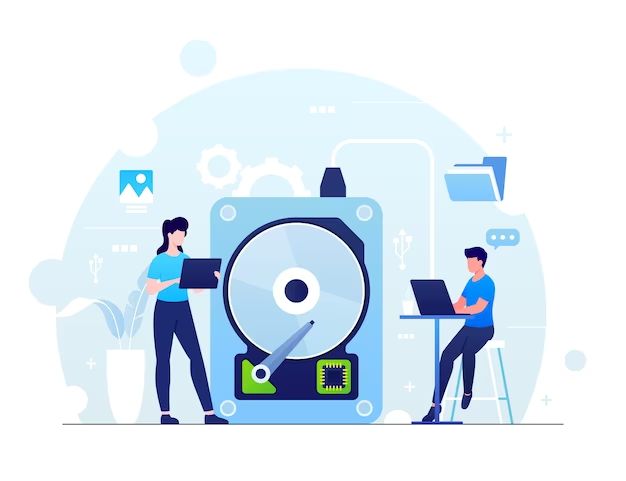What causes data loss when downloading files?
There are a few common reasons why you may lose data when downloading files:
- Connection issues – If your internet connection drops out or is unstable while downloading a file, it can cause the download to fail or become corrupted.
- Insufficient storage space – If the device you’re downloading to runs out of storage space during the download, it will likely fail.
- Power outage – Any loss of power during a download can interrupt and corrupt the file transfer.
- System crash – If the computer crashes, freezes, shuts down abruptly while downloading, this can lead to lost or incomplete downloads.
- Downloading from unreliable sources – Downloading from shady websites with lots of ads, popups and links increases the chance of getting an incomplete or corrupt download.
So in summary – connection problems, storage issues, power supply problems, system instability and unreliable download sources are the main culprits for failed or incomplete downloads resulting in lost data. Improving these factors can help avoid data loss during downloading.
How can I recover or repair corrupted downloads?
If your downloaded files do get corrupted or are missing data, there are a few things you can try to recover or repair them:
Try downloading again
The simplest solution is to try downloading the file again. The issue may have been temporary, so downloading again could give you the complete file. Make sure connection and storage issues are resolved first.
Use recovery software
There are various download recovery and repair software options available, both free and paid. Examples include:
- DM File Recovery – Scans your device and retrieves incomplete or corrupt downloads to restore them to working condition.
- Recoverit Download Recovery – Retrieves lost download files from hard drives and external storage devices.
- Disk Drill – Has a “Recover” feature to restore corrupted data including downloads.
These tools search for download files, pull together any recoverable data fragments, and try to rebuild them back to usable shape.
Recover data from temp folders
When downloading a file, parts of it are often temporarily stored in folders like “Temp” before the final save. You may be able to recover download data from these folders if the final save failed.
Use file repair tools
Some common file types like ZIP, RAR, and PDFs have built-in repair utilities that can fix corruptions and recover data from partial files. This works if the core structure of the file is intact but parts are missing or damaged.
Manual file recovery methods
Advanced users may be able to manually reconstruct download files using a hex editor tool to retrieve data remnants and piece them together based on file headers and other identifiers.
How can I prevent download data loss in the future?
To avoid losing download data again, here are some helpful preventative measures:
Download from reliable high-speed connections
Use secure and fast WiFi or wired connections for downloads whenever possible. Avoid downloading large files over public WiFi or cellular data.
Don’t multitask during downloads
Don’t use other bandwidth-heavy apps or navigate away from the download screen until the transfer completes.
Verify storage space
Check you have adequate hard drive space before starting large downloads.
Use a download manager
Tools like Internet Download Manager can manage and resume interrupted downloads.
Use UPS for battery backup
A UPS (uninterruptible power supply) will keep your devices running during power cuts to avoid download interruptions.
Avoid system overuse during downloads
Prevent system freezes or crashes during downloads by not overtaxing your device with other resource-heavy tasks.
Use the right download settings
Enable settings like “Verify download” and “Error checking” to avoid corrupted files.
How to recover downloaded files from a crashed computer
If your computer crashes, freezes or fails to boot properly while downloading files, the downloaded data may seem inaccessible – but there are still ways to recover it:
Recover data from hard drive
Remove the hard drive from the crashed system and connect it to another working computer as a secondary drive using a USB adapter or external enclosure. You can then access downloaded files stored on the drive.
Use data recovery software
Specialized data recovery programs like Recuva, TestDisk, or EaseUS Data Recovery Wizard can retrieve download files from crashed or unbootable systems by accessing the hard drive directly.
Access recovery partition
Some computers have a recovery partition with an OS image you can boot into to access the main drive’s file system and retrieve downloads.
Recover from backups
If you have backups via cloud storage, external drive, or recovery software like Windows File History, you may be able to restore your lost downloads from backup.
Repair the system
If possible, repairing the crashed operating system using system restore, Windows refresh/reset or repair install may enable you to boot up normally again and access downloads.
Pull the drive into an external enclosure
As a last resort, you can physically remove the hard drive and connect it as an external drive to another computer via an enclosure or adapter cable to directly access the file contents.
How can I recover unsaved or lost downloads on my Android device?
If you accidentally lose or delete downloads on your Android phone or tablet before they are saved, here are some tips for recovery:
Use the Downloads app
The Downloads app saves a copy of every file downloaded via Chrome, Browser or other apps on Android. Check here for unsaved or deleted downloads.
Try a file recovery app
Apps like DiskDigger Photo Recovery and Undeleter Recover Files & Data can scan your Android internal storage and memory card to find recoverable download files.
Check Google Drive backups
If you have Google Drive backup enabled for your Android device, lost downloads may have been backed up automatically to the cloud.
Use data recovery software
Connecting your Android device to a computer and running recovery software like FonePaw Android Data Recovery can pull lost downloaded files from the phone’s storage.
Find app cache and temp data
Partially downloaded files often reside in app cache folders or temp storage. Third-party file explorer apps can help access these folders.
Check if the file is in the notification panel
Sometimes a downloaded file will appear in the notifications panel – you can try retrieving it from there if it went missing.
Search carefully
Use your device’s search feature to carefully hunt for the lost file name or keywords – it may turn up the download in an unexpected location.
What types of files are most likely to incur download data loss?
Some common file types tend to be more susceptible to data corruption or loss during failed downloads, including:
Large files
Big files like video files, ISO disc images, software installers have a higher risk of incomplete or interrupted downloads. A 1GB video file has a lot more that can go wrong compared to a tiny 5KB text file.
Archived and compressed files
Container file formats like ZIP, RAR, and 7z archive files as well as compressed video, audio and disk images rely on complex structures. A break at any point can corrupt the entire archive.
Media files
Audio and video files in formats like MP3, MP4, MOV and more consist of time-ordered streams of data. Any missing frames or chunks can ruin playback.
Executable binaries
App installers, software setup files, disk images all have execute instructions and structured program data. Errors during download makes them crash or fail.
Database files
Database files contain many interlinked records and strictly ordered data. Download issues can cause database corruption and accessibility problems.
PDF documents
PDF files have precisely formatted text, objects and renderable instructions. Incomplete downloads lead to missing pages, text and unusable PDFs.
What are some examples of large download files prone to data loss?
| File Type | Example Usage | Typical Size | Risks if Incomplete Download |
|---|---|---|---|
| Windows or Linux OS ISO disc image | Clean install or upgrade of operating system | 5-6 GB | Unbootable corrupt OS, crashed install process |
| PlayStation/Xbox game files | Installing new games on console | 25-50 GB | Game crashes, missing assets, unplayable |
| UHD and 4K video files | High resolution movie playback | 10-80 GB | Video codec errors, choppy playback |
| Creative cloud app packages | Installing Adobe Photoshop etc. | 2-3 GB | Failed or incomplete software install |
As shown in the table, large multi-GB files like operating system ISOs, high fidelity video game install packages, UHD video files and major software setup files are prone to serious download data loss issues if connections get interrupted or hardware fails during transfer. Even minor inconsistencies can completely halt the download process or lead to unusable corrupt files given their huge size and complexity.
What steps should I take immediately if I encounter download issues to maximize chances of recovery?
If your ongoing download unexpectedly fails, pauses, or seems to get stuck, act fast with these steps to help recover or resume the transfer:
- Don’t close the browser or downloader app to retain internal download state data. Let it run.
- Note the name and original URL of the problematic download file.
- Check Internet connection strength and computer resources – storage space, RAM usage etc.
- Try resuming the download from either the original position or start.
- If resuming fails, quickly copy any temp files / partial data to a different location.
- Use download managers to analyze and fix partial files if possible.
- Find and retain any log or metadata files from the download process for recovery.
- Avoid overwriting the partially downloaded files by storing elsewhere.
Taking swift damage-control measures like these at download failure time gives you the best chance to recover usable portions of the file, troubleshoot issues, or successfully resume the transfer.
What are some best practices I can employ day-to-day to minimize download data loss risks?
Some good data safety habits that will help avoid download problems include:
- Pick reputable fast download sources and check reviews first.
- Download over stable high-speed connections whenever feasible.
- Make space on your device before starting large downloads.
- Pause other network and disk activities during critical transfers.
- Use reliable power connections or backup power sources.
- Enable file checksum verifications in downloader tools when available.
- Save downloads to non-system partitions to reduce corruption likelihood.
- Back up downloads or at least maintain the original source URLs.
- Enable disk integrity checks and data recovery solutions.
Practicing these defensive and proactive measures will help minimize general download loss risks from source, to transfer, to file storage on your devices.
Conclusion
Lost or corrupted download data can happen quite easily due to power, system, network or storage mishaps – but being aware of the common causes and recovery techniques helps mitigate this. Quick corrective actions right as a download fails, using specialized repair software, extracting backup copies and manual reconstruction methods can often salvage partial files. And adopting smart preventative strategies for day-to-day downloading markedly improves resilience against download data loss overall.