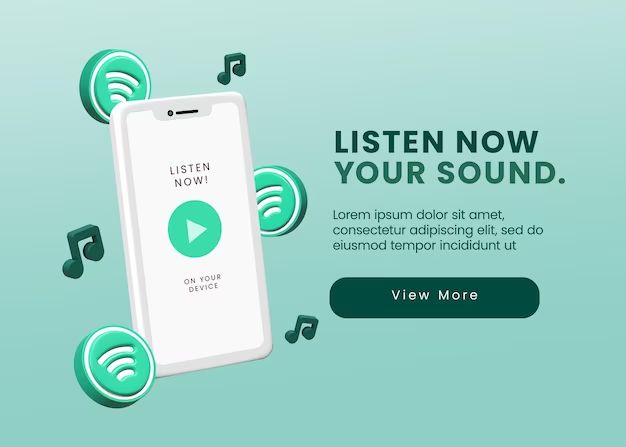What are iTunes purchases?
iTunes purchases refer to any media or apps bought through the iTunes Store. This includes music, movies, TV shows, books, and iOS apps. When you buy something on iTunes, it gets added to your iTunes library and you can download it on your devices.
Some common types of iTunes purchases are:
- Music – songs, albums, music videos
- Movies – new releases, classics, indie films
- TV shows – individual episodes or whole seasons
- Books – audio books, eBooks, PDF books
- iOS apps – for iPhone, iPad, iPod Touch
- Audiobooks
- Ringtones
Anything you’ve bought on iTunes is available to download again in your purchase history.
Why would I need to recover iTunes purchases?
There are several reasons you may need to recover or download previous iTunes purchases again:
- Lost content – If you’ve lost music, movies, apps, etc. due to a computer crash or reset, you can download them again.
- New device – When you get a new iPhone, iPad, computer, you’ll need to download your purchased content again on the new device.
- Reinstallation – If you need to reinstall iOS or upgrade your operating system, you may need to download your purchases again.
- Hard drive failure – A failed or corrupted hard drive can cause loss of media files, so you need to re-download.
Luckily iTunes makes it easy to recover and download all your previous purchases. There are a few simple ways to find your purchase history and download items again.
How to view your iTunes purchase history
iTunes keeps a record of everything you’ve ever bought through the store. Here’s how to view your full iTunes purchase history:
On a Computer
- Open iTunes on your Mac or PC.
- Click on Account in the menu bar at the top.
- Select View My Account.
- This will open a window in your browser showing your iTunes account details.
- Under Purchase History, you will see a list of everything you’ve purchased through iTunes.
On iPhone, iPad, iPod touch
- Open the App Store app.
- Tap on your Apple ID at the top right (your name or profile icon).
- Tap on Purchase History – this shows all your purchases on any device.
You can browse your full history or search for specific items. This is useful for tracking down an old purchase you want to download again.
With iTunes Receipts
iTunes sends you an email receipt for every purchase you make. This receipt lists the item name, artist, price paid and date purchased. If you search your email inbox for “iTunes Receipt” you can find the details on any content you’ve purchased.
How to Re-download Previous iTunes Purchases
Once you’ve found your purchased content in your history, it’s easy to download it again. Here’s how:
Music, movies, TV shows, books
- Open iTunes and go to your Library.
- Find the item you want to re-download in your purchase history.
- Mouse over the item and click on the download arrow next to it.
- The item will download again to your iTunes library.
iOS Apps
For apps originally purchased on an iPhone, iPad or iPod touch:
- Go to the App Store and tap on your Apple ID.
- Tap on Purchase History.
- Find the app you want and tap on Redownload.
- The app will begin downloading to your device again.
On new devices
When setting up a new iOS device or Mac, you can choose to automatically download previously purchased content during the setup process. This will transfer your iTunes library purchases to the new device.
Alternatively, you can manually re-download purchases on the new device using the same steps above.
What if I can’t find a previous purchase?
Sometimes an iTunes purchase can disappear from your history or be unavailable for download. Here are some troubleshooting tips:
- Search your iTunes receipts – Purchases over 90 days old may not show in your account history. Check email receipts to verify the purchase.
- Check hidden purchases – Tap the “Show Hidden Purchases” link in the App Store account view to display them.
- Contact iTunes Support – If you can’t find the purchase, contact iTunes Support with details for further investigation.
- Check family sharing – If you use Family Sharing, a missing purchase may be under another family member’s account.
- Restore from backup – Content like music and movies can often be restored from an iTunes or iCloud backup.
Recovering Purchased Music
Here are some specific tips for finding and re-downloading iTunes music purchases:
- Music will appear in your Library under Recently Added when downloaded again.
- Use the Search bar to search for a song title or artist.
- Check My Music under account settings to view all your artist downloads.
- Look for a custom playlist like “Purchased Songs” that may contain your downloads.
- Check iCloud Music Library if enabled to restore missing songs.
Recovering Purchased Movies & TV Shows
To restore movies or TV show purchases:
- Go to the Movies or TV Shows Library tabs.
- Check account Purchase History for download links.
- View Movies or TV Shows playlists to see purchased content.
- Look for a custom “Purchased” playlist.
- Movies and shows stay in your library so may be downloaded to a new device.
Recovering Purchased iOS Apps
Follow these tips for re-downloading purchased apps:
- Go to the App Store > Purchased > My Purchases to re-download.
- Search the App Store for the app by title or developer.
- Tap your profile icon > Purchased to see all apps downloaded on any device.
- Check your iTunes purchase history for the app details.
- If the app is not in your history, contact iTunes Support.
Fixing issues with previous iTunes purchases
If you are having trouble recovering downloads from your iTunes purchase history, try the following troubleshooting:
- Update iTunes – Make sure you have the latest version of iTunes.
- Update iOS – An outdated iOS version can cause app download issues.
- Disable and re-enable iTunes Match – This resets your iCloud music library.
- Authorize Computer – De-authorize then re-authorize the computer with your iTunes account.
- Restart computer and device – Rebooting can solve download problems.
- Reset iTunes Library – Erase the iTunes library .itl file and reboot.
If still unable to download, contact iTunes Support with your purchase information for assistance.
Other ways to recover lost iTunes purchases
If your purchased content is still missing after troubleshooting, there are a few other recovery options:
- Restore from iTunes or iCloud backup – This recovers iTunes media files and iOS app data.
- Use iTunes Restore to factory reset device – Wipes device and reinstalls purchases.
- View iTunes account email receipts – Receipts contain download links if still active.
- Contact iTunes Support – Apple Support can investigate missing purchased content.
Keeping backups and receipts is key to recovering lost iTunes library content if needed.
Protecting your iTunes Purchase History
To avoid losing your iTunes purchases, be sure to:
- Regularly back up computer and devices.
- Keep iTunes receipts for reference.
- Use Find My iPhone to locate lost iOS devices.
- Maintain the same iTunes account long-term.
- Sync new devices properly to transfer purchases.
- Download important purchases promptly in case they become unavailable.
Following best practices will ensure you always have access to re-download any purchased iTunes content.
FAQs about iTunes Purchases
How long are iTunes purchases available for download?
Generally, iTunes purchases remain available for download indefinitely. This includes music, movies, apps, and books. However, in rare cases, some content may only be available for a limited time after purchase.
Can I redownload iTunes movies?
Yes, any iTunes movie purchase can be downloaded unlimited times. You retain full access rights. Simply go to your Purchase History and redownload.
Why are some of my old iTunes purchases unavailable?
Sometimes purchased content gets removed from the iTunes library due to licensing issues. If you still have the email receipt, contact iTunes Support and they may be able to restore download access.
What happens to iTunes purchases if I close my account?
Closing an iTunes account will remove access to any previous purchases. Make sure to download all purchased content before closing an account.
How do I recover iTunes purchases without receipts?
You can view your Purchase History in your iTunes account to see and download items when receipts are unavailable. If purchases are missing, contact iTunes Support.
Key Takeaways on Recovering iTunes Purchases
- View account Purchase History to see all iTunes content bought.
- Redownload purchases from your library or Purchase History.
- Troubleshoot issues preventing download of purchases.
- Restore backups and contact iTunes Support for help recovering missing purchased content.
- Keep iTunes receipts, use backups, and sync devices to avoid losing purchases.
Conclusion
Recovering previous iTunes purchases is straightforward when using your iTunes purchase history and receipts. With a few simple steps, you can easily re-download music, movies, apps, and other media bought from the iTunes Store. Maintaining backups and keeping your library organized will ensure you always have access to your favorite iTunes content despite computer crashes or device changes.