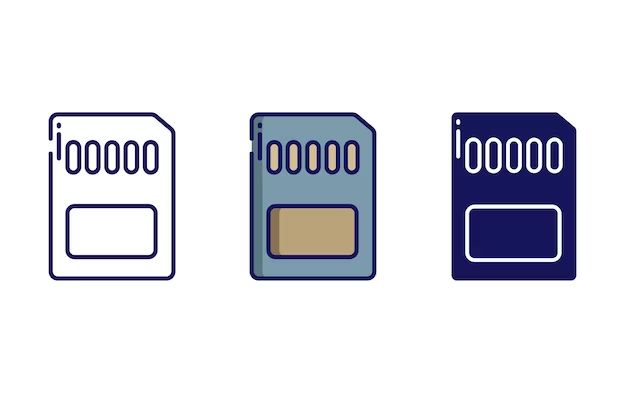Having issues with an SD card that is full or corrupt can be extremely frustrating. Often, the solution is relatively simple – you just need to recover the files from the SD card and regain that lost space and access. Here are some tips on how to recover memory from an SD card.
Why Does an SD Card Run Out of Space or Become Corrupted?
There are a few key reasons why an SD card may become full or corrupted:
- Too many files stored on the card – The more data saved to the SD card, the more likely it is to run out of available memory. This is especially true for lower capacity cards.
- Transferring files incorrectly – Improperly ejecting or disconnecting the SD card during a file transfer can lead to corruption.
- Faulty card reader – Using a defective or dirty card reader to access files on the SD card can cause errors.
- Physical damage – Dropping or bending the SD card can physically damage it and make saved files inaccessible.
- Power loss during use – An unexpected loss of power when the SD card is being accessed can corrupt data.
- Virus infection – Viruses spread from connected devices can infect and corrupt files on the SD card.
First Steps for SD Card Recovery
Before jumping into full recovery methods, there are a few initial troubleshooting steps to try:
- Use the official SD card formatter tool for your operating system to reformat the card. This will wipe all data but can fix corruptions.
- Try the SD card in a different device, like a phone, computer, or camera. This helps rule out reader issues.
- Inspect the SD card for any signs of physical damage. Look for bent pins or casing.
- Use an SD card reader cleaning kit to clean the contacts. Debris can cause problems.
- Update software and drivers for the device using the SD card. Outdated firmware can cause glitches.
- Disable write protection on the SD card if enabled. The lock switch must be slid over.
If simple steps do not restore functionality, then proceed to more advanced recovery methods.
Using Recovery Software
The best way to recover files from a corrupted SD card is by using data recovery software. These programs are designed specifically for this purpose. They scan the SD card to find recoverable data and give you options to save it to another location.
Some top options for SD card recovery software include:
- Recuva – Free user-friendly Windows utility for restoring files. Great for beginners.
- EaseUS Data Recovery – Cross-platform with deep scan abilities to find lost data.
- Stellar Data Recovery – Advanced paid recovery tool with extra features like crashed drive repair.
- Disk Drill – Mac-centric recovery software with fast scans and data protection tools.
- R-Studio – A versatile recovery suite with a technical interface and powerful capabilities.
The basic process for recovery software is:
- Download and install the program to your computer.
- Connect the SD card to the computer, either directly or with a reader.
- Open the recovery software and scan the SD card.
- Preview found files and select those you want to recover.
- Choose a save location like your computer hard drive or external drive.
- Save the files to complete the recovery process.
Some tips when using SD card recovery software:
- Try to recover files to a different drive than the SD card to avoid overwriting data.
- Sort through scan results carefully and check previews before recovering.
- Pick a program that matches your use – Windows, Mac, photos, etc.
- Be extremely careful about what you delete permanently from the card.
Using Command Line Tools
Command line utilities like TestDisk and PhotoRec provide another option for DIY SD card recovery. These open source tools run through a terminal and have advanced capabilities.
TestDisk focuses on partition and boot sector repair but also has file recovery features. PhotoRec specializes in restoring photos, videos, audio, and documents that have been lost or deleted. Using these command line tools involves:
- Downloading the free software package for your operating system.
- Opening the terminal/command prompt on your computer.
- Navigating to the file location and launching TestDisk or PhotoRec.
- Following the step-by-step text prompts to scan and recover data.
- Specifying a location to save the recovered files.
Command line recovery works well for cases where you need to:
- Repair partition tables or boot sectors
- Target specific file types like JPEGs or MP3s
- Have more control over technical recovery processes
- Recover data from disk images or advanced RAID setups
However, the learning curve is higher with lesser user-friendliness. Graphical recovery software tends to be easier for most general users.
Using a Linux Live CD/USB
Booting a computer from a Linux live environment via CD/DVD or USB stick provides a way to recover files from an SD card without interfering with the operating system. This acts as a lightweight operating system that loads into memory and allows access to drives to attempt data recovery.
Options like the Ubuntu live CD or Kali Linux live USB come preloaded with data recovery tools. To use this method:
- Download the ISO file for the Linux distribution and create a bootable CD/DVD or USB.
- Configure your computer’s BIOS to boot to the CD/DVD drive or USB first.
- Insert the SD card along with the boot media and start the computer.
- Open the file manager or terminal when Linux boots up.
- Use included utilities to scan drives, preview files, and recover data.
- Save recovered files to a separate external drive or cloud storage.
Benefits of using a Linux live environment include:
- Boots separately from your standard OS and file system.
- Read-only access limits threats of further data loss.
- Open source tools like TestDisk and PhotoRec built-in.
- Allows rescanning and trying different recovery methods.
However, it’s less intuitive than graphical recovery software and requires rebooting the computer to switch between operating systems.
Using a Pi to Recover Files
A Raspberry Pi mini computer provides another approach to SD card recovery. As a Linux device designed to run on SD cards, it avoids using the SD card as a secondary drive and risking further overwriting of data. You can boot the Pi from the corrupted card then use built-in utilities or terminal access to attempt file recovery.
To recover files using a Raspberry Pi:
- Download and flash a Pi operating system like Raspbian to a spare SD card.
- Insert the corrupted SD card into the Pi and boot it up.
- Attach an external HD, USB stick, or network share to save recovered files.
- Use the Pi finder or terminal to scan the SD card and restore data.
- Try tools like TestDisk, PhotoRec, and DDRescue.
Key advantages of using a Raspberry Pi include:
- Direct SD card access and read-only ability in the Pi itself.
- Avoids connecting the card to the computer doing the recovery.
- Can attach many external drives for storage capacity.
- Small size and low cost compared to traditional computer.
There are also some downsides to keep in mind:
- Requirement to buy and configure Raspberry Pi hardware.
- Terminal access only unless an external display is added.
- SD card must still be removed and re-inserted during recovery.
Sending to a Professional Service
For difficult SD card recovery cases or situations where valuable data is at stake, a professional data recovery service may be worthwhile. These experts have specialized tools and clean room facilities to repair damage and recover lost files.
Professional SD card recovery stages typically involve:
- Initial free evaluation of the storage device.
- Estimation of cost if recovery is possible.
- Approval to proceed with recovery effort.
- Data extraction process in secure clean room.
- Copying recovered files to new storage device.
- Returning device with all recovered data.
Professional services can cost hundreds to thousands of dollars but offer the best chance in difficult scenarios like:
- Physical damage to the SD card.
- Accidental re-formatting or overwriting.
- Very valuable or irreplaceable data.
- All DIY attempts have failed.
Choosing the Best Recovery Method
Deciding on the optimal approach to recover your files from an SD card will depend on factors like:
- Cause of data loss or corruption – The source of the issue impacts available solutions.
- Computer and tech skills – Beginner versus advanced user capabilities.
- Importance of lost data – Personal files versus business databases or records.
- SD card size and capacity – Larger cards take longer to scan and have higher space needs.
- Time requirements – Some methods are much faster than others.
In many cases, recovery software offers the best starting point with its ease of use. But exploring multiple options can help maximize your chances if one method fails.
Preventing SD Card Data Loss
Along with knowing how to recover from lost or corrupted files, prevention tips can safeguard your SD card data in the first place:
- Eject the SD card properly before removing it from devices.
- Regularly transfer photos and videos from the card to a computer or cloud storage.
- Avoid exposing the SD card to water, extreme heat, or bending.
- Check the physical condition of the card for damage to connectors or surface.
- Only use reputable name-brand SD cards, not cheap counterfeits.
- Back up irreplaceable data from the SD card to another location.
Can Deleted Files Be Recovered from an SD Card?
Yes, it is often possible to recover deleted files from an SD card. When you delete a file normally, it simply marks the sectors storing that data as available for overwriting. The original data still physically exists on the card until new data replaces it.
Recovery software can scan the SD card and retrieve deleted files before they get overwritten. However, recovering from an SD card that has been formatted or repartitioned is trickier, as this process actively erases data rather than just unlinking it.
Is It Possible to Recover Photos from a Corrupted SD Card?
Corruption does not necessarily mean photo files stored on an SD card are permanently lost. In many cases, recovery software or services can still extract them. This is because the image data itself tends to remain intact, even if the file system structures managing it become damaged.
Some recovery tools like PhotoRec specialize in restoring photos, videos and image formats like JPG, PNG, GIF and RAW from corrupted cards. However, recovery becomes very difficult if files were overwritten after the corruption occurred.
Can SD Card Data Be Recovered After Formatting?
If an SD card was intentionally formatted or repartitioned, this makes recovery more challenging. A full format actively overwrites existing data to prepare the card for reuse. However, a quick or simple format may just clear file entries without erasing contents.
In either case, recovery is still possible if no new data has been written yet to replace the original files. But quick action is required before anything gets overwritten. Intentional formatting has a lower success rate than unintentional corruption, but is still worth attempting.
Is It Safe to Keep Using a Corrupted SD Card After Recovery?
Generally, it is not recommended to continue actively using an SD card that has become corrupted. The issues that caused the initial problem likely still exist and could further damage the card or cause additional data loss.
It is safest to retire the corrupted card from active duty after recovering the data. Use it only as quick emergency storage if needed, but avoid long-term use for reliable storage. Instead, have the card reformatted then test it extensively with non-critical files before considering full-scale reuse.
How Can I Tell if My SD Card is Corrupted?
Some key signs your SD card may be corrupted include:
- Error messages when trying to access the card.
- SD card not recognized or showing up at all in your system.
- Unexpected freezes or crashes when accessing data.
- Visible physical damage like dents, bends, or scratches.
- SD card feeling abnormally warm when handling it.
- Strange noises from the card reader when accessing.
- Unexplainable problems with devices after inserting card.
Trying the card in multiple devices can help determine if the issue stems from the SD card or a single device. But in many cases, data access problems clearly indicate some type of corruption.
Conclusion
Recovering lost files from an SD card is often possible with the right tools and techniques. While physical damage can sometimes make data recovery impossible, logical errors and deletions can frequently be repaired. Taking quick action as soon as corruption is noticed gives you the best chance of rescue and minimizes the potential for overwriting.
In many cases, recovery software should be your first line of defense when encountering SD card issues. But considering multiple options like Linux tools, a Raspberry Pi, and professional recovery provides alternative routes if your first attempts are unsuccessful. The optimal method depends on your specific technical abilities and the root cause of the card failure.
Along with reacting effectively when corruption occurs, keeping regular backups and handling cards carefully helps prevent SD data loss in the first place. Understanding both prevention and recovery best practices will leave you fully equipped to keep your important photos, videos, applications, and other data safe.