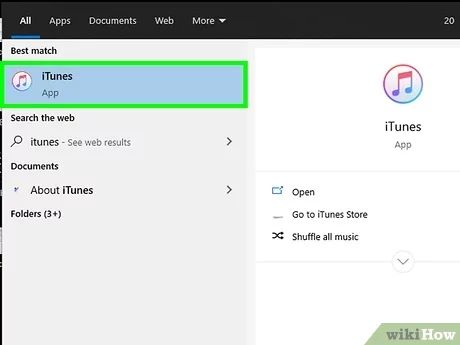What are Apple Music Playlists?
Apple Music playlists are collections of songs that are curated by Apple or created by users. Playlists allow you to organize and listen to music based on mood, genre, artist, or other categories.
When you add a song to a playlist in Apple Music, it doesn’t actually download the song to the playlist. Instead, Apple Music playlists store references to the songs in your Apple Music library. This allows playlists to be easily created and edited without taking up additional storage space.
Playlists in Apple Music are stored in iCloud if you have iCloud Music Library enabled. This allows playlists to be synced across all your devices that are signed into the same Apple ID. Without iCloud Music Library, playlists are only stored locally on the device they were created on.
In addition to creating your own custom playlists, Apple Music also offers curated playlists based on your taste and listening habits. Playlists help listeners discover new music and provide a more customized listening experience.
Common Reasons Playlists are Lost
There are a few common reasons Apple Music playlists can go missing. One of the most frequent causes is updating devices or syncing issues. When you get a new iPhone or iPad and sync your Apple Music library, sometimes playlists can fail to transfer over properly. Playlists may disappear if there was an interruption or error during the sync process.
According to discussions on the Apple Community forums, another culprit for lost Apple Music playlists is accidentally deleting them (https://discussions.apple.com/thread/250869032). It’s easy to accidentally swipe and delete a playlist on your iPhone or iPad if you’re quickly scrolling through your library. Playlists can also be deleted by accident through the Apple Music app on Mac or PC.
In some cases, an Apple Music playlist may vanish if you made changes on one device that failed to sync across your other devices. If you delete a playlist on your iPhone, but still see it on your Mac, it will disappear from your Mac once your devices sync again. Sync issues like this can cause playlists to seemingly disappear without any action on your part.
Checking iCloud and Recently Deleted
One of the first things to check when a playlist goes missing in Apple Music is the iCloud Music Library. This is where Apple Music stores all synced content such as playlists. To view it, open the Music app and tap on the Library tab at the bottom. Then select Playlists to see a list of all playlists synced to iCloud.
Often playlists may just be accidentally deleted. In this case, they can potentially be recovered from Recently Deleted Playlists. To check for recently deleted playlists, tap on the Playlists tab and scroll to the bottom. There will be a section called “Recently Deleted Playlists” that shows any playlists deleted in the past 30 days. Tap on any playlist to recover it.
According to discussions on Apple’s support forums, the iCloud Music Library is the only way to recover a deleted playlist unless you restore your iPhone from a backup. If the playlist no longer appears in iCloud or Recently Deleted, restoring from a backup or manually rebuilding it may be necessary (Source).
Restoring from a Backup
One of the easiest ways to recover deleted Apple Music playlists is by restoring from a backup. Apple provides backup options through iTunes and iCloud that can save copies of your playlists.
To restore from an iTunes backup on your computer, connect your iPhone or iPad to your computer then open iTunes. Go to Preferences > Devices and select your device. Click Restore Backup and choose the backup you want to restore from the dropdown menu. This will restore the entire backup including playlists to your device.
For iCloud backups, go to Settings > [your name] > iCloud > Manage Storage > Backups on your iOS device. Tap on your most recent backup, then Restore to recover playlists. Keep in mind this will also restore other data like settings and app layouts.
The key is to make sure you have an up-to-date backup that contains the deleted playlists you want to recover. iTunes and iCloud don’t save historical backups indefinitely, so check that the date of the backup is prior to when you deleted the playlists.
Rebuilding Playlists Manually
If your playlists were lost or deleted in Apple Music, you may need to manually rebuild them by finding your songs again and adding them back to a new playlist. Here are the steps for doing this:
1. Open the Apple Music app and go to your Library. Scroll through your available albums, songs, and artists to locate the tracks that were in your missing playlist. You can use the Search bar to look up specific songs.
2. Once you’ve found one of the songs, tap the 3 dots next to it and select “Add to Playlist”. Choose “New Playlist” and give this new playlist the same name as your missing one.
3. Repeat this process for each song, using Search to locate them and then adding them to your rebuilt playlist. Apple Music will usually suggest the right playlist as you add more songs.[1]
4. For playlists with a large number of songs, this manual rebuilding can be tedious. Consider using third-party playlist recovery software to match songs based on metadata and instantly recreate playlists.
5. If you have a backup of your library from before the playlist was lost, you may be able to restore your playlists from that backup. However, manually rebuilding the playlist can work when no backup is available.
Using Playlist Recovery Software
There are third-party apps designed specifically for recovering lost or deleted Apple Music playlists. These tools scan your device and iTunes/Apple Music library to find playlists that were accidentally deleted. Some popular recovery apps include:
iMyFone TunesFix – Scans iTunes and iOS devices to find lost Apple Music playlists. Has a high recovery rate and easy interface.
Fonelab – Recovers playlists from iPhones, iPods and iTunes backups. Filters by playlist titles. Free trial available.
These tools search your entire Apple Music library and match the metadata to rebuild lost playlists. The recovery process is quick and most apps have high success rates. Just be sure to use a trusted, reliable software to avoid any issues.
Enabling iCloud Music Library
One of the best ways to prevent losing your Apple Music playlists is to enable iCloud Music Library. This synchronizes your Apple Music content across your devices so that your playlists, library, and music downloads are securely stored in the cloud. According to Apple Support, “Turn on Sync Library to see the same music, playlists, and recommendations on all your devices”.
To enable iCloud Music Library, open the Apple Music app on your iPhone, iPad or iPod touch and go to Settings > Music. Then toggle on Sync Library. You can also enable it in iTunes by going to Edit > Preferences > General and checking iCloud Music Library.
With iCloud Music Library enabled, your playlists and library will automatically sync across devices. Even if you accidentally delete a playlist, you can restore it from iCloud as long as you have internet connectivity. Just make sure you have enough iCloud storage space for your Apple Music content. Overall, keeping Sync Library enabled is a simple precaution to safeguard your playlists.
Source: https://support.apple.com/en-us/HT204926
Creating Backups
Regularly backing up your Apple Music playlists is one of the most important things you can do to avoid permanent data loss. If your playlists get accidentally deleted or corrupted, having a recent backup means you can easily restore everything.
The key is to backup your Apple Music playlists on a regular basis, such as once a week. Don’t wait until you run into an issue, as that backup from last year will be out of date. Make frequent backups part of your regular routine.
There are a couple ways to backup your Apple Music playlists:
Whichever method you choose, get in the habit of regularly backing up your Apple Music playlists to avoid losing your curated music libraries and mixes. A little time once a week can save you from catastrophic data loss down the road.
Avoiding Accidental Deletion
One of the most common reasons playlists get deleted is by accident. It’s easy to accidentally tap the delete button or swipe to delete a playlist when you meant to tap something else. Here are some tips to avoid accidentally deleting your Apple Music playlists:
Set a lock screen on your iPhone to prevent accidental taps. Go to Settings > Face ID & Passcode (or Touch ID & Passcode on older models) and set a code. This adds an extra step before playlists can be deleted.
Be careful when scrolling through playlists. It’s easy to accidentally swipe left on a playlist and hit ‘Delete’ instead of scrolling through the list.
Use playlist folders to organize your playlists into categories. This makes it less likely to mistake one playlist for another.
Consider turning off Sync Library under Settings if you don’t want to risk playlists being deleted when syncing across devices.
When deleting songs/albums, delete via the 3 dots menu instead of swiping left. The 3 dots menu has an ‘Are you sure?’ confirmation before deleting.
Favoriting key playlists adds a level of protection, as favorited playlists get an extra confirmation before deletion.
Lastly, you can turn off the Recently Deleted playlist under Settings so accidentally deleted playlists aren’t kept in your library.
Being a little more careful when managing playlists goes a long way. With a few adjustments, you can avoid accidentally losing playlists you’ve spent time creating.
Contacting Apple Support
When all else fails, it may be worth contacting Apple Support directly to see if they can help recover a deleted playlist. According to this source, Apple techs have tools to restore playlists in some cases. While they don’t guarantee recovering lost playlists, it doesn’t hurt to ask. You can contact Apple Support by phone, online chat, or scheduling an in-store appointment at a Genius Bar. Provide specific details like when the playlist was created, playlist name, number of songs, etc. to help the technicians identify it for restoration. With access to backend systems, there’s a chance Apple Support can find and restore your playlist even if you can’t through any of the self-service options. Just keep your expectations reasonable, as playlist recovery is never guaranteed.