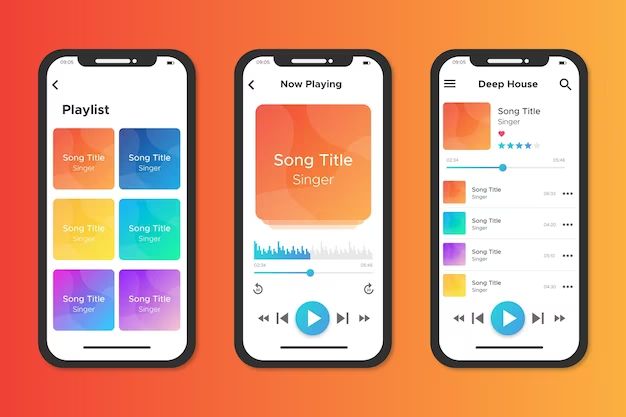Can I download old purchased music from Apple Music?
Yes, you can download previously purchased music from Apple Music if you had downloaded it in the past. When you buy music on Apple Music, it gets added to your account library indefinitely, even if Apple Music no longer has the rights to distribute that song or album. So as long as you downloaded it in the past, you can log into your account on any device and re-download past purchases.
How do I find and re-download my past purchased music on Apple Music?
Here are the steps to find and re-download past purchased music on Apple Music:
- Open the Apple Music app on any iPhone, iPad, Mac or PC signed into your Apple ID account.
- Tap on the Library tab at the bottom.
- Scroll down and tap on “Purchased”. This will show all the music you’ve previously bought on Apple Music.
- To download a purchased album or song, just tap the iCloud icon next to it. This will download it to the device.
You can also search for a specific song or album name to find a past purchase quickly. Any music previously bought on the same Apple ID will show up in the search results and you can download it again.
What if I can’t find my past purchased music in my Library?
If you can’t find a past purchased album or song in your Apple Music library even though you are certain you had downloaded it in the past, here are some things you can try:
- Make sure you are signed in with the same Apple ID that was originally used to purchase the music. Purchases are tied to your Apple ID.
- Try searching for the album or song name. Any missing purchases should still show up in search results.
- Check “Hidden Purchases”. Tap the profile icon, go to Account Settings > My Purchases and check if the missing purchase is listed under “Hidden Purchases”. You can unhide it from there.
- Check your Purchase History. Go to Account Settings > Purchase History to see a detailed list of all your past purchases.
- Contact Apple Support and provide proof of purchase. They can investigate and restore missing music purchases to your account.
So be sure to check these locations in your Apple Music account carefully for any missing past purchases. In most cases, they should still be available for you to download again even years later.
What if I lost access to the Apple ID used for the purchases?
If you no longer have access to the original Apple ID used to purchase the music, such as if you forgot the password or lost access to the email on file, recovery gets trickier. Here are some options:
- Go through the Apple reset password process to regain access to your old account and Apple ID. This allows you to sign in and redownload your purchases.
- Contact Apple Support, provide proof of ownership of the account, and ask them to help you reset your password or regain access.
- If you used a credit card on file for purchases, providing the card number helps verify account ownership. Apple can use this to restore access.
- As a last resort, you would need to repurchase the music under your new Apple ID. But Apple may be able to offer refunds or discounts on repurchasing your lost music library if you provide enough account details.
The key is reaching out to Apple Support with as much verified information as you can about the lost Apple ID account and purchase history. They have tools to restore access in many cases.
Can I transfer past purchases to a new Apple ID?
Unfortunately, you cannot directly transfer purchased music between two different Apple IDs. The purchases are permanently tied to the Apple ID they were bought under.
However, you have a couple options if you want to consolidate libraries under a new ID:
- Keep your old Apple ID active alongside your new one. You can switch between them on devices to access both libraries.
- Contact Apple Support and request they transfer purchases to your new ID. They may do this once in special cases.
- Repurchase your lost music library under the new Apple ID. Apple may offer refunds or discounts if you show proof you already bought them previously.
While less convenient than direct transfer, these options allow you to rebuild your library under a new account in certain situations. Be sure to maintain access to old purchases whenever possible though.
Can I recover music I added from CDs to my Apple Music library?
If you previously used iTunes to rip CDs and add the tracks to your Apple Music library, there is a way to recover these if you have lost access:
- Sign into your Apple account on iTunes on a computer. Make sure you are on the latest version.
- In iTunes, go to Account > Authorizations > Deauthorize This Computer.
- Then go to Store > Turn On iTunes Match. This will scan your local music and make anything you ripped from CDs available in your iCloud Music Library.
- You can then redownload this music on any device signed into your Apple ID.
Essentially iTunes Match scans your computer for local files, matches them to the Apple Music catalog, and makes them available in your account library. This lets you recover ripped CDs and other music you imported.
What if I want to recover music purchased under an ex’s Apple ID?
If your ex-partner handled the Apple Music purchases under their account, regaining access is difficult unless they share their Apple ID details with you. Some options in this case:
- Ask your ex to sign into the Apple Music account and re-download the purchases, then send you the music files.
- Temporarily access the ex’s account solely to redownload purchases then sign back out.
- Share the Apple ID permanently with your ex so you both retain access to past purchases.
- Repurchase the albums/songs under your own Apple ID. May be eligible for refunds with proof of original purchase.
Legally purchased music should be shared equally, especially if jointly paid for. But account access depends on your relationship with your ex. Maintain access if possible, or kindly request they share with you.
What about music from an old iPod or iPhone I used with Apple Music?
If you synced an old iPod or iPhone with the Apple Music library years ago, you may be able to recover that music using these steps:
- Find your old iPod or iPhone and make sure it still powers on and connects.
- Connect it to your computer then launch iTunes.
- In iTunes, click on your old device in the sidebar and go to Summary > Sync Music.
- This will copy your music from the old device to iTunes on your computer.
- You can now sync this music to your new phone or upload it to your Apple Music cloud library.
As long as the device still functions, the full sync process lets you retrieve your music library even from many years ago. You get a copy imported back into iTunes.
Can I recover music from my Apple Music account if I move abroad?
Apple Music libraries remain available even if you move to another country. Simply stay signed into your account and all your past Apple Music purchases remain re-downloadable.
However, music availability can change a bit by region. Some things to note when using Apple Music after moving abroad:
- Downloaded music stays available in your library and is playable.
- Streaming music availability may change for some songs/albums based on country licensing.
- You may not be able to re-download country-restricted songs again.
- Purchased music should remain downloadable even if streaming rights expire.
- Switch country in Apple Music account settings to access locally available content.
So while large parts of your library remain intact, some streaming content limited by region may get restricted when moving. But past purchases still allow recovery of most music.
Can I get back old music I lost during a computer crash or hard drive failure?
If you lose music files due to a computer crash, hard drive failure, or corruption, Apple Music can help you recover tracks in these ways:
- Songs purchased on Apple Music can always be redownloaded from your library.
- Use iTunes Match to match and restore music lost on your computer. This scans and uploads local files.
- Check any iPods or iPhone backups as they may have your old music library preserved if synced.
- Use data recovery software to salvage old music files from failed drives then reupload.
- As a last resort, repurchase any music lost that you can’t recover from local sources.
While hardware failures mean you lose your local copies, your past Apple Music purchases and iTunes Match can help restore your music library from the cloud. So make sure to always have a robust backup plan!
What are my options if Apple Music deletes my music library?
In very rare cases, some sort of glitch or bug may cause Apple Music to wipe or delete parts of your personal music library. If this happens, don’t panic! Here are some ways to go about recovering or restoring your missing music:
- Check your Recently Deleted playlist. Items are held here temporarily before permanent deletion.
- Look for a local iTunes library backup on your computer that may contain your files.
- Use iTunes Match again to rematch any local music copies.
- Reach out to Apple Support and request they investigate a potential cloud library corruption issue.
- Request refunds or credits if Apple cannot restore your purchased library and you need to repurchase.
While very uncommon, cloud libraries can get corrupted. But Apple has tools to help restore your collections in most cases if you move quickly to address it. Don’t re-buy anything until exhausting recovery options.
Can I recover tracks I deleted individually from Apple Music?
If you deleted some individual tracks or albums directly from your Apple Music library, they get marked for permanent deletion after a short period. But you have some options to try and recover deleted music:
- Check Recently Deleted first before items are purged from there.
- Use iTunes on a computer to make sure files aren’t still locally stored even if deleted from cloud.
- For purchases, redownload from your Purchase History which is maintained.
- Contact Apple Support quickly for help recovering deleted items before permanent removal.
- Avoid deleting music you want to keep access to from your library.
So double check for any copies of deleted tracks both locally and in your purchase history first. If those fail, Apple may be able to pull restored versions from backups if you act fast!
What options do I have to recover music not purchased from Apple?
If you want to restore music in your Apple Music library not originally purchased through their store, such as ripped CDs or imported MP3s, you have a few key options:
- Use iTunes Match to rematch your local files and make available via iCloud.
- Check any old iPods/iPhones that may have synced copies of your music library.
- Look for any backup copies of your music on external drives or discs.
- Use data recovery tools to retrieve music from corrupted storage or old devices.
- Attempt re-ripping CDs or reacquiring music from original sources.
The main strategy is relying on backups and local copies. Apple Music itself can’t directly restore non-purchase imports. So maintain local, device, and backup copies of any non-Apple music!
Conclusion
Despite issues like lost accounts, hardware failures, or accidental deletions, there are almost always ways to recover “lost” music from Apple Music. The key is acting quickly using built-in tools like Purchase History and iTunes Match while also contacting Apple Support if needed. With effort and some help from Apple, you can restore your music library even if spans many years. Maintain backups, avoid deletions, and keep purchase records to make recovery as smooth as possible.