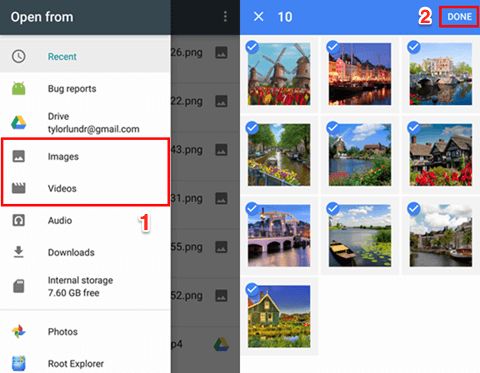Photos and videos captured on your Android device hold precious memories that you don’t want to lose. However, there are times when you may accidentally delete old photos or videos from your phone that you still want to recover.
The good news is that it is often possible to recover deleted photos and videos on Android phones and tablets. In this comprehensive guide, we provide step-by-step instructions on how to recover lost media files using both free and paid Android data recovery apps.
Can I recover deleted photos/videos on Android?
Yes, it is usually possible to recover deleted photos and videos on Android devices. When you delete photos or videos on your Android phone or tablet, the files are not immediately erased from the device storage. Instead, the space they occupied is simply marked as “available for overwrite.” The actual data remains on your device until it gets overwritten by new data.
As long as the original data still exists and has not been overwritten, recovery software can scan your device’s storage and restore deleted photos and videos. However, the chances of recovery depend on various factors:
- How soon you attempt to recover after deletion – The longer you wait, the higher the risk of permanent data loss.
- Whether your device uses flash storage or external SD card – Flash storage makes data recovery difficult compared to SD cards.
- Whether your device was rooted/flashed with custom ROM – Rooting/flashing can complicate data recovery.
In general, your best chance of recovering deleted photos or videos is to act quickly before the data gets overwritten. Avoid using your device excessively or adding new apps, media files, etc which could write over the deleted data.
How do I recover deleted photos and videos on Android?
There are two main methods to recover deleted photos, videos and other media files on Android devices:
- Using data recovery apps
- Connecting your Android device to a computer and scanning it with data recovery software
In the following sections, we will look at both these recovery methods in detail.
Using Android data recovery apps
Specialized data recovery apps allow you to scan your Android device and restore deleted photos, videos, documents, messages and more. They work by searching for remnants of deleted files that may still exist in the internal or external storage of your phone or tablet.
Some of the top Android data recovery apps include:
1. DiskDigger
Key Features:
- Recovers photos, videos, documents, archives, etc
- Completely free with no limits on recovery
- Easy to use with step-by-step wizard interface
- Supports internal and external SD card recovery
- No root access required
How to use DiskDigger:
- Download and install DiskDigger app on your Android device.
- Launch the app and grant storage permissions when prompted.
- Select the storage location you want to scan – internal storage or external SD card.
- Tap “Basic Scan” to start scanning the storage for deleted files that can be recovered.
- Preview and select the photos/videos you wish to recover.
- Tap “Recover” to restore the files to your device storage.
2. UltData – Android Data Recovery
Key Features:
- Recovers photos, videos, WhatsApp messages, contacts, call logs, documents and more
- Advanced deep scan for in-depth recovery
- Supports Samsung, Huawei, Xiaomi, Oppo, LG, Sony, etc
- Works even when your phone screen is broken
- Free trial version available
How to use UltData:
- Download UltData app on your computer, not phone.
- Install and launch the app, then connect your Android phone via USB.
- Allow USB debugging access on your phone when prompted.
- Select file types and storage locations to scan.
- Click “Scan” and wait for scanning to complete.
- Preview and recover the deleted files you need.
- Save the recovered files to your computer.
3. EaseUS MobiSaver
Key Features:
- Recovers photos, videos, contacts, messages, call logs, documents, etc
- Free trial allows previewing recoverable files
- Sorts recoverable files by type for easy browsing
- Filters scan results by size to find larger files faster
- Available for both Windows and Mac computers
How to use EaseUS MobiSaver:
- Download and install EaseUS MobiSaver on your computer.
- Connect Android device to computer via USB and launch EaseUS app.
- Allow USB debugging access and select file types to scan.
- Click “Scan” to search for deleted files on your Android device.
- Preview found files under “Gallery”, “Messages”, “Contacts”, etc categories.
- Recover required files to computer storage.
The main advantages of using Android data recovery apps are:
- Quick and easy recovery from your phone directly
- No need for technical expertise
- Allows previewing files before recovery
- Works on both internal storage and external SD cards
- Multiple recovery apps available with free and paid options
However, the success rate depends on the recovery app’s capabilities. Also, rooted devices allow more effective scanning and recovery compared to non-rooted phones.
Connecting Android to computer and recovering with data recovery software
Another reliable method is to connect your Android device to a computer as USB storage. You can then run professional data recovery software on the computer to scan the Android file system and restore deleted files.
This method provides access to the complete Android filesystem for deeper scanning. File recovery tools on the computer are also generally more advanced compared to mobile apps.
Some top data recovery programs that support Android include:
1. Stellar Data Recovery
Key Features:
- Recovers photos, videos, messages, contacts, documents, etc
- Advance deep scan for thorough data recovery
- Supports all Android manufacturers and models
- Previews files before recovery
- Available for Windows and Mac
How to use Stellar Data Recovery:
- Download and install Stellar Data Recovery on your computer.
- Connect your Android phone to computer via USB cable.
- Select Android as the data source and click “Scan” to start.
- Preview the recoverable photos, videos, documents, etc.
- Select the files you want to recover and restore them to your computer.
2. iMyFone AnyRecover
Key Features:
- Recovers photos, videos, documents, messages, call logs, WhatsApp data, etc
- Ability to recover data from broken or crashed Android phones
- Recovers data even if device is locked, disabled or screen-broken
- Compatible with 6000+ Android device models
- 30-day money back guarantee
How to use iMyFone AnyRecover:
- Download and install iMyFone AnyRecover on your computer.
- Connect Android device to your computer via USB.
- Select the file types and locations to scan for recovery.
- Click “Next” and wait for scanning to complete.
- Preview recoverable files and select those you want to retrieve.
- Save the recovered data to your computer storage.
3. Tenorshare UltData
Key Features:
- Recovers photos, videos, WhatsApp data, text messages, call logs, contacts, etc
- Supports recovery from broken, damaged, crashed Android phones
- Recovers data from SD cards as well as internal memory
- Preview recoverable files before deciding to recover
- 30-day money back guarantee
How to use Tenorshare UltData:
- Download and install Tenorshare UltData on your Windows or Mac computer.
- Connect your Android device via USB cable and launch UltData.
- Allow USB debugging access if prompted on your Android.
- Select the file types and locations to scan for recovery.
- Click “Scan” and wait for the scanning process to complete.
- Preview and select the files you wish to recover.
- Save the recovered data to your computer.
The main advantages of using data recovery software on computer are:
- More advanced scanning and recovery algorithms
- Direct access to Android file system for deeper scanning
- Better results for data recovery from internal storage
- Ability to create images of partitions before attempting recovery
- Recovery from crashed, damaged, locked Android phones
However, connecting your Android device to a computer takes more time and effort compared to using a mobile recovery app.
Tips for successful recovery of deleted photos/videos on Android
To maximize your chances of recovering lost photos, videos and other media files from your Android device, follow these best practices:
1. Act quickly after deletion
As soon as you realize important files are missing from your phone, stop using the device immediately. The more you use the phone after deletion, the higher the chance of permanent data loss.
2. Avoid actions that overwrite data
Before attempting recovery, do not capture new photos/videos, install apps or update your Android OS. Any writes to the storage can overwrite deleted data.
3. Enable USB debugging
Turn on USB debugging in Developer Options so recovery apps can access your files. Tap “Build number” 7 times in About phone to enable Developer options.
4. Root your Android (optional)
Rooting gives recovery tools more access to your device filesystem for better scanning capability.
5. Check SD cards too
Scan not just internal storage but removable SD cards in your device to recover as much lost data as possible.
6. Try multiple recovery methods
Use both Android recovery apps and computer data recovery software for best results. Each method may be able to restore files the other missed.
7. Avoid overwriting data after recovery
After successful recovery, be careful not to delete the restored files again. Copy them to safe storage locations on your computer or cloud.
Conclusion
While it may seem impossible at first, you can recover deleted photos, videos and other multimedia files from Android devices if you use the right recovery tools and techniques. Acting quickly after deletion, avoiding overwrites, enabling USB debugging, rooting (if needed) and using both mobile apps and computer software give you the best chance.
We hope this detailed guide has given you a good understanding of how Android file recovery works, and the various free and paid options worth trying. With some effort, there is a good probability your lost photos and videos are not gone forever – you can recover them by following the methods outlined here.