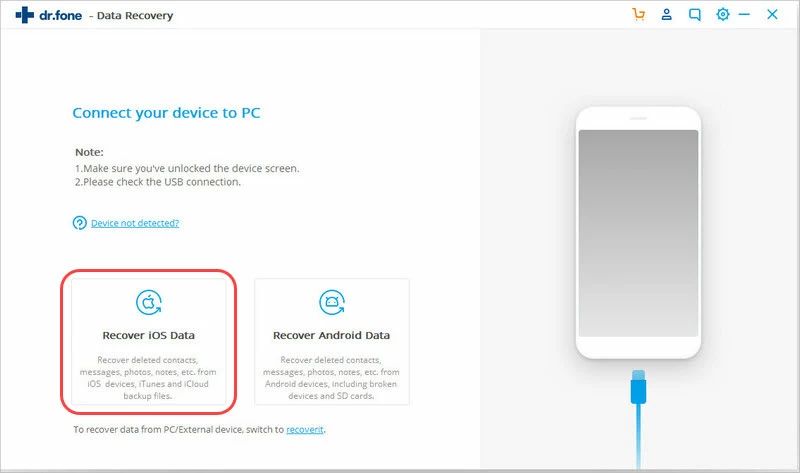Recovering old photos from your iPhone that have been deleted or lost over the years can seem daunting, but with the right tools and techniques, it is possible to resurrect those precious memories. In this comprehensive guide, we will walk you through various methods to help you recover photos from your iPhone, even if they are years old.
Check Recently Deleted Album
When you delete photos on your iPhone, they are not immediately erased. Instead, they go into a “Recently Deleted” album where they are stored for 30 days before being permanently deleted. This gives you a 30 day window to recover deleted photos if you change your mind.
To access the Recently Deleted album:
- Open the Photos app
- Scroll down to the bottom of the Albums list
- Tap on “Recently Deleted”
You will then see all photos and videos that have been recently deleted. To recover them, simply tap on the photos you want to restore and hit the “Recover” button in the bottom right. The photos will be moved back into your Camera Roll or other albums.
This allows you to recover photos deleted within the last 30 days. However, if the photos were deleted longer ago, they will not be in the Recently Deleted album.
Restore from iCloud Backup
If your photos were deleted more than 30 days ago, you may be able to recover them by restoring your iPhone from an iCloud backup that contains the lost photos.
To restore from an iCloud backup:
- Go to Settings > [Your Name] > iCloud
- Tap on Manage Storage > Backups
- Select the backup you want to restore from. This should be the newest backup that contains the photos you want to retrieve.
- Tap on Restore to restore your iPhone data and settings from the backup. This will overwrite your current data.
After your iPhone is restored, the photos from that iCloud backup will be returned to your Photo library. Note that this will also restore any other data, settings and configurations from the date of that backup.
Use iPhone Data Recovery Software
If you don’t have a suitable iCloud backup to restore from, your best option is to use a third party iPhone data recovery tool. These tools can scan your iPhone’s storage deeply to find recoverable photo data, even if the photos were lost or deleted years ago.
Here are some top options for iPhone photo recovery software:
| Software | Features |
|---|---|
| Fonelab | Recovers 40+ file types including photos, videos, contacts, messages, WhatsApp data and more. Easy to use recovery wizard interface. |
| Dr. Fone | Powerful scanning and deep recovery algorithms. Preview recoverable photos. Good for very old or lost photos. |
| iMyFone D-Back | Affordable recovery of iPhone photos and videos. Filters search by album or location. |
The general process to recover lost iPhone photos with data recovery software is:
- Download and install the software on a computer with your iPhone connected.
- Select the type of data to scan for. Choose ‘Photos’ or ‘Photos & Videos’.
- Allow the software to scan your device. This may take some time.
- Preview recoverable photos found by the software.
- Select the photos to recover and restore them to your computer or device.
With the advanced scanning algorithms used by these tools, they can usually find photos even if they are years old or were lost long ago. This is your best chance of getting those precious memories back.
Retrieve Photos from iCloud Storage
If you previously had iCloud Photos enabled, your photos may still be stored in your iCloud account’s storage for years. Even if they are not on your iPhone anymore, you can sign into iCloud.com and see if your old photos are still accessible there.
To view photos stored in your iCloud storage:
- Go to iCloud.com and sign in
- Go to Photos
- Navigate through your photo albums or use Search to find photos
- Check photos from past years that may contain lost images
- Select photos to download back to your iPhone
This allows you to browse through your iCloud storage like a backup archive to potentially find photos you thought were lost from years ago. Just be aware that Apple only provides 5GB of free iCloud space, so your very old photos may have been removed at some point.
Recover from iTunes or Finder Backups
If you used to connect your iPhone to iTunes on a computer and backup your data locally, these backups can also be a way to retrieve lost photos years later.
To restore photos from an iTunes or Finder backup:
- Connect your iPhone to the computer you used to sync with iTunes.
- Open iTunes or Finder on the computer.
- Find the backups stored on this computer – usually under iTunes Media or Finder > Devices.
- Select the backup you want to restore from and choose Restore.
This will overwrite your current iPhone content and settings with the backup data. So make sure you select a backup from the appropriate time period that would contain the photos you want to restore.
Extract Photos from a Backup
Instead of fully restoring an old iTunes or iCloud backup to your device, you can also just extract the photos from a backup to view and recover them.
Some ways to do this:
- Use free software like iBackup Extractor or iExplorer to browse an iTunes backup file and export photos.
- Log into iCloud.com and navigate to Photos to selectively download albums.
- Connect iPhone to computer and use software like AnyTrans to selectively recover photos from a connected device or connected backup.
This may be a safer option if you just want to retrieve a few old photos without overwriting your current iPhone contents.
Recover Deleted Photos from iCloud
If you had the iCloud Photos service enabled in the past, it would automatically sync your photos to iCloud storage. Even if photos were deleted from your phone, the original versions may still be stored in your iCloud account.
To restore deleted photos from iCloud Photo Library:
- Go to privacy.apple.com and login
- Go to Manage Your Data and Devices
- Select Photos
- Review available albums – deleted photos may be in Recently Deleted or Archived.
- Select photos you want to recover and choose Recover to download to your device.
This allows you to search through your iCloud Photo archives and find photos that may be marked as deleted. You can then restore them back to your iCloud Photos library or iPhone.
Contact Apple Support
As a last resort, you can try contacting Apple Support to see if they can help recover lost or deleted photos from a backup or iCloud account.
Some things Apple Support may be able to do:
- Restore from an iCloud backup you can no longer access yourself
- Retrieve photos from an iCloud account under special circumstances
- Allow temporary extended access to Recently Deleted folder to recover photos
To contact Apple Support, you can:
- Use Apple Support app on iPhone
- Call 1-800-APL-CARE (800-275-2273)
- Start online chat at getsupport.apple.com
- Make a Genius Bar appointment at an Apple Store
Make sure to provide as many details as possible about when the photos were originally taken, what device, when they were deleted/lost, and any other info that could help Apple locate and recover them.
Use Photo Recovery Services
Some companies offer professional photo recovery services that can help retrieve photos from an iPhone or backup when all else fails. They have access to advanced data recovery tools and techniques that the typical user does not.
Some examples include:
- DriveSavers
- Kroll Ontrack
- Datarecovery.com
The process usually involves:
- Shipping your device or backup drive to the company
- A technician attempts to recover photos using proprietary tools
- Recovered photos are copied to a new drive and shipped back
Costs vary widely based on the specific service used. It can range from a few hundred dollars for a basic iPhone photo recovery to thousands for a full forensic data recovery.
Prevent Needing Photo Recovery
To avoid being in a position where you need to recover lost iPhone photos in the future, here are some tips:
- Backup regularly to iCloud and iTunes/Finder
- Use iCloud Photo Library to keep photos synced across devices
- Don’t rely on Recently Deleted album – manually delete photos you want to keep
- Export important photos to a computer or external storage as a backup
- Be careful before restoring your iPhone or deleting photo albums
Taking preventative measures like these will minimize the risk of losing your precious photos due to accidental deletion or device issues down the road.
Conclusion
While it may seem impossible to recover lost iPhone photos years later, there are actually various options that can help resurrect those photos. Whether using iPhone backups, iCloud storage, recovery apps, or professional services, you have chances to get back meaningful memories even after long periods of time.
Now that you know how to recover old iPhone photos, you can start using techniques like iCloud restores, data recovery software, and contacting Apple to potentially retrieve photos you thought were gone forever. With some effort, those years-old captures can once again be in your hands.