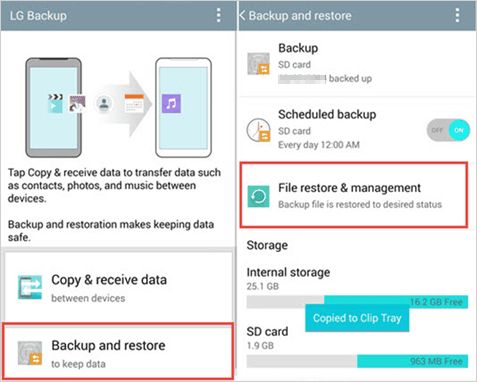It can be devastating to lose photos that hold precious memories. Unfortunately, it’s easy to accidentally delete photos from your Android device or have them wiped out due to a system error or factory reset. If you don’t have a recent backup of your photos, they can seem impossible to recover. But don’t panic yet! There are several ways you may be able to get those photos back.
Check your device’s trash folder
When you delete photos on your Android device, they aren’t immediately wiped from existence. Instead, they get moved to a trash folder, where they will sit for 30 days before being permanently deleted. So your very first step should be to check your device’s trash folder, as your photos may still be in there!
To view your trash folder, open the Photos app and look for the menu icon in the top left corner (it will look like three horizontal lines or dots). Tap on that to open the menu, then select “Trash.” You should then see all of your recently deleted photos. Long press on any photo you want to recover, select “Restore,” and it will be moved back into your main Photos gallery.
If your photos aren’t in the trash folder, don’t fret yet. There are still more options for attempting to rescue them.
Try a file recovery app
If your deleted photos have been emptied from the trash folder, your next step should be to try using a file recovery app. These apps scour your phone’s internal memory for any trace of your deleted photos. While no guarantees, they can often salvage photos even after a factory reset.
Some top options to try include:
- DiskDigger – Free app with premium upgrades, easy to use.
- DigDeep Image Recovery – Free and paid versions, claims “highest recovery rate.”
- PhotoRec – Free open source app, very technical with no user interface.
To use a recovery app:
- Download and install the app on your Android device.
- Grant the app root access if requested.
- Select where you want the app to scan (internal memory, SD card, etc).
- Wait for the scan to complete.
- Preview and recover any found photos.
For best results, stop using your device immediately after photo loss, to avoid overwriting deleted data. The sooner you run a recovery app, the better your chances.
Extract photos from cloud backups
Do you back up your Android phone to the cloud using Google Photos, OneDrive, Dropbox, or a similar service? If you do, you may be able to pull a copy of your lost photos from the cloud.
Log into the cloud service and browse its folders for your phone’s backup. Any photos synced from your phone should be in there. You can download individual photos or entire albums.
Just be aware, cloud backups can take hours or days to sync everything. So you may not find photos that were deleted right before the data loss. But it still pays to check for older recoverable photos.
Recover data from phone internal memory
If you have technical expertise, a last ditch option is to attempt data recovery directly from your Android device’s internal memory. This requires removing the memory chip from the phone motherboard and using data recovery software to scan the raw storage.
Here are the general steps involved:
- Disassemble the phone to access the internal memory chip.
- Remove the memory chip carefully without damaging connectors.
- Use a USB adapter to connect the chip to a computer.
- Run data recovery software to scan the chip contents.
- Preview and recover the deleted photos found.
This method requires proper tools, technical skill, and risks permanently damaging the memory chip if anything goes wrong. We only recommend it as a last resort when all else fails. Seek professional assistance if needed.
Prevent future photo loss
To avoid going through this recovery ordeal again, be sure to always keep reliable backups of your phone’s photos. Here are some tips:
- Enable automatic photo sync to a cloud service like Google Photos.
- Periodically transfer photos to a computer hard drive or external storage.
- Use a comprehensive Android backup app to backup to the cloud or computer.
- Enable automatic backups in your custom recovery, if supported.
- Manually backup photos to cloud storage or external drive about once a month.
Following a solid backup strategy will ensure your photos are protected against accidental deletion, system resets, app issues, and hardware failures. You’ll have peace of mind knowing you can easily restore photos if needed.
Recover Photos with Data Recovery Services
If you’ve exhausted all self-recovery options, a last resort is to turn to a professional data recovery service. These experts use specialized tools and techniques to extract all recoverable data from storage devices. This includes deleted photos, even if your phone no longer turns on properly.
Here’s an overview of the data recovery process:
- Evaluation – The service will examine your device and provide an assessment of recoverable data.
- Recovery – Your device is connected to advanced recovery hardware to extract lost data.
- Return of Data – Recovered photos and files are copied to a new external drive provided to you.
Reputable services can recover data even from phones that won’t power on. Expect a success rate of 85-90% based on the device condition. Costs range from $300 to over $1000 depending on service level.
Turnaround time is roughly 1-2 weeks once the recovery process begins. Rush services are sometimes available for urgent cases.
When evaluating recovery services, look for:
- Strong customer reviews and reputation.
- Free evaluation of your device.
- Clear pricing with no hidden fees.
- Strong security protocols to protect your data.
With the right service, you have an excellent chance at getting those precious memories back.
Prevent Photo Loss in the First Place
Of course, prevention is the best solution. Here are some key tips for keeping your Android photos safe:
- Use cloud auto-backup services like Google Photos.
- Enable default Android backup features.
- Manually backup to computer every 1-2 months.
- Avoid cheaper low-quality SD cards prone to corruption.
- Install reputable apps from Google Play Store.
- Beware of malware and only download from trusted sources.
- Handle phone carefully to prevent physical damage.
- Monitor battery swelling that can damage internals.
Stay vigilant against data loss risks and your photos will stay safe. But if disaster does strike, use the recovery options outlined to get your memories back. With persistence and the right tools, deleted photos can almost always be salvaged from Android devices. Just don’t give up hope until you’ve exhausted all possibilities!
Frequently Asked Questions
Can you recover permanently deleted photos on Android without computer?
Yes, it is possible to recover permanently deleted photos directly on your Android device without a computer. Use a data recovery app like DiskDigger that can resurrect deleted photos even if emptied from the trash. Apps like these scour your phone’s internal storage to find traces of deleted data.
How can I recover deleted photos on Android after factory reset?
After a factory reset, try using a dedicated photo recovery app like DigDeep to scan your wiped device storage for deleted photos. This has the best chance of salvaging photos erased by the reset. Alternatively, extract photos from a cloud backup if available. As a last resort, use professional data recovery services capable of hardware-level data extraction.
Why are my deleted photos not in the trash folder on Android?
Deleted photos only stay in the trash folder for up to 30 days. After that, they are permanently wiped from your device storage. So if your photos were deleted more than 30 days ago, they won’t be found in the trash. Your only options are scanning with a recovery app or attempting to extract photos from the cloud or device storage directly.
How do I recover photos after factory reset Samsung Android?
For Samsung phones specifically, enable the Samsung Cloud backup option in settings. Then after a factory reset, you may be able to restore photos through the Samsung Cloud website. Alternatively, use a general-purpose photo recovery app for Androids, extract photos from Google Photos or other cloud storage, or use professional data recovery as last resort options.
What is the best photo recovery app for Android?
Top-rated Android photo recovery apps include:
- DiskDigger – Free basic scanning with affordable upgrades.
- DigDeep Image Recovery – Claims highest success rate for recovering photos.
- PhotoRec – Powerful free open-source recovery app.
Evaluate reviews and trial these apps to determine the best option for your specific phone and needs. Avoid apps that seem questionable or scammy.
Conclusion
Accidentally losing photos on your Android device can be heartbreaking. But in most cases, the photos can be recovered through various means if you act quickly and don’t overwrite the deleted data. First check the trash folder, then attempt recovery with a dedicated app. Extract from cloud backups, try hardware-level recovery, and use data recovery services for more options. And be sure to implement solid backup practices going forward. With the right approach, your priceless memories can almost always be rescued from accidental deletion.