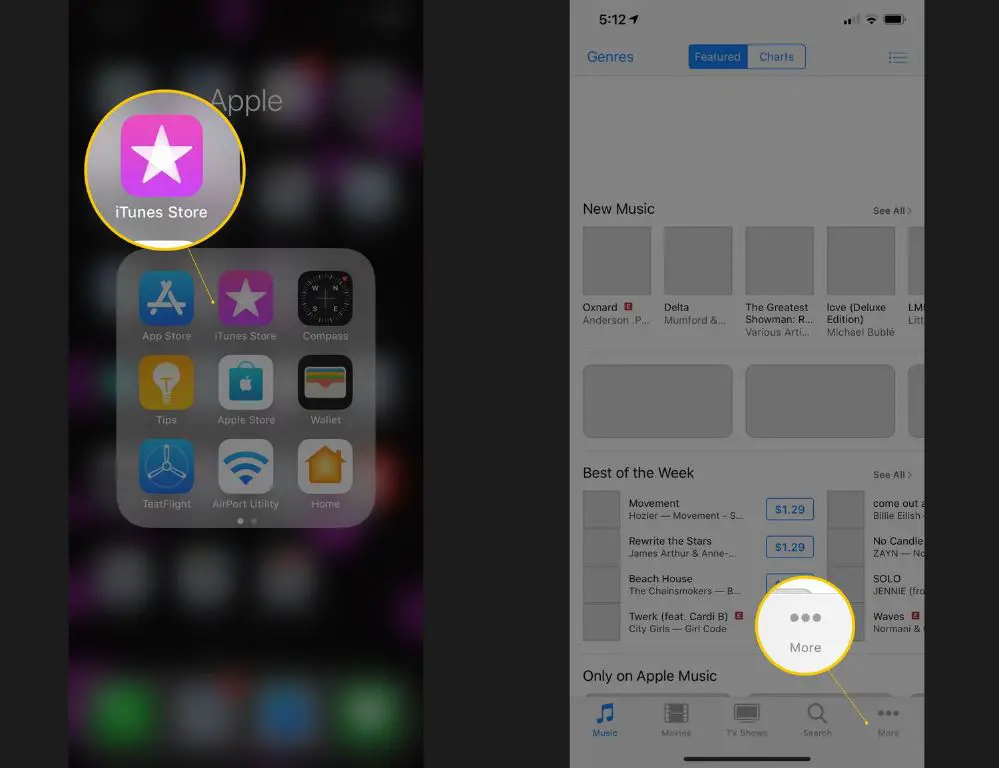iTunes is one of the most popular ways to purchase, organize and play music on Apple devices like the iPhone, iPad, and iPod. Over the years, iTunes has evolved into Apple Music, which is a subscription streaming service, but you can still buy individual songs and albums from the iTunes Store that integrate into the Apple Music app.
If you’ve previously bought music on iTunes, you have access to those purchases forever, even if the songs are no longer on your device. You can redownload purchased iTunes music as many times as you want. This is helpful if you get a new device and want access to your music library or if you accidentally deleted a purchased song from your current device.
Check if the Song is Still in Your iTunes Library
Before attempting to redownload, first check if the song is still available in your iTunes library. Open the Music app on your iPhone, iPad or Mac and look for the song in My Music or Playlists. If it’s still there, you don’t need to redownload it and can just download it again on your device.
On iPhone/iPad
- Open the Music app
- Tap Library at the bottom
- Select Songs to see a list of all your songs
- Browse or search for the song
- If found, tap the 3 dots next to it and select Download
On Mac
- Open Music app
- Click Music in the sidebar
- Select Songs in the upper left
- Browse or search for the song
- If found, right click it and choose Download
If you don’t see the song in your library, you will need to redownload it from your purchase history.
Redownload Purchased Songs from Your Account
To redownload purchased music that is no longer in your iTunes library:
On iPhone/iPad
- Open the App Store app
- Tap your profile picture in the top right
- Select Purchases
- Tap Music
- Find the song and tap the download button next to it
On Mac
- Open iTunes
- Click Account in the menu bar
- Select View My Account
- Sign in with your Apple ID if prompted
- Click Purchase History on the sidebar
- Find the song and click the download button
This will download the song again to your library so you can access it. Note that you will only see songs purchased with that specific Apple ID in your purchase history.
Redownloading Songs on a New Device
When getting a new iPhone, iPad or Mac, you’ll need to redownload purchased songs to access them on that device. Here’s how:
On iPhone/iPad
- Make sure you are signed in with the Apple ID used to purchase the songs previously
- Open the App Store
- Tap your profile picture
- Tap Purchased
- Tap Music
- Tap Not on this iPhone/iPad
- Find the song and tap the download icon
On Mac
- Make sure you are signed in with the correct Apple ID
- Open iTunes
- Click Account
- Select View My Account
- Click on Purchase History in the sidebar
- Click the Not On This Mac tab
- Locate the song and click Download
This will add the music to your new device so you can access all your purchased content.
If the Song is No Longer in Purchase History
In rare cases, a purchased song may no longer appear in your purchase history. This can happen if the song is no longer available on iTunes or if there was an error in the purchase process.
First, double check that you are signed in with the correct Apple ID that was used to purchase the song previously. Your entire purchase history should be available under this Apple ID.
If it’s definitely not showing up, you can contact Apple Support for help restoring the song purchase. You can contact them by phone, chat, email or schedule a support call on the Apple Support website.
You will need to provide proof of purchase such as a receipt or invoice number. If Apple can verify your purchase, they should be able to restore access to the song so you can download it again.
Troubleshooting Tips
Here are some troubleshooting tips if you’re having problems redownloading purchased iTunes songs:
- Make sure you have an internet connection on the device
- Check you’re signed in to the iTunes/App Store with the correct Apple ID that purchased the song
- If signed out, sign in again and retry
- On iPhone/iPad, try toggling off then on the iCloud Music Library option in Settings
- Check the song is available in your region. Some songs are restricted by country
- Make sure you have enough storage space on the device for the song
- On Mac, quit iTunes app fully then reopen and try again
- Update iOS or Mac to the latest version and try again
In most cases, patience is key when redownloading. It can sometimes take iTunes up to an hour or longer to process a redownload request and make the song available again in your library.
Alternative Ways to Get Purchased Music
If you absolutely cannot redownload a purchased song through normal methods, there are some other options:
- iCloud Music Library – If you previously added the song to iCloud Music Library, then enabling this on a new device will make the song available
- Mac/PC Backup – Restore purchased iTunes music from a Mac or PC backup where you copied the files previously
- Other Devices – Download again on a different device where you can still get the song, then sync the music over
As a final resort, you may be able to get the song file directly from someone who purchased the same music as you. But this should generally be avoided, as any type of unauthorized file sharing could constitute copyright infringement.
Preventing Lost Music in the Future
To avoid losing downloaded and purchased songs again in the future, here are some tips:
- Use iCloud Music Library to sync your library across devices automatically
- Back up your iPhone/iPad locally through iTunes regularly
- On Mac, enable automatic backups to an external drive
- Don’t delete music from your devices unless you’re certain you won’t need it again
- If deleting songs, first copy them to another device or backup
Following these best practices will ensure you always have quick access to redownload and recover any purchased music you may lose on a device.
Conclusion
Redownloading previously purchased songs from iTunes is usually straightforward. Just make sure you are signed in to the store with the same Apple ID used to purchase the music originally. On new devices you will need to redownload your purchase history. In rare cases where a song is missing from your history, you can contact Apple Support to help restore the song.
With iCloud Music Library, iTunes/App Store purchase history, backups and the ability to download your music an unlimited number of times, you should never lose access to your purchased song collection. Take steps to keep your music properly synced and backed up across devices so your iTunes purchases are always safe and accessible.