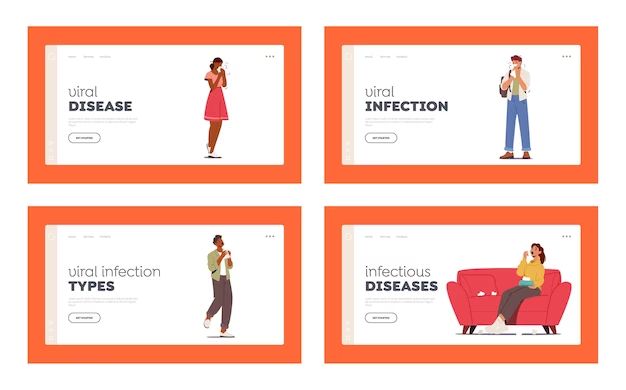Losing your contacts can be frustrating and make it difficult to get in touch with important people in your life. Thankfully, there are several ways you can try to restore your contacts list if you’ve lost it or switched to a new phone.
Check Your Cloud Backup
Many modern smartphones automatically back up your contacts list to the cloud. iPhones back up to iCloud, Android phones often back up to your Google account. Check your cloud backup by signing into your account on a computer. There’s a good chance your contacts have been safely stored there.
You can then sync the contacts back to your phone through the settings. Just make sure you’re logged into the same account on your new device. This is often the fastest and simplest way to restore your contacts if you’re using the same phone operating system.
Try Your SIM Card
If your contacts were stored on your SIM card rather than the phone’s internal memory, removing and inserting the SIM card into your new phone may transfer the contacts. This is more likely if you had an older or basic model phone.
Simply take the SIM card out of your old phone and put it in your new smartphone. Some or all of your contacts may automatically transfer over. However, this doesn’t always work if you’re switching phone operating systems, like going from an iPhone to an Android.
Use Backup Files
Did you save a backup contacts file from your old phone? Some phones let you create a CSV or VCF file as a backup. As long as you have that file stored on your computer, you can import it to your new smartphone.
On an iPhone, go to Settings > Contacts > Import CSV. On Android, go to Contacts > Manage contacts > Import and look for your VCF file. This should restore your contacts list if you have the file on hand.
Sync With Your Desktop Email
If you had previously synced your phone contacts to your desktop email client like Outlook or Thunderbird, connecting your new phone to your email account might restore your contacts.
Look under settings to find where you can sync phone contacts with desktop email programs. If you had set this up previously, your email likely has a backup contacts list you can transfer over.
Use a Cloud Restore Service
Some services like iCloud and Google Accounts let you restore a previous backup of your phone, including contacts, from the cloud. This can help retrieve your contacts if you can’t get them any other way.
On an iPhone, go to Settings > Your Name > iCloud > Manage Storage > Backups to restore from iCloud. For Android, check your Google Account online for device backups. Use this option cautiously, as it may overwrite your current app data.
Third-Party Contact Recovery Apps
As a last resort, you can try a third-party contact recovery app. Examples include DiskDigger, Dr.Fone, and EaseUS MobiSaver. These scan your phone’s memory for residual contact data and attempt to rebuild your contacts list.
This option isn’t guaranteed to work, but may help retrieve at least some contacts if no other method succeeds. Be cautious of apps requesting invasive permissions or subscriptions.
Recovering Contacts from an Old Phone
If your contacts were lost when you got a new phone, you may still be able to pull them from your old device. Here are some ways to transfer contacts from an old phone:
Bluetooth Transfer
Use Bluetooth to send contacts wirelessly from your old phone to your new phone. Enable Bluetooth on both devices and set them to be discoverable. Select which contacts to share from the old phone. The new phone will receive a transfer request. Accept it and confirm to save the contacts.
SIM Card Transfer
As mentioned previously, you can remove the SIM card from your old phone and insert it into your new phone if you kept contacts stored there. Any SIM contacts should transfer over.
Sync to Cloud
If your old phone allows it, you can sync your contacts to a cloud service like iCloud or Google Contacts. You can then access the same cloud account on your new phone to download your contacts there.
Export to File
Your old phone may let you export contacts to a CSV or VCF file saved on a computer. Transfer that file to your new phone and import it into the contacts list. iPhones and Android phones generally support this file transfer method.
Use Transfer Cable
Some manufacturers provide a compatible transfer cable for moving data directly between two devices. Connect the phones and use the manufacturer’s transfer app. This typically works between phones from the same company.
Preventing Contact Loss in the Future
Losing contacts once can be bad enough. Follow these tips to avoid repeating this problem down the road:
Back Up Contacts Regularly
Don’t just rely on your phone’s automatic backups. Manually back up your contacts periodically by exporting or syncing to an external source. Cloud services and desktop email are great for extra backups.
Store Contacts in Multiple Places
Keep contacts in more than one place, like your SIM card plus the phone memory. Or sync your phone to both a computer and a cloud account. Giving your contacts multiple homes reduces the chance of losing them all.
Consolidate Where Possible
Consolidate contact storage to as few places as practical for simplicity. Rely primarily on your phone and one cloud source like iCloud or Google Contacts. Too many backup sources can become disorganized.
Create Reminders to Back Up
Schedule periodic reminders on your phone’s calendar to prompt you to manually back up contacts or check they are cloud synced. Make it a regular habit every few months.
Manage Contacts Cautiously
Be careful when deleting contacts or messing with phone sync settings. Double check changes made to avoid accidentally removing contacts you want to keep. Err on the side of caution.
What To Do If Contacts Won’t Transfer
In some cases, your contacts may not transfer to a new phone as easily as expected. Here are tips on dealing with difficult contact transfers:
Check Compatibility
Make sure both devices use compatible software and operating systems. For example, transferring contacts from an old Blackberry to a new iPhone likely won’t work directly. You may need an intermediary transfer method.
Try Multiple Transfer Methods
If one transfer method fails, don’t give up. Attempt using a different technique like cable transfer instead of Bluetooth. Persistence and using different contact transfer approaches often pays off.
Isolate the Problem
Determine exactly where the transfer is failing. Is it during Bluetooth pairing? When exporting the file? On import to the new phone? Isolating the failed step will help choose an alternate transfer method.
Contact Tech Support
Check with the device manufacturers for guidance or troubleshooting tips. Calling tech support can provide customized advice for getting your specific phones to transfer contacts successfully.
Use a Third-Party App
A paid third-party app may offer better results than the free transfer tools included with your phones. Popular contact transfer apps include Copy My Data and Phone to Phone Transfer, which work across many platforms.
Manually Re-add Contacts
As a last resort, manually re-add important contacts on your new phone. While time consuming, this at least preserves your most crucial contacts if automated transfers fail repeatedly.
Conclusion
Losing your contacts is frustrating, but not necessarily permanent. With cloud backups becoming more prevalent, it’s easier than ever to restore your contacts on a new phone. Taking some preventative measures will also help you avoid contact loss issues when upgrading devices.
Be proactive about manual backups and consolidating contact storage locations. With patience and persistence, you can usually recover your contacts, keeping you connected with the important people in your digital life.
Frequently Asked Questions
Why did my contacts disappear from my iPhone?
Common reasons contacts disappear from iPhones include:
- Switching to a new iPhone and not properly transferring contacts
- iPhone software update bug corrupting contacts
- Accidental contacts deletion
- iCloud syncing issues overriding phone contacts
- Restoring iPhone to an old backup without current contacts
How do I get my contacts back on Android?
To restore missing contacts on Android, try:
- Syncing with a Google account to restore cloud contacts
- Using a third-party contacts recovery app
- Importing a previously exported VCF file backup
- Transferring contacts from old SIM card
- Manually re-adding contacts if all else fails
Where are iPhone contacts stored?
iPhone contacts are primarily stored in the phone’s internal storage. They may also backup to iCloud and iTunes on a connected computer. The Contacts app shows all contacts synced from these sources.
Can I transfer contacts wirelessly?
Yes, wireless contact transfers are possible via:
- Bluetooth – Direct contact sharing between nearby phones
- Cloud syncing – Sync phones to same account like iCloud
- Email transfer – Share contacts file via email attachment
How do I make a contacts backup file?
On iPhone, export contacts to a CSV file through Contacts app settings. On Android, export to a VCF file through Contacts app or Settings menu. Store file on computer as a backup.
| Recovery Method | Android | iPhone |
|---|---|---|
| Cloud Backup | Google Account | iCloud |
| App Transfer | Copy My Data | Move to iOS |
| Cable Transfer | USB Cable | Lightning Cable |