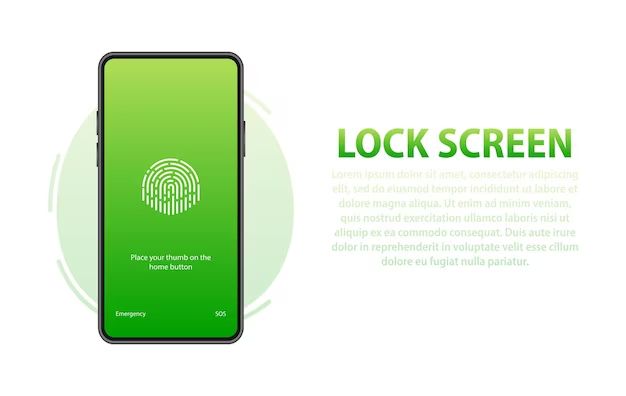An Android lock screen is a security feature that requires users to authenticate themselves, usually with a PIN, pattern, password, or fingerprint, before gaining access to the home screen and apps. Lock screens prevent unauthorized access if a phone is lost, stolen, or accessed by someone else.
There are a few common reasons why users may want to remove the lock screen on their Android device:
- They find it inconvenient to enter a PIN/password every time they want to use their phone.
- They want to allow a family member, like a child, to freely access the phone.
- They are selling or giving the phone to someone else and want to disable the lock screen first.
However, removing a lock screen comes with significant security risks. Your data, apps, and device become readily accessible if the phone is taken. It’s important to understand these risks before disabling the lock screen.
Understand the Risks
Removing the lock screen on your Android device compromises the security of your device and personal data. Some key risks to consider:
Without a lock screen, anyone who gains physical access to your device will be able to access your apps, contacts, photos, emails, and more without needing a passcode or biometric unlock. This leaves your private information vulnerable to theft, tampering, or misuse.
Malicious apps may be able to bypass Android’s security permissions without a lock screen in place. This could allow malware to access sensitive services like your camera or microphone without your knowledge or consent.
If your device is lost or stolen, whoever finds it will have full access with no lock screen. They can misuse apps tied to sensitive accounts like your email, social media, or banking.
You won’t have the Factory Reset Protection provided by a lock screen. This makes it much easier for thieves to wipe and resell your lost or stolen device.
In summary, removing your device’s lock screen significantly compromises its security and puts your personal data and privacy at serious risk of compromise. It’s highly recommended to maintain a secure lock screen on your Android device.
Back Up Data
Before attempting to remove the Android lock screen, it’s highly recommended to back up your data first as a precaution. This ensures you have a copy of your files, photos, settings, and other important information in case anything goes wrong during the lock removal process.
There are a few options for backing up an Android device:
- Google’s built-in backup service – Open Settings, go to Google > Backup, and ensure backup is turned on. This will automatically back up app data, call history, contacts, device settings, and SMS messages to your Google Account.
- Back up to your computer – Use a USB cable to connect your Android device to a computer and transfer files manually. You can also use backup software like DroidKit for a full backup.
- Back up to the cloud – Services like Google Drive let you back up your photos, videos, contacts, and other files to the cloud.
Taking the time to fully back up your device gives you peace of mind before attempting to reset the lock screen. You’ll have assurance that your data is safe no matter what happens during the process.
Enter Recovery Mode
To enter recovery mode on most Android devices, you need to boot into the recovery partition. This is a separate area of the operating system designed for troubleshooting and maintenance tasks.
The steps to enter recovery mode may vary slightly depending on your specific Android version and device model, but the general process is:
- Turn off your Android device completely.
- Press and hold the Volume Down button.
- While still holding Volume Down, press and hold the Power button.
- Keep both buttons held down for 5-10 seconds, then release only the Power button.
- You should now see the Android Recovery screen with an Android logo and menu options.
On Samsung Galaxy devices, you may need to press Volume Up + Power buttons instead. Some devices use Volume Up + Home or Volume Down + Home button combos too.
If done correctly, you should now have full access to the recovery mode menu. This will allow you to wipe data, apply updates, and troubleshoot your device.
To exit recovery mode, select the “Reboot system now” or similar option. Alternatively, hold down the Power button to restart the device as normal.
Wipe Data
The easiest way to reset your Android device when it’s locked is to wipe all the data by performing a factory reset in recovery mode. Here are the steps to wipe your Android device data (source):
- Turn off your Android device completely.
- Hold down the Volume Up and Power buttons at the same time. This will boot your device into recovery mode.
- Use the volume buttons to scroll to ‘Wipe data/factory reset’ and select it using the power button.
- Confirm that you want to wipe all data by selecting ‘Yes — delete all user data’
- Allow the data wipe process to complete. This can take a few minutes.
Once the reset is finished, your device will reboot with factory settings. This removes any previous lock and wipes all data, allowing you to set up the device as new (source). Just be sure to backup any important data first, as it will be deleted.
Restart Normally
After wiping the data and resetting the lock screen, it’s important to restart your device normally before setting up a new lock screen. Here’s why:
- Restarting will clear any residual data or settings that could interfere with the new lock screen setup.
- It ensures all resets are fully applied before setting up the new lock screen.
- A normal reboot will load the default lock screen, so you can set up the new one cleanly.
- Any processes disrupted by the resets can restart properly after booting up normally.
- It clears out any temporary files, caches or errors that accumulated during the reset process.
So in summary, a normal restart gives you a clean slate to set up your new lock screen and ensures all previous data and settings are fully cleared. This prevents any conflicts or issues that could otherwise arise. It’s a simple but important step for a smooth and successful lock screen reset.
Reset Lock Screen
One of the easiest ways to bypass the Android lock screen is to reset it in the Settings menu. Here are the steps:
1. Restart your Android device and when the lock screen appears, tap the ‘Emergency call’ button. This will take you to the emergency dialer screen.
2. Tap on the Settings gear icon in the bottom left corner. This will open up the Settings menu.
3. Go to ‘Security & location’. Tap on ‘Screen lock’ and select ‘None’ to disable the current lock screen.
4. You can now exit Settings. Your lock screen has been successfully disabled. You can set a new lock screen if desired from the Security section.
This method allows you to reset the lock screen without losing any data. However, it means your device will be unlocked until you set a new lock screen. Be sure to set a new one immediately to protect your privacy. (Source)
Add New Lock Screen
After removing a previous lock screen, it is highly recommended to add a new one for security. According to Kaspersky, using a lock screen is “one of the most effective ways to secure your device.” The strongest lock options are a strong password, PIN code, pattern lock, fingerprint scan, or face recognition. A long, complex password or PIN code with at least 6-8 characters is ideal. Fingerprint or face recognition provide added convenience while maintaining security. Avoid repetitive or guessable patterns for lock screens. While pattern locks seem unique, they can frequently be decoded from oily residues left on the screen. Overall, opt for the most secure lock screen you are willing to use consistently.
Alternative Methods
If the steps above don’t work, there are a couple other options you can try to bypass the Android lock screen:
Unlock with Google Account
If you had previously set up a Google account on the device, you may be able to unlock it by entering your Google account credentials. On the lock screen, tap “Forgot pattern?” and follow the prompts to sign in to your Google account. This will bypass the lock screen and allow you to set a new pattern.
Use Hardware Keys
On some Android devices, you can use hardware keys to bypass the lock screen. For example, pressing the Volume Down key while powering on the phone may take you directly to the factory reset screen. Refer to your device’s manual for specific key combinations that can unlock the phone.
However, this method also wipes all data, so only use it as a last resort if you can’t unlock the device through other means.
Conclusion
In summary, safely removing an Android lock screen requires careful steps. First, understand that bypassing the lock puts your data at risk. Make backups before proceeding. Then boot into recovery mode and wipe data to reset the device. Add a new lock with a known PIN or pattern immediately after restarting. While risky, this can remove a forgotten lock code. However, alternative methods like contacting the manufacturer may be safer. Avoid data loss and unauthorized access by using lock screens responsibly.