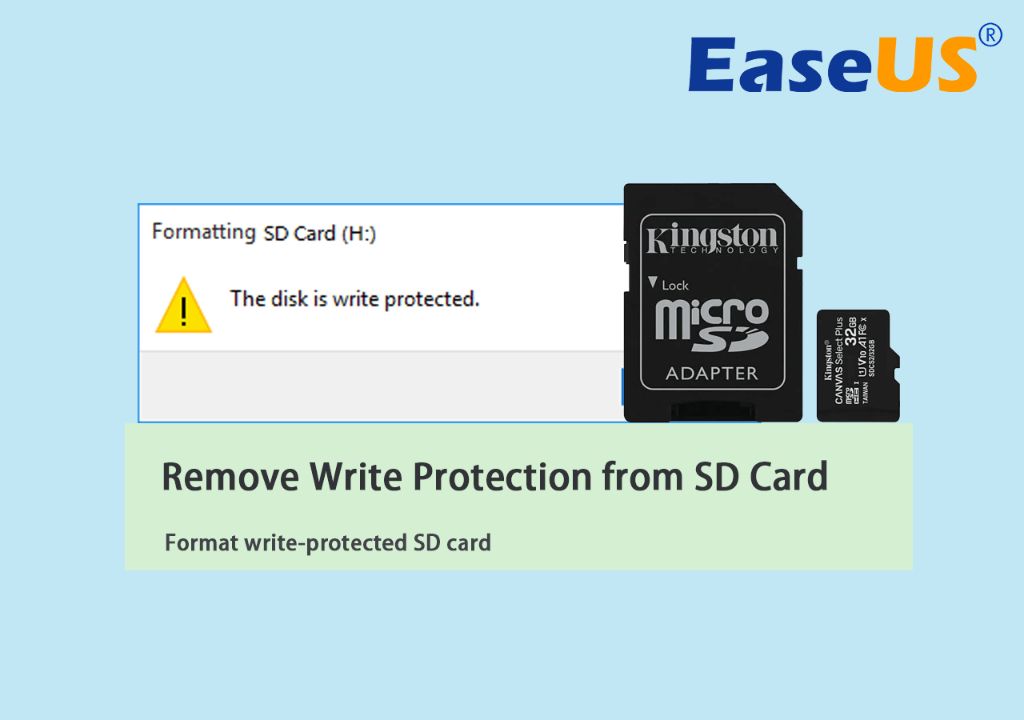What causes a read write error on an SD card?
A read write error on an SD card can occur for several reasons:
- Corrupted files or file system – If some files on the SD card have become corrupted or the file system itself is damaged, it can prevent the card from being read or written to properly.
- Improper ejection – If the SD card was not properly ejected from the device before being removed, it can cause problems writing files to it next time it is inserted.
- Bad sectors – All storage devices have a small number of bad sectors that are inaccessible. If too many bad sectors develop on the SD card, it can start giving read/write errors.
- Incompatible device – Using an SD card in a device it is not fully compatible with can sometimes cause read/write issues.
- Card reader problem – If the card reader itself has a problem, it can cause errors even with a perfectly good SD card.
- Exceeding card’s limits – Writing too much data at once, saving too many files, or exceeding the card’s capacity can sometimes lead to read/write issues.
So in summary, the most common reasons are file system corruption, improper ejection, excessive bad sectors, hardware incompatibilities, and exceeding the card’s limits. The specific cause will determine the best way to fix the problem.
How can I troubleshoot the read write error?
Here are some steps to troubleshoot and diagnose the cause of a read/write error on an SD card:
- Try the card in a different device – This will determine if the issue is with the card or the original device/card reader.
- Check the card’s file system – Use disk utility software to check the file system for errors and attempt to repair it.
- Scan for bad sectors – Use disk utility software to scan for bad sectors and attempt to repair any found.
- Re-format the card – As a last resort, reformatting the card will create a new blank file system.
- Test card speed/performance – Use a benchmark or speed test utility to see if the card is performing to its rated specifications.
- Update card reader drivers – If the issue only occurs with one device, updating its card reader drivers may help.
Following this troubleshooting sequence will help narrow down and isolate the cause of the read/write error.
How can I fix corrupted files or file system on the SD card?
If corrupted files or a corrupted file system is causing the read/write error on the SD card, here are some potential solutions:
Use disk repair utility software
Specialized disk utility software like Disk Drill or CardRescue have data recovery features and can attempt to repair corrupted files or file system errors. They scan the disk and rebuild directory tables if needed.
Reformat the SD card
Reformatting the SD card will re-create a new blank file system, essentially providing a fresh start. However, this will erase all existing files, so only do this if you’ve exhausted other options or have backups.
Initiate CHKDSK scan in Windows
On Windows PCs, right-clicking on the SD drive and selecting Properties > Tools > Check, will initiate a CHKDSK scan and repair process on the drive.
Mount in Linux operating system
If the SD card is readable at all, mounting it on a Linux OS can allow access to copy any retrievable files off of it, before reformatting. Linux is sometimes able to read drives with file system errors that Windows cannot.
SD Association formatter tool
For serious file system corruption, using the SD Card Association’s formatter tool can fully re-create the file system from scratch. However, this will erase all data, so again, only use if data recovery attempts have failed.
How can I fix the problem of bad sectors on the SD card?
Bad sectors are portions of the SD card that have become inaccessible and unusable. Here are some solutions for attempting to fix or mitigate bad sector problems:
Run a bad sector scan and repair utility
Specialized disk utilities like Hard Disk Sentinel can scan for bad sectors, marking them as unusable so they are avoided. This prevents continued read/write failures.
Perform a low-level format of the SD card
This completely wipes and re-formats the card from scratch, mapping out any bad sectors in the process. However, a low-level format will destroy all data on the card.
Perform S.M.A.R.T. testing
S.M.A.R.T. self-monitoring and reporting technology can sometimes detect and isolate bad sector problems before they become severe.
Check the warranty coverage
SD cards with lifetime or long-term warranties may allow you to replace the card if excessive bad sectors are detected. This indicates a manufacturing defect.
Upgrade to a higher grade SD card
Higher speed, name brand SD cards are manufactured to tighter tolerances and specifications. Switching to one may avoid bad sector issues going forward.
How can I recover lost files after fixing the SD card errors?
If files were lost due to corruption or reformatting the SD card, recovery software provides the best chance to restore them. Here are some options:
Run recovery software on the SD card
Without writing anything new to the card, run data recovery software like Recuva, Photorec or EaseUS to scan and restore recoverable files. This provides the best chance of recovery success.
Use file carving recovery tools
File carving utilities like Foremost search the raw data on a drive and reconstruct files based solely on contents rather than filesystem metadata.
Send to a professional recovery service
For mechanical failures or catastrophic damage, companies like DriveSavers may be able to make custom repairs and extract data using specialized tools.
Check backups for missing files
If you maintained any backups of your SD card’s data, those can restore missing files after recovery attempts from the card itself.
Prevent future data loss with redundancy
Going forward, maintaining backups and avoiding storing one-of-a-kind content solely on an SD card can help mitigate potential data loss if similar issues occur again.
How can I prevent read/write errors on my SD card in the future?
Here are some tips to help avoid read/write errors on an SD card going forward:
- Eject the card properly – Use the eject function in your OS before removing the card.
- Handle carefully – Avoid drops, bumps, liquids and static discharge which can damage cards.
- Use name brand cards – Stick with reputable brands and read reviews to avoid poor quality cards.
- Check card health – Periodically scan cards for errors and bad sectors.
- Don’t exceed capacity – Leave 10-20% free space and don’t overwrite the same sectors repeatedly.
- Use appropriate devices – Make sure your card and devices match specifications and are compatible.
- Update card reader drivers – Keep drivers for card readers up to date for best performance.
Following best practices for SD card storage, handling and maintenance will help minimize the chances of encountering read or write errors.
Conclusion
SD card read/write errors can happen occasionally but are usually repairable. Troubleshooting the root cause, running disk utilities, low-level formatting and leveraging data recovery software allow restoring full functionality in most cases. Avoiding corruption and physical damage by handling cards properly also reduces the chances of problems occurring. With some effort, read/write errors can typically be resolved and future incidents prevented as well.