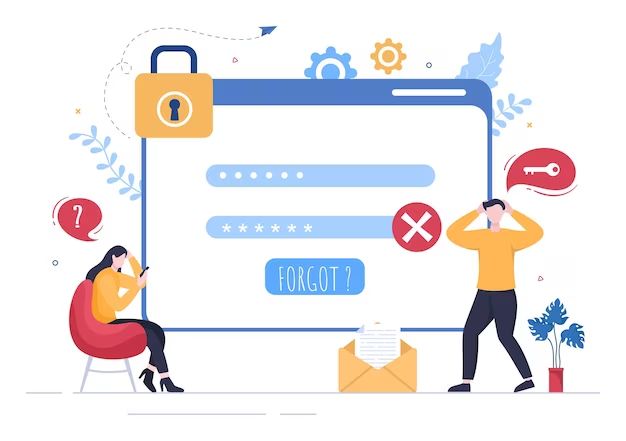Forgetting your phone password can be frustrating, especially if you have important data stored on your device that you need access to. Thankfully, with the right preparation and tools, you can factory reset your phone to bypass the lock screen without knowing the current password.
The process does vary slightly depending on whether you have an iPhone or Android device. However, the general steps involve using your computer and cable to force your phone into recovery mode and then wiping the data and settings to factory default.
It’s important to note that resetting your phone will erase all data, photos, apps and settings on the device. So before proceeding, think carefully about whether there’s another way to recover the password or if you have backups of anything important on the phone.
If you do need to factory reset, this guide will walk through the steps for both iPhone and Android. With some time and patience, you’ll be able to get back into your locked phone.
Requirements
To complete a factory reset on your locked phone, you will need:
– The phone you want to reset
– A computer with the latest OS version and administrative privileges
– The correct cable to connect your phone to the computer (usually USB-to-Lightning for iPhone, USB-C for modern Android devices)
– Latest version of iTunes (for iPhone) or Android SDK (for Android) installed on the computer
– Permissions to wipe data and factory reset the phone if it is company-owned
– Your phone will need adequate battery charge to complete the process
– Backups of any data/files on the phone you want to keep (reset will erase everything)
As long as you have the above requirements covered, you should be ready to bypass the lock screen and reset your phone.
Preparation
Before beginning the factory reset process, follow these steps to ensure success:
– Charge your phone sufficiently – resetting can drain the battery and you don’t want it to die mid-process. Charge to at least 50%.
– Close all apps and tabs open on the computer – you don’t want any processes interfering with the reset procedure.
– Backup your phone data if possible – if you remember your Apple/Google account credentials, do a cloud backup. Otherwise, hope you have a local backup.
– Have the correct cable ready – use the charging cable that came with your phone for best compatibility.
– Know your phone’s model – exact steps can vary by model. It’s important to follow reset instructions specific to your phone.
– Give yourself plenty of uninterrupted time – factory resetting takes some time. Make sure you have at least 30-60 dedicated minutes.
– Read all instructions thoroughly before starting – carefully understand each step before proceeding so you know what to expect.
With those preparations completed, you’ll be ready to begin bypassing the lock screen and factory resetting your iPhone or Android device.
How to Reset an iPhone Without Password
If you have an iPhone and have forgotten your passcode, here are the steps to factory reset it without the code:
Step 1. Connect iPhone to Computer
Connect your iPhone to your computer using the iPhone’s original USB to Lightning cable. If your computer doesn’t recognize your iPhone, you may need to try a different USB port.
Step 2. Open iTunes
Open the latest version of iTunes on your Windows or Mac computer. iTunes will detect your connected iPhone.
Step 3. Put iPhone in Recovery Mode
To initiate the reset process, you need to put your iPhone into Recovery Mode:
– On an iPhone 8 or earlier: Press and hold the Home and Power buttons together until you see the recovery mode screen.
– On an iPhone X or later: Press and release Volume Up, press and release Volume Down, then press and hold the Side button until recovery mode.
You’ll see the Connect to iTunes screen indicating your iPhone is ready for restore.
Step 4. Select Restore iPhone
In iTunes on your computer, you should see a popup asking “There is a problem with the iPhone that requires it to be updated or restored.” Select the Restore option.
Step 5. Confirm Reset
iTunes will download software for your iPhone model. When it finishes, a message will confirm erasing all settings, media and data on your iPhone. Click Restore to confirm the reset.
Step 6. Wait for Reset to Complete
It will take some time for your iPhone to complete the restore process. Let it run – your phone may restart itself multiple times. When finished, you’ll be guided through the startup assistant to set up your iPhone like new.
After the reset, your iPhone will be on the initial setup screen and ready for you to create a new password. All data from before will be erased.
How to Reset an Android Phone Without Password
If you have an Android phone that is locked, use this process to factory reset it:
Step 1. Charge and Turn Off Phone
Charge your Android phone to at least 50% power, then completely turn it off. This helps avoid any issues with the reset process.
Step 2. Enter Recovery Mode
To start the factory reset process, you need to access Recovery Mode on your Android device:
– On most Androids, press and hold Power + Volume Up + Volume Down for 10+ seconds until the Android logo appears.
– On Samsung Galaxy models, press and hold Power + Volume Up + Bixby button.
You should see a menu with a Factory Reset or Wipe Data option.
Step 3. Select Wipe Data/Factory Reset
Use volume buttons to scroll to these options and power button to select it. This will erase all data on your phone.
Step 4. Confirm Reset
On the confirmation prompt, select Yes — Erase Everything or similar to confirm the factory reset.
Step 5. Wait for Reset to Finish
It will take several minutes for the reset process to complete. Let it run through various screens and restart itself. When finished, it will boot up like new.
Step 6. Set Up Your Android
With the data wiped, you’ll be able to set up your Android device as if it were new, including setting a new password you can remember.
Be patient during the process and you’ll get your phone reset without needing your old password.
Troubleshooting Common Reset Issues
In some cases, you may encounter issues while trying to reset your iPhone or Android phone without the password:
Phone Won’t Turn on
If your phone is completely unresponsive, try charging for at least 20 minutes and then holding the power button for 30+ seconds to force a restart.
Computer Won’t Recognize Phone
– Be sure you have the correct cable and it’s properly connected. Try different cables and USB ports.
– Update your computer USB drivers as needed.
– On iPhone, make sure you have the latest iTunes version.
Can’t Enter Recovery Mode
– Check you are pressing the right button combination for your specific phone model.
– Try holding buttons for longer (up to 30 seconds). Press firmly.
– Let phone fully turn off before trying recovery mode again.
Factory Reset Failure
If the reset process gets stuck or doesn’t complete, start over from the beginning. Double check every step and follow instructions specific to your phone model. Don’t interrupt the reset process.
Restored Phone Asking for Old Password
On iPhone, put it in recovery mode and restore again. On Android, boot into recovery and select wipe data/factory reset again. Let it fully complete.
Frequently Asked Questions
Here are answers to some common questions about resetting your phone without the password:
Will This Definitely Bypass My Forgotten Password?
Yes, factory resetting your iPhone or Android phone will completely erase the previous password and allow you to set a new one. It is designed to restore your phone to default settings.
Is There Any Risk of Losing Data?
Yes, resetting will erase all your data, photos, apps, accounts and settings. Be sure to backup everything important first. The phone will be like brand new.
Can I Recover My Data After Resetting?
Unfortunately, a factory reset permanently erases all data from the phone’s storage. Your only hope is having a backup on external cloud storage or computer.
Will I Need Anything Like Sim Card PIN?
The reset process only bypasses screen lock passwords. You will still need your SIM card PIN if you have one enabled. Apple IDs and Google accounts will also need to be re-entered.
Is This the Same as Restoring My Phone?
Yes, the reset process will restore your iPhone or factory reset your Android to default factory settings. This erases all data but leaves the OS intact.
Will It Work If My Power Button is Broken?
No, being able to force restart your phone is crucial for the reset process. You may need to get the power button repaired first before doing a factory reset without password.
What If My Phone Resets but Still Asks for Password?
In rare cases, it may still ask for the old password. Just restart the process and redo the factory reset until it no longer asks for the old password on startup.
Conclusion
While forgetting your lock screen password can be a headache, in most cases you can bypass it and factory reset your iPhone or Android device to regain access. By putting your phone into recovery mode and selecting a full wipe/reset, you can erase the previous password and set a new one when starting fresh.
Just be absolutely sure you have backups of anything important on the phone, as resetting will permanently erase all data. As long as you follow the steps carefully for your specific phone model, the factory reset will fully bypass the old forgotten password so you can use the phone again.