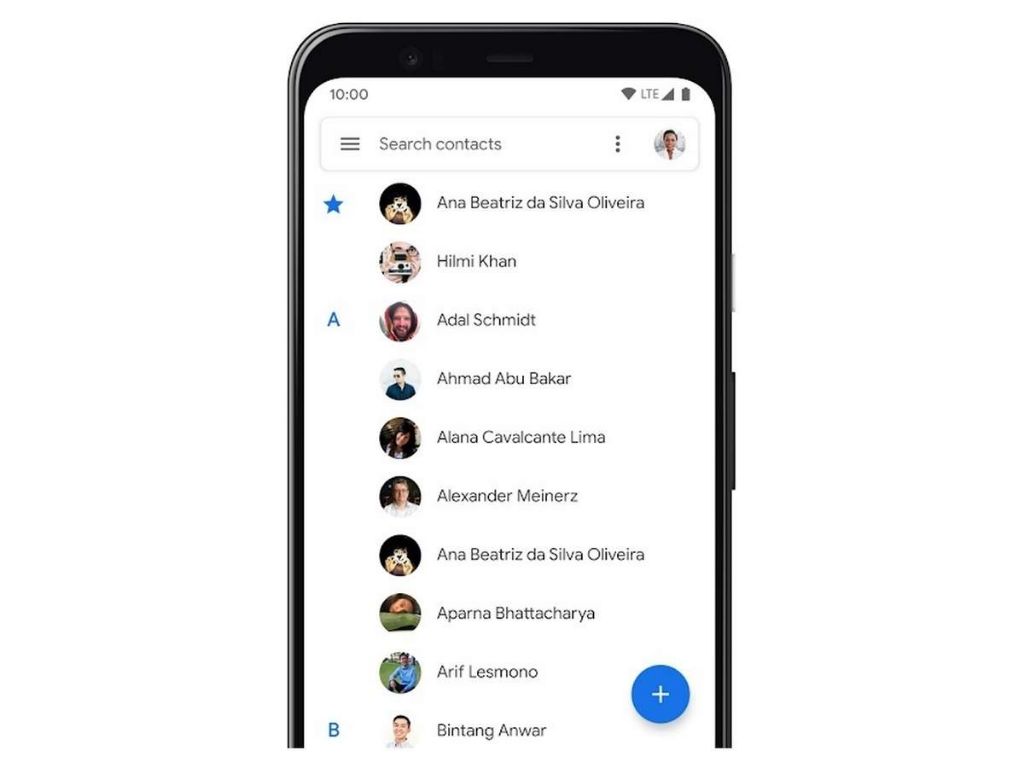If you have accidentally deleted or lost contacts from your phone, there are several methods you can try to restore them. The fastest and easiest way is to restore contacts from your phone’s backup. Most phones automatically backup contacts, either to the cloud or to your computer. Restoring from a recent backup should retrieve all your lost contacts.
How do I restore contacts from my phone’s backup?
The steps to restore contacts from a backup depend on your phone type and backup service. Here are the general steps:
- Check where your phone backs up contacts – this is typically either Google account on Android, iCloud on iPhone, or to your computer via a syncing app.
- On your phone, open your Contacts app and sign into the account you normally backup to.
- On the backup service’s website (iCloud, Google Contacts, etc), find the option to restore or import contacts. This will overwrite the contacts on your phone with the last backup.
- If you backup to your computer, connect your phone and use the syncing software to push the backup contacts back to your phone.
This process should restore your contacts to the state they were in during the last successful backup. Be sure to backup your contacts regularly to avoid having to redo this process.
How can I restore contacts from my SIM card?
If you have an old SIM card that was used in your phone before, it may contain backup contacts saved to the SIM card storage. To restore from the SIM card:
- Locate the SIM card that contains contacts you want to restore.
- Insert the SIM card into a phone that is unlocked and compatible with your SIM card.
- Open the Contacts app and look for an option to import or restore contacts from the SIM card. This will copy contacts stored on the SIM into your phone.
- Once restored, create a new backup of your contacts to avoid losing them again.
The contacts stored on a SIM card are limited, so you may only be able to restore some of your contacts this way.
Can I restore contacts from my old phone?
If you have replaced your phone but still have your old phone, you may be able to transfer contacts from the old phone to your new phone.
For iPhone users, you can use the Quick Start setup process when activating your new iPhone to transfer data from your old iPhone. This will transfer contacts, messages, photos and more.
For Android users, contacts can be copied to the new phone using these methods:
- Sync to Google account – If your old Android phone was synced with your Google account, your contacts are viewable at contacts.google.com. Sync the account on your new phone to restore them.
- SIM card – As mentioned above, copy contacts stored on your old SIM to your new phone.
- Third party apps – Apps like Move to iOS (for switching from Android) or SyncMate (for Android/iOS) can transfer contacts between devices.
- Device to device transfer – Some manufacturers have a direct phone-to-phone transfer method through Bluetooth or wifi.
Can I extract contacts from my old phone’s internal storage?
If your old phone does not power on or has a broken screen/digitizer, you may still be able to recover contacts stored in its internal storage:
- Remove the storage chip – On some phones you can remove the internal storage chip and connect it to a computer with an adapter to read the data.
- Connect to computer – If the old phone still powers on and connects via USB, you may be able to access contact files directly even if the screen is damaged.
- Recovery software – Specialized data recovery software for mobile devices can scan internal phone storage and extract contacts if the phone fails to boot up.
This method requires technical skill to access the phone’s storage. Manufacturer/carrier tech support may be able to help extract contacts from a damaged phone.
Can my mobile provider restore deleted contacts?
In most cases, your mobile carrier cannot directly help restore deleted contact information from your phone. Carriers do not backup or store your phone contacts.
However, if you had contacts saved on your SIM card, your carrier may be able to restore just those SIM contacts by issuing you a replacement SIM with that data.
Here are some things to keep in mind if you need to contact your carrier about lost SIM contacts:
- Check if your plan keeps backups of SIM data. Prepaid plans typically do not backup SIM contacts.
- There is often a short time limit, like 30 days, after which carrier backups are deleted.
- Not all contacts may be recoverable, especially if you updated your SIM card in the meantime.
- Be prepared to verify your identity and account ownership to access SIM data.
Unless you specifically saved contacts to the SIM card, the carrier will not have access to regular contacts stored in your phone’s internal memory or cloud account. Work with them to determine if a SIM contacts restore is possible.
Can I find contacts on social media and email?
If you cannot restore lost contacts through backups and transfers, you may be able to manually search for them again on social media, email, and other cloud services where you may have previously connected.
Search for lost contacts by name on platforms like:
- Skype
If you were connected to the contacts on those networks before, you should be able to find them again and add their details back to your phone.
Also search your email history for any emails from or about the missing contacts. Look for any emailed vCards (.vcf files) you may have saved from that person which could contain their contact information.
This method takes more time and effort, but by manually rebuilding your contact list from social and email accounts you can recover important contacts.
Can I use contact recovery software?
Specialized contact recovery andrestore software exists that can scan and recover deleted contacts from your phone and backups. Some options to consider are:
| Software | Description |
|---|---|
| FoneDog Toolkit | Recovers lost contacts from iOS and Android devices and backups. |
| EaseUS MobiSaver | Scans iPhone and Android devices for residual contact data left after deletion. |
| iMyFone D-Back | Retrieves contacts lost due to device damage, failure, or deletion on iPhone. |
These tools work best if you have an intact copy of the phone/backup storage available to scan. But they can sometimes recover at least partial contact data even from damaged devices.
Should I avoid restoring from very old backups?
When choosing a backup source to restore your contacts from, it is generally best to avoid using a very old backup.
Over time, your contacts list will change as people change phone numbers, addresses, or names. Restoring from a years-old backup might populate your contacts with outdated information.
Try to find the newest available backup when picking a restore option. For example, if you have a 6 month old iCloud backup but lost contacts 2 days ago, choose a newer method like your SIM card over the old iCloud version.
If you must use an old backup, you can try updating individual contact info later by searching online or checking social networks.
How can I start rebuilding my contacts manually?
If you cannot restore your contacts from any backups or other sources, you may need to start rebuilding your contact list from scratch manually.
Here are some tips for manually finding and adding contacts again:
- Go through call logs & messages – Scroll through your phone’s call history and messaging apps to find recent contacts.
- Check emails – Scroll through your email history to find addresses of contacts you emailed before.
- Use social media – Search for names on Facebook, LinkedIn, Instagram etc to find contacts you connected with.
- Ask around – Ask friends, family or coworkers if they still have the contact info of people you need.
- Search online – Try looking up contacts’ phone numbers and addresses via Google and public directories.
Manually adding contacts can take a lot of time and effort compared to restoring a backup. But with persistence you should be able to rebuild at least your most important contacts.
What can I do to make sure I don’t lose contacts again?
Once you have restored your missing contacts, be sure to set up regular backups to avoid future contact loss.
Here are some backup tips:
- Auto-sync contacts – Turn on automatic cloud or computer syncing for your contacts.
- Export contacts periodically – Every few months, export a .vcf file as an extra backup.
- Backup SIM card – Save important contacts to your SIM in case you lose your phone.
- Make reminders – Set calendar reminders to backup your contacts manually every month or two.
Avoid storing contacts in just one place like only your phone or SIM card. Back them up redundantly in case you lose access to one backup.
Regularly maintain and update your contact information. Delete old unused contacts and modify details that change over time.
Conclusion
Restoring lost contacts takes some effort but is usually possible through one of the methods discussed here. Backup your contacts to multiple sources to avoid starting over from scratch if you lose your phone or contacts again.
With cloud syncing, local device backups, external storage and diligent contact list maintenance, you can minimize how much work is required if you ever need to restore your contacts.