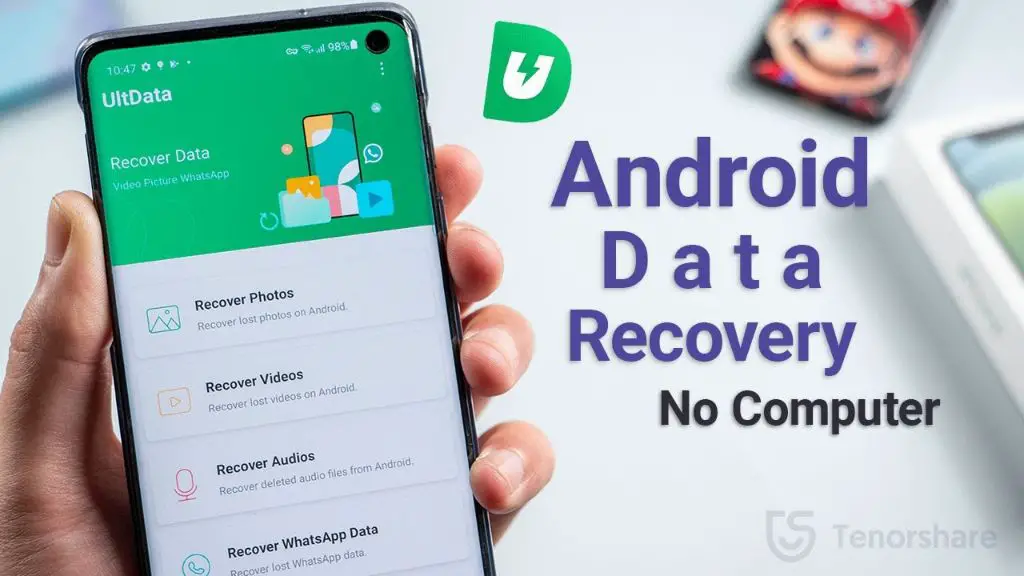Having issues with your Android device’s memory card? Don’t worry, restoring your memory card is a straightforward process that can be done in just a few steps. In this comprehensive guide, we will walk you through everything you need to know to successfully restore your Android memory card and get it working again.
What Causes Memory Card Issues on Android?
There are a few common reasons why you may need to restore your Android device’s memory card:
- Corruption – File system corruption can occur, preventing your device from accessing data on the card. This is often caused by improper device shutdowns, app crashes, or removing the card before unmounting.
- Formatting Errors – Attempting to format the memory card incorrectly can sometimes lead to errors that render the card unusable.
- Physical Damage – Dropping or rough handling of your device can physically damage the memory card, leading to data loss or access issues.
- Virus/Malware – Viruses and other malware like spyware or ransomware could infect your memory card, making data inaccessible.
In most cases, reformatting and restoring your Android memory card will fix any software-related issues and allow you to access your data again.
Before You Restore Your Memory Card
Before attempting to restore your memory card, there are a few important steps to take:
- Back Up Your Data – If possible, connect your Android device to your computer and back up your SD card data before beginning the restore process. This will allow you to recover any lost files later.
- Remove Card from Device – Power down your Android device, remove the SD card and inspect it for any physical damage or dirt/debris.
- Try Alternate Device – If available, try inserting the SD card into another device like a computer or card reader to see if it can access the files.
This will confirm whether the issue is with the card itself or your Android device. Now let’s move on to restoring the card.
Formatting the Memory Card
The first step in restoring your Android memory card is reformatting it. This erases all data but can fix software errors that render the card unreadable by your device. Here’s how to format:
- On your Android phone or tablet, open the Settings app.
- Scroll down and tap Storage.
- Select your SD card.
- Tap the three-dot menu icon in the top-right corner.
- Choose Format or Format as internal. Read the warning prompt carefully.
- Tap Erase & Format. This will start formatting the card.
Formatting can take several minutes depending on the size of your memory card and the speed of your device. Once it completes, the card will be empty and ready to use again.
Scanning for Errors
If formatting did not resolve your memory card issues, you may need to scan for errors. Here’s how:
- On your Android, download and install an app like SD Card Tester from the Google Play Store.
- Open the app and select your SD card.
- Choose Scan card for errors.
- The app will perform a read/write test on your card to identify bad sectors.
- Make a note of any errors reported. You may need to reformat to resolved them.
Scanning your memory card can help identify if parts of the physical storage have become corrupted or damaged. You can then attempt to repair the issues by reformatting.
Using Recovery Software
If you are still unable to access your files after formatting your Android memory card, your last resort is data recovery software. Programs like EaseUS Data Recovery Wizard can scan your card and restore lost files.
To use a data recovery tool:
- Download and install the software on a Windows or Mac computer.
- Remove your SD card from your Android device and insert it into your computer’s card reader.
- Open the recovery software and scan your SD card.
- Select the files you wish to recover and restore them to your computer.
- Save the recovered files to your computer before reformatting the card.
This allows you to restore lost photos, documents and other files from an unreadable Android memory card. Just make sure to backup the recovered data before reformatting.
Tips to Avoid Memory Card Issues
Follow these best practices to avoid corruption and errors on your Android device’s memory card:
- Safely eject the card before removing it from your device.
- Don’t remove the card when apps are accessing files or writing data.
- Back up your SD card data regularly as a precaution.
- Avoid low-quality, counterfeit cards that are prone to errors.
- Upgrade to a high-endurance memory card designed for constant rewriting.
Adopting smart habits for using your memory card will help maximize its lifetime and minimize any data loss risks.
Frequently Asked Questions
Why does my SD card keep becoming corrupted?
Frequent memory card corruption is often caused by low-quality cards, unsafe device removal, malware/spyware, excessive writing/rewriting, or fragmentation issues. Using reputable high-endurance cards and adopting safe usage habits can help avoid this.
How can I recover photos from a corrupted SD card?
Use data recovery software like Recuva or TestDisk to scan your corrupted card and restore lost media files like photos. Just make sure to backup the recovered photos before reformatting the card.
Why is my Android unable to read my SD card?
If your Android device can’t read your memory card, the card may be corrupted, damaged, incorrectly formatted, or infected with a virus. Try formatting the card, scanning for errors, or using recovery software to restore access.
Can a damaged SD card be fixed?
It depends on the type of damage. Reformatting can often fix software errors and corruption. But physical damage requires professional data recovery services, which aren’t always successful. Prevent damage by handling cards carefully.
Is it safe to format my Android SD card?
Yes, formatting through your Android device’s settings is a safe way to wipe your memory card and address many software errors. Just remember to back up your card’s data first, as formatting erases everything.
Conclusion
Restoring an Android memory card is straightforward – just remember to try formatting, error-checking scans, and data recovery software. Adopting smart usage habits can also minimize your risk of corruption issues. With this guide, you now have all the tools to get your malfunctioning memory card working again.