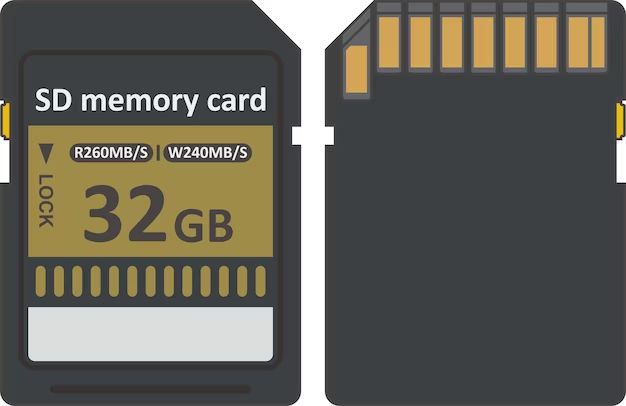Retrieving an SD card that is stuck or hard to access can be frustrating. However, with some simple troubleshooting steps, you can usually get the SD card out quickly and safely. Here are some tips to try if your SD card seems stuck in a device:
First Steps
Before you do anything else, follow these basic first steps:
- Make sure the device is turned off before trying to remove the SD card. This prevents any processes from accessing the card.
- Locate the SD card slot on your device. On phones and cameras, this is typically on the side or bottom. On laptops, it’s often on the side or underside.
- Gently try to push in the SD card and then release to see if it springs back out. Sometimes a simple push is all it needs.
- Avoid using excessive force when trying to remove the card, as this can damage the card or device.
SD Card Stuck in a Phone or Camera
For SD cards stuck in phones, cameras, and other small devices, here are some specific tips:
- Look for a small hole next to the card slot. Insert a straightened paperclip into this hole, which may manually pop out the card.
- Check if your device has an “eject” button near the card slot. Press this to release the card.
- Carefully use tweezers or needle-nose pliers to grasp the SD card and slide it out.
- As a last resort, remove the case or battery cover from the device to access the card slot better.
SD Card Stuck in a Laptop
For retrieving an SD card from a laptop or computer, try these steps:
- Insert the end of a paperclip into the small pinhole next to the card slot to force eject the card.
- Shut down and restart the computer, then immediately press the eject button before anything starts accessing the card.
- On Windows, open My Computer or File Explorer and right-click on the SD card icon to select “Eject.”
- Carefully use tweezers or needle-nose pliers to remove the card from the slot.
- As a last resort, unplug the laptop battery and/or open up the case to access the SD card slot directly.
SD Card Stuck in Another Device
If your SD card is stuck in another kind of device like a printer, game console, media player, or card reader, try these tips:
- Look for a small reset pinhole next to the card slot and insert a paperclip to force-eject the card.
- Gently wiggle or rock the SD card back and forth while pulling outwards.
- Power the device on and off while repeatedly trying to remove the card in between.
- For card readers, disconnect from computer before trying to remove the card.
- Consult device manual for any specific methods to eject an SD card.
Avoid Damage to the Card and Device
When trying to retrieve an SD card that’s stuck, be very careful to avoid damaging the card or the device:
- Never forcefully yank out a stuck SD card, as this can break the card or slot.
- Don’t use metal tools or excessive pressure when prying out the card.
- If using tweezers or pliers, grip gently on the edges only.
- Push an eject pin in straight, not at an angle to avoid scratches.
- Don’t touch the gold contacts on the SD card to prevent corruption.
When to Get Professional Help
If you’ve tried all other troubleshooting steps and methods to get your SD card unstuck to no avail, it may require professional help at an electronics repair shop. Some signs it’s time to seek help include:
- You’ve damaged the card or device while trying to remove the card.
- The card is fully jammed flush with the device and won’t budge.
- There is no SD card slot visible at all on the device.
- You’ve removed covers/casings and still can’t access the card.
In these cases, experienced repair technicians have specialized tools and methods to remove stuck SD cards and may be able to recover your data. Expect to pay anywhere from $50 to over $200 for SD card removal services depending on the complexity.
SD Card Tips to Prevent Getting Stuck
To avoid an SD card getting jammed in the future, keep these tips in mind:
- Use name-brand SD cards from reputable manufacturers.
- Avoid removing the card when it’s being read or written to.
- Close any apps using the SD card before ejecting.
- Eject properly using “Safely Remove” on Windows.
- Slide the card in gently instead of jamming it in forcefully.
- Keep the card and device slots clean and free of debris.
- Don’t use an SD card adapter in a device not designed for it.
Recovering Data from a Stuck SD Card
If you manage to get your SD card unstuck, but it’s now damaged or corrupted, you may still be able to recover your photos, videos, and other data. Here are some options:
- Insert the SD card into a computer or device and try to access normally.
- Use data recovery software that can scan and restore data from damaged cards.
- Take the card to a tech repair shop offering SD card data recovery services.
- As a last resort, send the card to a professional data recovery company.
The sooner you attempt data recovery after a card gets stuck, the better chances you have of salvaging your files. Avoid continuing to use a damaged card.
When to Replace an SD Card
If your SD card gets stuck often, fails to mount on devices, or just stops working reliably, it’s probably time to replace it. Some signs it’s time for a new card:
- Frequent read/write errors or slow transfer speeds.
- Difficulty staying mounted in the card slot.
- Visible damage like cracks, bends, or scratches.
- Corrupted files and recurring data loss.
- Card feels excessively hot when in use.
- Card is several years old and heavily used.
SD cards gradually wear out from repeated use. Lower-quality cards also tend to fail sooner. Sticking to major brands like SanDisk, Samsung, or Sony can get you a few extra years of life span. But all SD cards need replacement eventually.
Choosing a Reliable Replacement SD Card
When buying a new SD card, look for these features:
- Reputable brand name – Stick with major brands like SanDisk, Samsung, Lexar, etc.
- High-quality class rating – Faster cards rated Class 10 or U3 are better.
- Sufficient capacity – Choose a bigger capacity than your current card.
- Type suited for device – Make sure to get the right SD card type your device is compatible with.
- Warranty included – Multi-year warranties provide more protection.
Avoid cheap, off-brand cards that seem like too good of a deal. Paying a little more for a high-end SD card from a leading brand ensures you’re getting excellent performance and reliability.
Conclusion
Retrieving a stuck SD card can be frustrating, but using care, precision, and the right troubleshooting tips, you can typically get it out without damage. Just be sure to avoid excessive force, use proper tools, and follow eject procedures when possible. Seek professional help if needed, and replace worn-out cards to avoid headaches down the road. With some finesse and patience, that precious data won’t stay trapped for long!