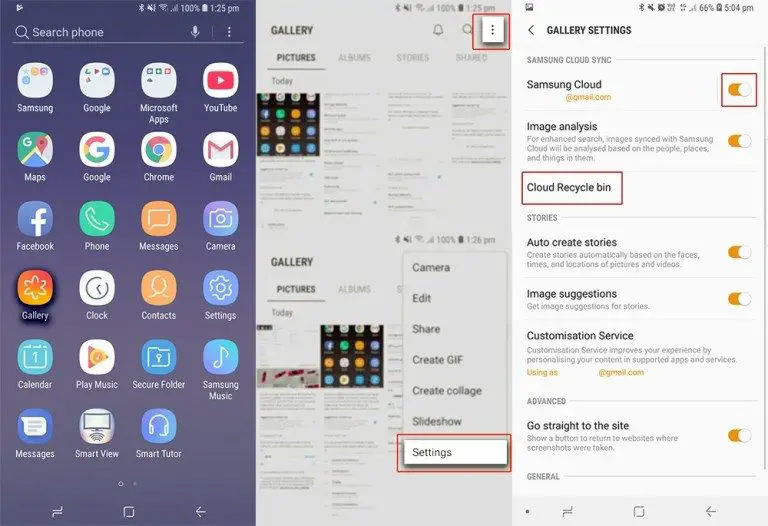Samsung phones have a built-in trash folder where deleted items are stored for a period of time before being permanently erased. This provides users with an opportunity to recover recently deleted files if needed. Retrieving items from the trash folder on a Samsung phone is easy to do in just a few steps.
What is the Trash Folder on Samsung Phones?
The trash folder, sometimes called the ‘recycle bin’, is a storage area on Samsung phones where deleted photos, videos, files and other data is held temporarily. Items deleted from the phone are not immediately and permanently erased. Instead, they are moved to the trash folder where they remain for a set period of time, usually around 15 days.
This gives users a chance to retrieve recently deleted items in case they were deleted by accident or they change their mind. After the predetermined time period expires, items in the trash are automatically permanently deleted to free up storage space on the device. This is similar to the recycle bin or trash folder on a computer.
Reasons to Retrieve Deleted Items from the Trash Folder
There are a few common reasons you may want to recover an item from the trash folder on your Samsung device:
- You deleted an item accidentally and want to restore it
- You deleted an item impulsively that you now realize you still need
- You want to temporarily free up storage space but don’t want to permanently erase items yet
- You deleted something and changed your mind shortly afterwards
Being able to retrieve deleted data from the trash provides a safety net in case you make a mistake and improves flexibility in managing content on your device.
How to View and Restore Deleted Files from Trash
Viewing and recovering deleted files from the trash folder on a Samsung phone is a straightforward process:
- Open the Apps menu: From the home screen, swipe up to open the Apps menu.
- Tap the Settings app: Locate and tap the Settings app icon which looks like a cog wheel.
- Tap Storage: In Settings, tap the ‘Storage’ option.
- Select Trash: Under ‘Storage locations’, tap the option for ‘Trash’.
- View deleted items: You will now see all of your recently deleted photos, videos, files and other data that exists in the trash folder.
- Restore an item: Tap on any item you want to restore to select it. Then tap ‘Restore’ to move the item back to its original location.
And that’s all there is to it! With just those few simple taps, you can easily view and recover deleted items from the trash on your Samsung Galaxy or other Samsung phones.
Permanently Emptying the Trash Folder
Any items that remain in the trash folder for longer than the predetermined time period (usually around 15 days) will be automatically and permanently deleted by the system. This frees up storage space on your phone.
You can also choose to manually empty the trash folder yourself at any time if you no longer need to recover any of the deleted items. Here’s how:
- Open the trash folder: Follow steps 1-4 above to navigate to the trash folder.
- Tap Empty trash: At the top right, tap the ‘Empty trash’ option.
- Confirm: Tap ‘Empty trash’ again in the pop-up confirmation window.
- Trash emptied: All items will now be permanently erased and the trash folder emptied.
This can be useful if you need to urgently free up storage space on your phone and don’t want to wait for the automatic deletion time period.
Preventing Accidental Deletions
While the trash folder provides a way to recover recently deleted items, it’s still best to avoid deleting anything important accidentally in the first place. Here are some tips to help prevent inadvertent deletions:
- Be careful when selecting items to delete and double check before confirming.
- Avoid mass select-and-delete operations where you might not notice everything chosen.
- Use your phone’s storage tools to free up space instead of manually deleting files.
- Back up important files to cloud storage or external drives.
- Enable Recycle Bin protections in certain apps to create a confirmation step before deletion.
Taking preventative measures is the best way to avoid critical data loss. But if you do accidentally delete something, at least the trash folder gives you an option to get it back.
Trash Folder Limitations
While the trash folder on Samsung phones can recover recently deleted items in many cases, there are some limitations to be aware of:
- Items are only retained for a limited time, usually around 15 days.
- The trash folder has finite storage capacity.
- Deleted data from external SD cards may not be recoverable.
- Permanently deleted items cannot be retrieved.
- Accidental or malicious data overwrites are unrecoverable.
So while the trash folder is a useful safety net, don’t rely on it as your sole backup. Make sure you still regularly back up important photos, files and other data to safe external storage.
Alternative File Recovery Options
If you’ve permanently emptied the trash folder or deleted an item long ago, retrieving the data through your Samsung phone directly may no longer be possible. However, there are some other file recovery options that may work in some cases:
- Cloud backups: If files were synced to cloud storage like Google Drive or Samsung Cloud, you may be able to restore them from there.
- External backups: Connect your phone to a computer and try file recovery software on any external backups.
- Data recovery services: Experts may be able to recover deleted data by examining your phone’s storage at a low-level, but this can be expensive.
Prevention is still the best practice when it comes to lost data. But in an emergency, there are ways you may be able to get back deleted items even if they are no longer in the phone’s trash folder.
Clearing Cache to Free Up Space
In addition to deleting unnecessary files and emptying the trash, you can also free up storage space on your Samsung phone by clearing cached data. Here’s how:
- Open Settings: Swipe down and tap the Settings icon.
- Tap Storage: Tap ‘Storage’ to view storage usage details.
- Tap Free up space: Choose the ‘Free up space’ option.
- Select Cache: Check the box for ‘Cache’ to clear cached data.
- Confirm: Tap ‘Delete’ then confirm again when prompted.
Clearing the cache can free up gigabytes of space and helps the phone run faster. You may need to sign back into some apps afterwards.
Conclusion
Being able to retrieve deleted files from the trash is a handy feature Samsung phones offer. If you accidentally delete photos, videos or important documents, you may well be able to restore them, as long as the trash hasn’t been emptied. Get into the habit of checking the trash folder before permanent deletion just in case. But you should still backup your data regularly as prevention against data loss. The trash folder just provides a last resort short term backup in case of deletions.