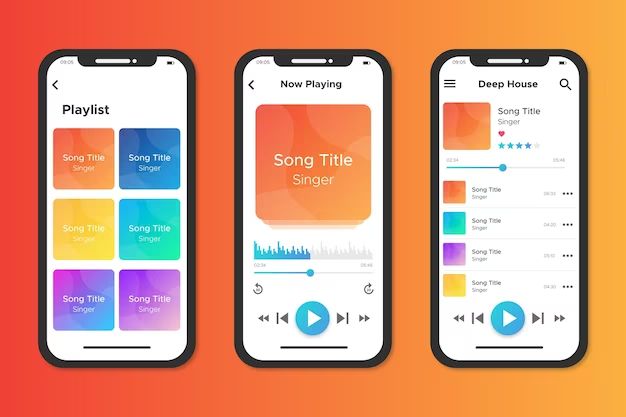There are a few different ways to save songs to your files on an iPhone. The easiest way is to use iTunes on a computer to sync music to your iPhone. You can also use Apple Music or purchase songs directly on your iPhone and save them to your music library. Here are some quick answers to common questions about saving songs on an iPhone:
Quick Answers
How do I download a song onto my iPhone? To download a song on your iPhone, purchase it from the iTunes Store app, Apple Music app, or a third party app like Spotify. The song will save to your music library automatically. You can also sync songs from iTunes on your computer.
Where are songs stored on an iPhone? Purchased or synced songs are stored in the Music app’s library on your iPhone. You can find them by going to Library > Songs.
Can I save songs to my Files app? Yes, you can save song files like MP3s to the Files app. Just tap the files icon to view files, then tap Browse to find the song file, tap Select, and choose Add to save it.
How do I download music from YouTube? You’ll need to use a third party app or website to download songs from YouTube. Apps like Documents by Readdle, TubeDl, or web services like yt5s.com allow downloading YouTube videos as MP3s.
Can I transfer music from my computer? Yes, connect your iPhone to your computer and open iTunes. In iTunes, select your iPhone, go to the Music section, and check Sync Music. Then select which songs/playlists to transfer.
Using iTunes to Sync Music
The easiest way to get music onto your iPhone’s music library is to sync it from iTunes on your computer. Here is how to do it:
- Connect your iPhone to your computer using the included USB cable.
- Open iTunes on your computer. Click on the device icon in the top left to go to your iPhone’s sync page.
- Check the box next to “Sync Music” and select your preferences.
- You can sync your entire music library or select specific artists, albums, playlists, or genres to transfer.
- Check “Manually manage music and videos” if you only want to transfer selected songs instead of your whole library.
- Click Apply to start syncing the music.
- The selected songs will copy from your iTunes library to your iPhone.
This syncs songs between your computer’s iTunes library and the Music app on your iPhone. You will see the new synced songs in the Artists, Albums, Songs, and Playlists tabs of the Music app.
Purchasing Songs on the iTunes Store
You can also directly purchase songs on your iPhone through the iTunes Store:
- Open the iTunes Store app on your iPhone.
- Tap Music at the bottom and browse or search for a song.
- Tap the price button to purchase the song (usually $0.99-$1.29).
- Enter your Apple ID and password to complete the purchase.
- Purchased songs are automatically downloaded into your music library.
Downloaded songs will save directly to your iPhone’s music collection. You’ll find them in your Songs list or respective Artist or Album listings.
Using Apple Music
If you subscribe to Apple Music, you can save songs locally for offline listening:
- Open the Apple Music app and find the song you want to save.
- Tap the More (…) icon next to the song.
- Select “Make Available Offline.”
- The song will now have a download icon to show it is saving for offline use.
These saved Apple Music songs are available in your Library tab. You must maintain your Apple Music subscription to keep access to offline saved songs.
Downloading from Third Party Apps
Many third party apps allow you to download songs from YouTube and streaming services:
- Documents by Readdle – Download songs from YouTube, SoundCloud, etc as MP3s.
- TubeDl – Download audio or video from YouTube.
- Spotify – Make Spotify songs available for offline listening.
- YT5s.com – Website to download YouTube videos as MP3s.
Downloaded songs will save to your iPhone’s local storage. You can usually find them in the Files app or the app’s own files section.
Transferring Songs from a Computer
You can transfer music files like MP3s directly from a computer:
- Connect your iPhone to computer and open iTunes.
- Under your iPhone’s icon, click on File Sharing.
- Select an app like Files to share files through.
- Drag song files into the Documents area to copy them to your iPhone.
- Find transferred files in the selected app on your iPhone.
This copies songs directly to apps like Files or Documents where you can play them. You can also transfer songs to a cloud storage service like iCloud Drive or Dropbox.
Saving Songs from Emails or the Internet
If you receive song files or download them from the internet, you can also save them directly on your iPhone:
- Tap and hold the song link or attachment and select “Save File” or “Download Linked File”.
- Alternatively, tap Share from the open file and choose Save to Files.
- The Files app will open. Select a destination like On My iPhone to save the song.
- The song is now saved in the Files app or iCloud Drive where you can access it offline.
Saving songs directly from emails or the internet is an easy way to get music files onto your iPhone for offline access.
Converting Videos to Audio Files
You can also convert video files like YouTube downloads to audio-only MP3s using apps like Documents or iMazing:
- Use Documents or a computer program to download the YouTube video.
- In Documents, tap the video file, then tap the More icon.
- Choose “Convert Video” > “To MP3”.
- The app will create an MP3 version of the video’s audio.
- Export the MP3 to save it to your Files or Music app.
Converting videos to MP3s allows you to save just the audio track to your music collection.
Locating Saved Songs on iPhone
Once you’ve saved songs using one of the above methods, here is where to find them on your iPhone:
- Purchased iTunes songs: Music app > Library tab > Songs list.
- Apple Music songs: Music app > Library tab > Downloads folder.
- Files app: Files app > On My iPhone or cloud folder.
- Third party apps: Within the app’s files or downloads section.
Use the iPhone’s Search feature from the home screen to easily find any song file by name.
Playing Downloaded Songs
To play songs you’ve downloaded or transferred:
- Open the Files app and navigate to the song file.
- Tap the song file to open it.
- Tap Share (the box with arrow icon) from the song file screen.
- Choose Audio Player from the share menu.
- This will open the song in the Music app for playback.
You can also open downloaded songs in apps like Documents or VLC media player. Spotify app allows playing local audio files too.
Managing Storage Space
Downloaded songs, especially from iTunes or Apple Music, can take up storage space quickly. To manage storage:
- Check iPhone storage in Settings > General > iPhone Storage.
- Review and delete unused apps and large files.
- Offload unused apps while keeping their documents and data.
- Enable iCloud Music Library to store songs in the cloud.
- Use Spotify or YouTube Music to stream songs instead of downloading.
Optimizing your iPhone storage will ensure adequate room for saving songs as needed. Disable iCloud Music Library and delete unneeded songs when low on space.
Backing Up Downloaded Songs
It’s important to back up your downloaded music library in case you lose access to purchased songs or your iPhone is damaged or lost. Backup options include:
- Syncing with iTunes to backup to your computer.
- iCloud Music Library stores purchased Apple Music songs in the cloud.
- iCloud Backup will backup Apple Music, Spotify, and other music app data.
- Manually copying song files to a computer or cloud storage.
Ensuring you have backups of purchased, downloaded, and transferred songs provides peace of mind in case you ever need to restore your music library.
Conclusion
Saving songs to your iPhone music collection provides offline access so you can listen anywhere. Purchasing songs from Apple, downloading from streaming apps, transferring from your computer, and converting videos are easy ways get music files on your iPhone. Be sure to back up your music library and manage storage wisely. With the right tools and apps, you can build up a robust music collection on your iPhone.