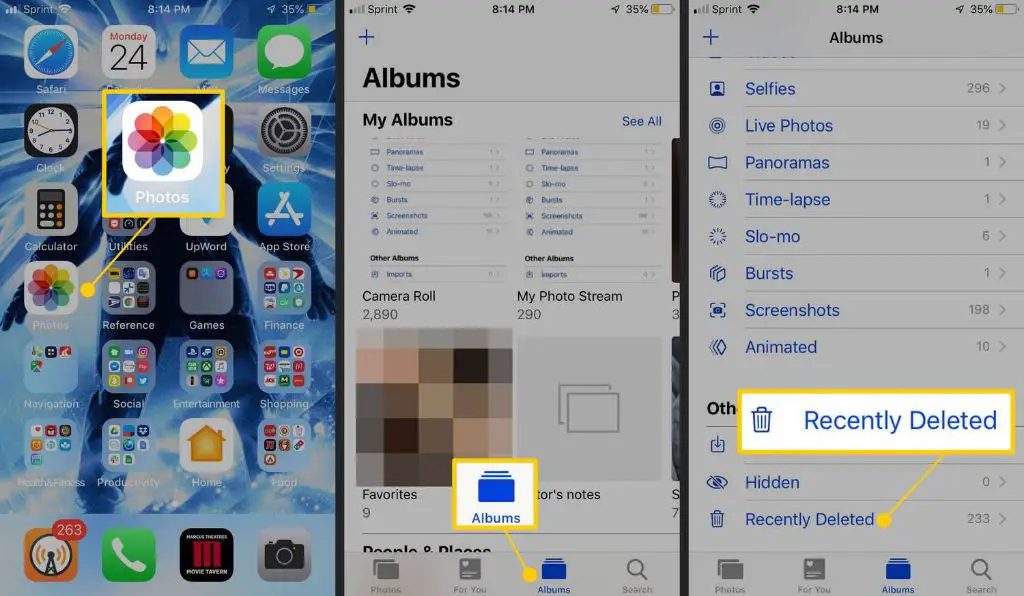If you have accidentally deleted photos from your iPhone and need to recover them, there are a few different methods you can try. The easiest way is to restore deleted photos from a recent iPhone backup. However, if you don’t have a current backup, you may still be able to recover deleted photos using data recovery software or cloud storage services.
Quick Answer
Here are the quick steps to see your deleted photos on an iPhone:
- Restore from a recent iPhone backup – This allows you to recover deleted photos if they were backed up before being deleted.
- Use data recovery software – Specialized software can scan your iPhone and find deleted photos that aren’t overwritten.
- Check cloud storage services – If you used iCloud Photo Library or other cloud syncing, your deleted photos may be recoverable from the cloud.
- Try iPhone file system extraction – A forensic data extraction can manually recover deleted photos from an iPhone’s storage, if needed.
Part 1: Restore Deleted Photos from iPhone Backup
The easiest way to recover recently deleted photos on your iPhone is to restore them from an iPhone backup. The iPhone automatically creates backups either locally on your computer or wirelessly to iCloud, depending on your settings.
As long as the photos were backed up before being deleted, restoring the iPhone from this backup will bring the photos back. Here are the steps to restore from a backup:
- Connect your iPhone to your computer. Use the USB cable that came with your iPhone.
- Open iTunes or Finder on your computer. iTunes on Windows or Finder on Mac.
- Select your iPhone. In iTunes or Finder, select your connected iPhone from the sidebar.
- Click Restore Backup. In iTunes or Finder, click “Restore Backup” and choose the desired backup.
- Wait for restore. Let iTunes or Finder download the backup and restore your iPhone data and settings.
- Check photos. Once the restore finishes, disconnect your iPhone and check for your deleted photos.
This restores your iPhone from the backup created before the photos were deleted. If the backup was recent enough, your photos should reappear.
Restore from iCloud Backup
If you use iCloud backups, you can also restore from an iCloud backup by following these steps:
- Reset your iPhone. Go to Settings > General > Reset and choose “Erase All Content and Settings”.
- Set up your iPhone. Go through the setup assistant screens until you reach apps & data.
- Tap Restore from iCloud. Sign in to iCloud and choose the desired backup.
- Wait for restore. Allow your iPhone to download and restore the iCloud backup.
- Check photos. Once finished, your deleted photos should be restored.
This process wipes your iPhone and restores it to the state captured in your latest iCloud backup, which will include any photos not deleted at the time.
Part 2: Recover Deleted Photos with Data Recovery Software
If you don’t have an iTunes or iCloud backup that contains your deleted photos, your best option is a dedicated iPhone data recovery program. These specialized software tools can scan the iPhone storage and dig up photos that have been deleted but aren’t yet overwritten.
Data recovery software works best if you stop taking new photos and videos after deleting files, as this minimizes overwriting. Some top data recovery apps for retrieving deleted iPhone photos include:
- FoneDog Toolkit-iOS Data Recovery – Recovers up to 30+ types of lost iPhone data.
- Tenorshare UltData – Claims up to 96% recovery rate for photos.
- iMyFone iBypasser – Can bypass lock screen to recover deleted photos.
- EaseUS MobiSaver – Has user-friendly interface for restoring iPhone photos.
For the best chances of recovery, use data recovery as soon as possible after deleting photos. Avoid actions that overwrite data like taking more photos, installing apps, or rebooting your iPhone. The basic process is:
- Select a data recovery app. Choose a reputable recovery app and install it on your computer.
- Connect your iPhone. Use a Lightning cable to connect your iPhone to your computer.
- Grant access if needed. If prompted, grant the app access to read your iPhone data.
- Scan device. Select the “Recover Deleted Photos” or similar option to scan your device.
- Preview and recover. The software will display recoverable photos. Select those you want to restore.
- Save photos. Choose a folder on your computer to save the recovered iPhone photos.
With the right software, there’s a good chance of recovering deleted photos from an iPhone even without a backup. Just don’t overwrite the deleted data in the meantime.
Bypassing iPhone Lock Screen
If you can’t unlock your iPhone because you forgot the passcode, some data recovery apps offer lock screen bypass. This removes the passcode so you can access and recover data from the iPhone storage.
However, lock screen bypass can be technically challenging and risks data loss if not done properly. Try your passcode a few more times or use iPhone unlocking services before attempting lock screen bypass.
Part 3: Restore Deleted iPhone Photos from Cloud Storage
In addition to iPhone and computer backups, your deleted photos may also be recoverable from cloud storage services.
If you had iCloud Photo Library enabled, your photos were automatically uploaded to iCloud. You can browse and download these from iCloud.com.
Other cloud services like Google Photos and Dropbox also store copies of photos uploaded from your iPhone. Connect to these services via web or app to view and restore deleted photos.
Here are some common cloud sources to check for copies of your lost iPhone photos:
- iCloud Photo Library – iPhone photo backup to iCloud.
- Google Photos – Backup from Google Photos app.
- Dropbox / Google Drive – Photos uploaded to cloud drives.
- Facebook – Photos posted to Facebook.
- Instagram – Photos posted to Instagram.
The amount of time cloud services store deleted files varies. But if done soon after deletion, you can often find photos both uploaded automatically and those you shared directly.
Enabling iCloud Photo Library
If you didn’t have iCloud Photo Library enabled already, you can turn it on to sync your existing iPhone photos. New photos you take will also automatically sync.
To enable iCloud Photo Library on your iPhone:
- Open Settings -> [Your Name]. Tap your Apple ID profile name.
- Select iCloud. Tap iCloud Storage & Backup
- Turn on Photos. Tap the switch for iCloud Photos.
- Choose Optimize or Download. Select storage optimization preference.
- Wait for sync. Existing photos will be uploaded to your iCloud storage.
- Check online. Go to iCloud.com to view and recover deleted photos.
Just remember your deleted photos will only be retained on iCloud for 30 days after removal from your iPhone.
Part 4: Recover Deleted iPhone Photos via File System Extraction
If you need to recover deleted iPhone photos and no backups or cloud copies exist, forensic data extraction offers one last resort. This specialized technique makes a bit-for-bit copy of the iPhone storage and allows manually browsing for deleted files.
File system extraction requires technical expertise and doesn’t guarantee recovery. But in some cases it can rescue photos even if completely deleted and partially overwritten on the iPhone flash memory. Options include:
- Logical extraction – Copies storage blocks in use, faster but misses recently deleted data.
- Physical extraction – Copies all raw storage content, slower but can find recently deleted.
- Jailbreak extraction – Jailbreaks device to enable direct file access.
An advanced data recovery specialist can perform iPhone file system extraction using commercial tools like Oxygen Forensic Detective. However, this option is technically difficult compared to backups and data recovery apps.
File system extraction has potential to recover deleted photos when all else fails. But it’s an expensive last resort with no guarantee of success.
Conclusion
Restoring from an iPhone or iCloud backup offers the fastest, easiest route to recover deleted photos if the backups are intact. If not, data recovery software can often successfully dig up deleted photos that aren’t yet overwritten.
Cloud storage services provide another option if you used iCloud Photo Library or uploaded to other apps and drives. And forensic data extraction remains a technologically challenging last ditch option.
To avoid needing photo recovery, regularly back up your iPhone photos and enable iCloud sync. But should you find yourself needing to restore deleted photos, use the quick action steps outlined here to get you started.