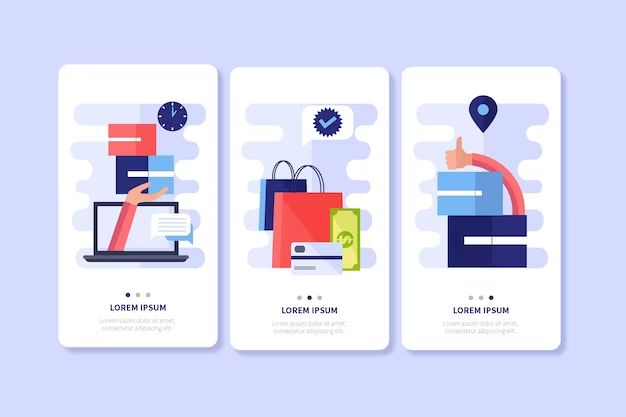Viewing your Amazon orders is easy to do from both the website and mobile app. Your order history allows you to track deliveries, check order status, view past invoices, and more. Here’s how to see your Amazon orders.
Check Your Amazon Order History
The easiest way to see all your Amazon orders is to view your order history. This shows every order you’ve made on Amazon under your account. Here’s how to find it:
- Go to www.amazon.com and log into your account.
- Hover over “Returns & Orders” in the top menu bar and click on “Your Orders.”
- This will open your order history showing all past and pending orders.
From your order history you can:
- Click on any order number to view order details like items purchased, delivery date, shipping address, and more.
- Filter orders by date range or order status like Shipped, Not Yet Shipped, Cancelled, etc.
- Search for specific orders or products using the search bar.
Your Amazon order history makes it easy to see all your purchases all in one place. Next time you need to lookup an order, this should be your first stop.
Check the Status of Recent Orders
If you have orders placed within the last 30 days that have not yet shipped, you can quickly check their status from the Amazon homepage:
- Go to www.amazon.com and login if needed.
- Locate the “Your Orders” drop-down in the top-right corner of the screen.
- Click on “Your Orders.”
- Go to the “Orders Not Yet Shipped” filter.
This view will display all your orders from the last 30 days that have not shipped yet. You can click into each order to see the estimated delivery date and current status.
Use the Amazon Mobile App
The Amazon mobile shopping app makes it easy to see your orders on the go. The app is available for both Apple iOS devices and Android phones and tablets. Just download it for free from the App Store or Google Play.
To view your orders on the mobile app:
- Open the Amazon app on your device.
- Tap the hamburger menu in the upper left corner.
- Select “Your Orders.”
- You’ll see your past orders and can select any order to view details.
The mobile app also lets you filter orders, search for specific items you’ve ordered, track current shipments, and more.
Manage Your Subscriptions and Save For Later Items
In addition to physical orders, your Amazon account may also have:
- Subscribe & Save subscriptions for household supplies, snacks, and other routine purchases.
- Digital subscriptions like Amazon Music, Kindle Unlimited, Audible, or Amazon Prime Video.
- “Save For Later” items you added to your cart but did not purchase.
You can manage these items in your Amazon account settings:
- Hover over “Account & Lists” and click on “Your Account.”
- Go to “Memberships & Subscriptions” to see your active subscriptions.
- Go to “Saved For Later” to view items added to your cart.
This area of Your Account helps you review recurring charges and manage items you previously added to carts and wish lists.
Get Order Updates via Email or Text
When you place an order on Amazon, you’ll receive an order confirmation email. Amazon will also email you when the order ships and arrives.
You can also opt into text message notifications:
- Go to Your Account and select “Login & Security.”
- Under “Sign-in preferences” select “Edit” next to text messaging.
- Toggle text notifications on and input your phone number.
With text updates enabled, Amazon will text you the tracking number when an order ships along with delivery confirmation.
Set Up Delivery Alerts
Worried about packages getting stolen from your porch? Amazon can alert you when your order is delivered:
- Download the Amazon Delivery app.
- Tap “Tap Here to Turn on Notifications.”
- Allow notifications so Amazon can alert you upon delivery.
The Amazon Delivery app also shows a map of where packages are left and allows delivery drivers to confirm handoffs. This gives peace of mind knowing your orders have safely arrived.
Return or Replace Items
Need to return an item from a past Amazon order? Here’s how to start the return process:
- Go to Your Orders and select the order with the item to return.
- Select “Return or Replace Items.”
- Choose the reason for return and print a prepaid return label.
- Box up the return and drop off at a UPS location.
Amazon refunds the cost of the item after receiving the return. You can also choose to replace the item with something different.
Leave Seller Feedback
Did you have a good or bad shopping experience with a third-party seller? Let them know by leaving feedback:
- Go to Your Orders and select the order.
- Click “Leave seller feedback.”
- Choose a star rating and leave comments about the seller.
Feedback helps sellers improve their service. It also alerts Amazon to issues like counterfeit goods or inaccurate product listings.
Contact Amazon Customer Service
Can’t find an order? Have questions about a delivery? Need to change an order? Amazon customer service can help:
- Online Chat: Click “Help” at the top of any Amazon page to chat with a live agent.
- Phone: Call Amazon at 1(888) 280-4331 from 5am – 10pm Pacific.
- Email: Use the Contact Us form and select your order-related issue.
Amazon aims to respond quickly to inquiries. Be ready with your order number and details of the issue.
Check Your Digital Order History
In addition to physical goods, your Amazon account may also have digital purchases like:
- Kindle ebooks
- Amazon Music downloads
- Audiobooks from Audible
- Digital movies or TV shows
To view your digital order history:
- Hover over “Account & Lists” and click on “Your Content.”
- Select the appropriate tab for your digital content.
- You’ll see past purchases and can re-download if needed.
Purchased videos and music can also be accessed through Prime Video and Amazon Music apps.
Manage Payment Options
To pay for orders, your Amazon account has payment methods like:
- Credit cards
- Debit cards
- Gift cards
- Amazon store card
You can add, remove, or update these payment methods in Your Account:
- Go to “Your Account” from the top menu.
- Under “Payment options” select “Your credit cards.”
- Here you can add new cards or edit existing ones.
Keeping your payment information up to date ensures orders can be quickly processed and charged.
View Past Invoices and Tax Receipts
Need an old invoice or receipt from Amazon for taxes or reimbursement? Access a PDF copy by:
- Going to Your Orders.
- Clicking “View Invoice” on any past order.
- Downloading or printing the PDF invoice that appears.
Amazon retains invoices for all your orders within the last 18 months. You can also request invoices older than that via customer service.
Troubleshoot Order Issues
Experiencing an issue with an existing order? Here are some quick troubleshooting tips:
- Missing package – Report to Amazon within 48 hours of expected delivery. Amazon will investigate or replace.
- Wrong item – Return the item for a refund. Request a replacement if the correct item is still needed.
- Damaged item – Begin Amazon’s return process. Choose “Item damaged or defective” as the return reason.
- Hacked account – Reset your password immediately and report unauthorized charges to Amazon customer service.
Act quickly when something goes wrong to receive support from Amazon’s customer service team. Most issues can be promptly resolved.
Avoid Amazon Order Scams
Be cautious of order-related scam emails or calls claiming to be from Amazon:
- Amazon never asks for personal information like social security numbers or bank details.
- Don’t trust emails with poor grammar/spelling – these are phishing scams.
- Verify unfamiliar phone numbers before providing any information.
- Double check URLs – fake Amazon sites exist to steal login credentials.
In general, log directly into your Amazon account to view order details. Don’t click suspicious order links or give information to unknown callers.
Cancel a Pending Order
Need to cancel an order you just placed that has not shipped yet? Here are the steps:
- Go to Your Orders and find the pending order.
- Click “Cancel this order” – you may need to select a cancellation reason.
- Your refund will be processed automatically.
- The order status will change to “Cancelled.”
For faster service, you can also use Amazon’s online chat to request an order cancellation. Act quickly, as orders ship within days.
Change an Order’s Shipping Address
Made a typo in your shipping address? Need an order sent somewhere else? You can change the shipping address if an order hasn’t shipped yet:
- Go to Your Orders and select the pending order.
- Click “Change shipping address.”
- Enter and confirm the new desired address.
- Amazon will update and confirm the new address.
For orders that have already shipped, you’ll need to have the package rerouted using Amazon customer service or the shipping carrier.
Conclusion
Viewing your Amazon order history and tracking orders is easy whether you use the website or mobile app. Keep an eye on your purchases to ensure deliveries arrive on time and items are as expected. Don’t hesitate to contact customer service if any issues come up. With proper attention to your orders, Amazon makes shopping easy, convenient, and safe.