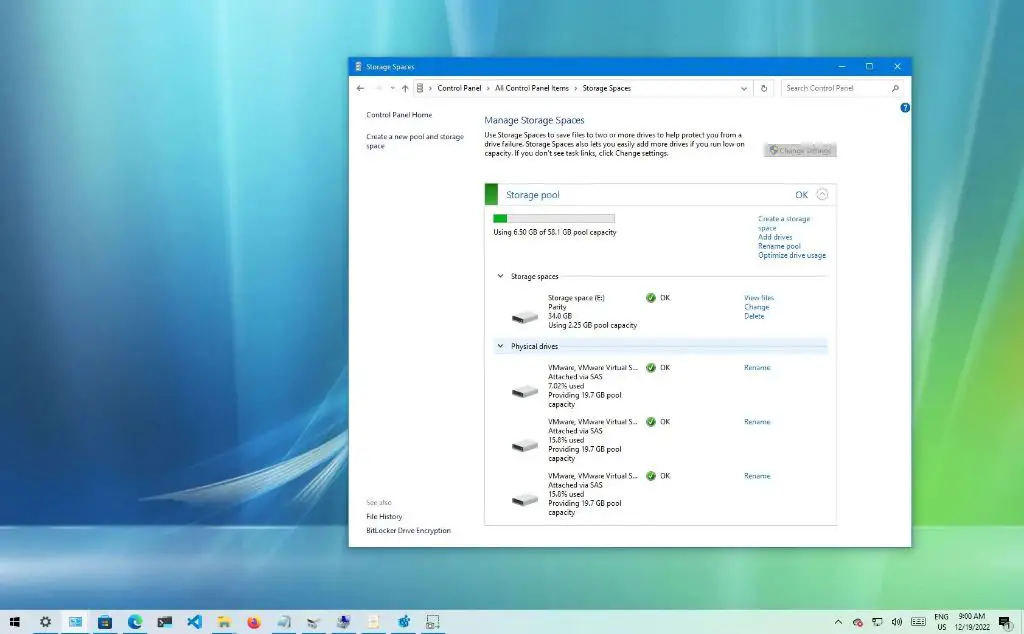What is RAID 5?
RAID 5 is a storage technology that combines disk striping with distributed parity to provide fault tolerance, improved performance, and efficient use of disk capacity (TechTarget). It requires a minimum of three disks, with data distributed across all disks in the array. Unlike RAID 1 which makes an exact copy of data on two disks, RAID 5 uses parity information generated from data blocks and stripes it across all the disks (TechTarget). The parity block is used to reconstruct data if one of the disks fails.
The main benefits of RAID 5 include (IBM, EaseUS):
- Improved read performance compared to a single disk due to spreading data across multiple disks.
- Ability to withstand failure of one disk drive thanks to distributed parity.
- Efficient use of storage capacity since only one disk worth of space is used for parity information.
- Lost data can be automatically reconstructed after a disk failure.
Overall, RAID 5 provides a good balance of redundancy, fault tolerance, performance, and efficient disk utilization for storage environments that require these attributes.
When to Use RAID 5
RAID 5 is well-suited for medium sized networks that require storage capacity and data protection but don’t need the performance of RAID 0 or 1. According to EaseUS, RAID 5 provides a good balance of storage capacity, read performance, and redundancy for drive failure.
RAID 5 requires a minimum of 3 drives and is recommended for arrays with 5-6 drives. With 5 drives, you get the storage capacity of 4 while still providing fault tolerance. The redundancy provided by RAID 5 means the array can withstand a single drive failure without data loss. This makes it a popular choice for small and medium business storage needs.
RAID 5 is preferable over RAID 0 and 1 when storage capacity and redundancy are priorities, but you want better read performance than RAID 1. However, write performance suffers compared to RAID 0 or 1 due to the parity calculation. So RAID 5 is not ideal for environments with heavy write workload requirements.
RAID 5 Requirements
RAID 5 requires a minimum of 3 physical drives to configure the array. Having more drives provides additional capacity and can increase performance, but a minimum of 3 drives is necessary for the distributed parity and striping that enables RAID 5.1
The physical drives used in a RAID 5 array can be hard disk drives (HDDs), solid state drives (SSDs), or a combination. HDDs are cheaper per gigabyte but have slower access times, while SSDs have faster access but cost more. Using a mix can provide a balance of capacity and performance.2
All the drives in the array should be the same size and ideally the same model for optimal performance. The total storage capacity of a RAID 5 array is equal to the size of the smallest drive multiplied by the number of drives, minus one drive for parity.
RAID 5 Configuration Steps
The basic steps to configure RAID 5 are:
- Enter the RAID configuration utility when booting up the system. This is usually done by pressing a key like F2 or CTRL+I during POST.
- Select the drives you want to include in the RAID 5 array. Typically 3 or more drives are used for RAID 5.
- Choose RAID 5 as the RAID level. This provides distributed parity and striping across the drives.
- Confirm the RAID 5 setup and write the configuration to disk.
- Allow the initialization process to complete, which syncs the drives and builds parity.
The exact steps vary between hardware controllers, but generally involve selecting the RAID level, choosing the constituent drives, and initializing the array. Some additional steps like partitioning, formatting, and mounting may also be required depending on the operating system.
For example, on an LSI MegaRAID controller, the steps are:
- Press Ctrl+C when prompted during system boot to enter the MegaRAID utility.
- Choose “Create Virtual Drive” and select the RAID level as RAID 5.
- Select the physical drives to include and confirm the virtual drive configuration.
- Allow the initialization process to complete before exiting to the OS.
Refer to your hardware vendor’s documentation for the specific steps required on your controller.
Creating the RAID 5 Array
The first step in constructing the RAID 5 array is to initialize it using the mdadm tool. This is done with the following command:
mdadm –create /dev/md0 –level=5 –raid-devices=4 /dev/sd[a-d]1
This specifies that we want to create a RAID 5 array called /dev/md0 using 4 raid devices (our 4 hard drives) located at /dev/sda1, /dev/sdb1, etc. The –level=5 option specifies this will be a RAID 5 array.
This will initialize the array and begin building it by striping parity and data across the disks. The initialization can take some time depending on the size of the disks as it writes the initial RAID configuration data.
We can monitor the build progress with:
cat /proc/mdstat
Which will show the current status of the sync. Once it shows as [UUUU] the initial RAID 5 array has been built and we can continue with creating the filesystem.
Partitioning the RAID 5 Array
Once the RAID 5 array is created and formatted, the next step is to partition it according to your needs. When partitioning a RAID 5 array, it’s important to be careful to avoid data loss. Older partitioning tools were not alignment-aware, which could lead to performance issues, but modern tools automatically align partitions (cite https://superuser.com/questions/320488/partitioning-a-raid-array-raid-5).
To partition the RAID 5 array without losing data, follow these steps:
- Open Disk Management in Windows or a partitioning tool like GParted in Linux.
- Right-click on the RAID 5 volume and select “Create new volume” or the equivalent.
- Follow the prompts to create partitions of your desired sizes on the RAID 5 array.
- Make sure to leave free space in between partitions in case you need to expand them later.
- Select partition alignment options if given to optimize performance.
- Click finish or apply to create the partitions.
The partitions will be created on the RAID 5 array without reformatting it or losing any data. You can now format the partitions and mount them as needed. It’s also possible to resize or move existing partitions if needed without affecting data (cite https://www.partitionwizard.com/partitionmanager/partition-raid5.html). Just be careful when resizing not to make partitions smaller than the data they contain.
Formatting the RAID 5 Array
Once the RAID 5 array has been created and partitioned, the next step is to format the partitions with a file system. This allows the operating system to store, access, and protect data on the array.
Some common file systems used for RAID 5 arrays include:
- NTFS – Used by Windows operating systems. Provides good performance and robust features like encryption and file permissions.
- EXT4 – A common Linux file system that supports large volumes with maximum compatibility.
- XFS – A high-performance Linux file system good for large files and directories.
- ZFS – An advanced file system for Linux and UNIX with powerful features like snapshots and replication.
To format the partitions, you will need to use the appropriate formatting tools for your operating system and file system choice. For example, on Linux you can use the mkfs command like:
sudo mkfs.ext4 /dev/md0
This will format partition /dev/md0 with the EXT4 file system. Be sure to replace it with the actual partition name from your RAID 5 array setup.
On Windows, you can use the Disk Management utility or the format command. On Mac OS, the Disk Utility application can format volumes.
Properly formatting the RAID 5 partitions prepares the array to have a file system structured on it and be mounted for everyday use.
For more details on formatting options for specific file systems, refer to:
https://forums.atariage.com/topic/321444-wii-u-connected-to-raid-5-array/
Mounting the RAID 5 Array
Once the RAID 5 array has been formatted, the partitions need to be mounted so that they are accessible to the operating system and applications. This is done using the mount command in Linux.
First, create mount points for each formatted partition. These are empty directories that will serve as the access point for the mounted partitions. For example:
mkdir /mnt/raid5_part1
mkdir /mnt/raid5_part2
Then use the mount command to mount each partition to its mount point:
mount /dev/md0 /mnt/raid5_part1
mount /dev/md1 /mnt/raid5_part2
The partitions are now mounted and ready to use. Any data written to the mount points will be stored on the RAID 5 array. See here for more details on mounting RAID partitions in Linux.
Testing the RAID 5 Array
After configuring the RAID 5 array, it is crucial to test it to ensure it is functioning properly before putting it into production. There are a few key ways to test the array:
Perform read and write tests by copying sample files to and from the array. Start with small files like text documents and images, then move to larger files like videos to test performance. Monitor the copy speeds to ensure they are within expected ranges for your disk configuration. Also verify the files copied correctly without errors or corruption. This will validate basic read/write functionality.
Use disk benchmarking tools like CrystalDiskMark to test sequential and random read/write speeds for quantitative metrics. Compare these scores to your expected performance based on the RAID configuration and disks used. This provides more rigorous testing of array throughput.
Intentionally fail a disk by unplugging it to trigger a rebuild. Then monitor the rebuild process in the RAID management software. The array should reconstruct the missing data onto the replacement disk without issue. This confirms the redundant data protection of RAID 5 is working properly.
Running these types of tests will validate all aspects of the array are working – from basic operation to redundant failure protection. It also provides baseline metrics to compare against down the road for monitoring performance over time. Testing before deployment identifies any potential issues upfront.
Maintenance and Monitoring
Proper maintenance and monitoring is crucial for RAID 5 arrays to ensure maximum uptime and data integrity. Here are some best practices:
Checking Status
The status of a RAID 5 array can be checked in a few ways:1
- Using storage management software like the Enhanced Storage tool in Solaris Management Console to view volume status
- Checking the RAID controller utilities or software for any alerts or errors
- Monitoring SMART data from the individual drives if available
This allows detecting any signs of degradation or potential drive failures.
Handling Disk Failures
With RAID 5’s distributed parity, the array can withstand a single disk failure without data loss. When a drive fails:2
- The failed drive should be replaced as soon as possible
- The RAID controller will rebuild the data and parity on the new replacement drive
- During rebuild, the array is vulnerable to a second disk failure, so replace the failed drive promptly
Backups
Regular backups are still essential with RAID 5. Backups protect against:
- Multiple simultaneous disk failures
- Controller failures
- Accidental data deletion or corruption
- Disasters like fires, floods, power surges, etc.
Backups should be stored off-site for maximum protection.