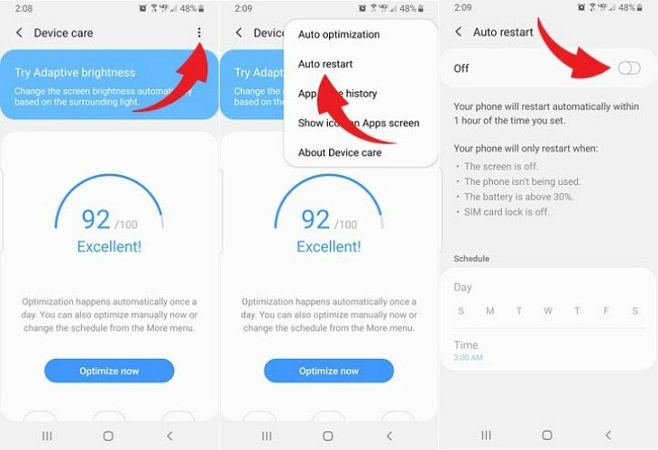Android phones randomly restarting is a relatively common issue that can occur for various reasons. An automatic restart usually happens without warning and can be frustrating for users. While infrequent random reboots may not be a serious problem, frequent restarts can render the phone nearly unusable.
A sudden restart could be due to system errors, software bugs, hardware issues, battery problems or even something like overheating or water damage. Figuring out the root cause is key to resolving the automatic restart problem on an Android phone. The good news is that there are several troubleshooting steps users can take to get to the bottom of the issue and stop the random reboots.
Determine If It’s a Software or Hardware Issue
There are two main causes for random restarts on Android devices – software issues and hardware issues. The first step is determining which one is the culprit behind your phone’s restarting behavior.
Software issues like buggy apps, corrupted files, and outdated software typically cause random yet intermittent restarts. The phone may restart during certain tasks or when using certain apps. Rebooting the phone or rebooting into safe mode often temporarily resolves the issue.
Hardware issues like an old battery, faulty RAM, and motherboard failure typically cause consistent, repeatable restarts. The phone restarts frequently regardless of what apps are open. Rebooting provides only a temporary fix. Other hardware-related symptoms may include the phone shutting down suddenly even with plenty of charge left.
If rebooting seems to temporarily fix the issue, it points to a software problem. If the restarts persist after rebooting, it likely indicates a hardware problem. Observing when and how often the restarts happen can help determine whether it’s a software or hardware fault.
Rule Out Overheating
Overheating can trigger unexpected restarts on Android phones. When a phone gets too hot, it will automatically reboot to try and cool itself down. Sources like this article explain that overheating often happens when using resource-intensive apps, charging, or in hot environments.
To prevent overheating, avoid prolonged gaming sessions and turn off memory-intensive features like live wallpapers. Also, don’t leave your phone charging in direct sunlight or other hot areas. Use a case with good ventilation and turn off background processes you don’t need. Regularly close apps and restart your phone to clear memory. Overheating is a common cause of unexpected restarts, so ruling it out is an important troubleshooting step.
Check for Buggy Apps
Some apps may contain bugs or faults that can cause your Android device to restart repeatedly. To identify if any apps are contributing to the issue, you’ll want to put your device into Safe Mode.
Safe Mode loads Android with only the original software and apps. This disables any apps you’ve downloaded and installed yourself. If the restarts stop happening in Safe Mode, then a third-party app is likely the culprit.
To enable Safe Mode:
- Press and hold the power button.
- Long-press the “Power off” option.
- Tap “OK” to restart in Safe Mode.
Spend some time using your device in Safe Mode. If the random restarts do not occur, then start uninstalling recently downloaded apps one-by-one and testing after each removal. You can also consult app reviews to see if other users have reported crashes or instability.
Once you identify the problematic app, uninstall it and the restarts should stop. Make sure to only download apps from trusted sources like the Google Play Store. Also, keep your apps updated as developers often patch bugs in app updates.
Sources:
[1] https://support.google.com/android/answer/7664448?hl=en
[2] https://www.avast.com/c-why-does-my-phone-keep-restarting
Update Android OS and Apps
Keeping your Android operating system and apps up-to-date is one of the most important things you can do to prevent automatic restarts. Android releases periodic system updates to fix bugs, improve performance, and address security issues. Similarly, app developers regularly push out updates to squish bugs and optimize apps. If your OS or apps are out of date, they may contain glitches that lead to random restarts.
To update your Android OS, open Settings and tap System > Advanced > System update. Check if an update is available and install it. You can also update apps individually or all at once by opening the Play Store app, tapping the hamburger menu in the top left corner, choosing My Apps & Games, and hitting Update All. It’s a good idea to enable auto-update for your apps so you get the latest versions as soon as they are released.
According to Google’s support page, updating your Android OS and apps is one of the first troubleshooting steps for an Android that keeps restarting. Out-of-date software tends to be more prone to bugs and crashes. Keeping everything current will ensure maximum stability and prevent those random reboots.
Clear App Cache and Data
Clearing the cache and app data can help fix software issues causing random restarts. Over time, cached data and cookies can build up and cause apps to crash or phone performance to suffer. According to ZDNet, clearing the cache removes temporary files that can slow things down.
To clear the cache and data for an app:
- Go to Settings > Apps.
- Select the app you want to clear data/cache for.
- Tap Storage.
- Tap Clear Cache to delete temporary files.
- Tap Clear Data to delete app data.
Doing this for apps that crash frequently or prior to updating apps can help prevent issues that lead to random restarts. Just be aware it will delete temporary files and reset app preferences.
Perform a Factory Reset
A factory reset can help fix software issues causing random restarts by wiping the device back to factory settings. As explained by Avast, “Factory reset your Android by going to Settings > General > Backup and Reset > Factory Data Reset > Reset Device. Tap Erase all data (factory reset) to confirm” (Source). This will erase all apps and data on the device and revert it to a clean slate. By removing any corrupted software or buggy apps, a factory reset eliminates software-related problems that could be causing the restarts. It’s an effective troubleshooting step when restart issues arise after installing an update or new apps. Just be sure to backup any important data first.
Replace the Battery
A faulty or worn out battery can be one of the main culprits behind random restarts on Android phones. As batteries age and degrade through regular charging cycles, they lose their ability to hold a charge properly. This can lead to the phone abruptly shutting down or restarting when power drops below a certain threshold.
According to The Lab, most modern phone batteries will last around 2-3 years or 500 charge cycles while maintaining at least 80% of original capacity. Once your battery dips below 80% capacity, random shutdowns and restarts become more likely.
Some signs that your Android battery needs replacing include:
- Phone shutting off before the battery indicator reaches 0%
- Needing to charge more than once a day
- Battery draining very quickly even when idle
- Swelling or deformation of the battery
- Overheating while charging or using battery-intensive apps
Replacing an aging or damaged battery can restore normal function and prevent random restarts. Use only high quality lithium-ion batteries from reputable suppliers for best results and safety. Most local repair shops can replace batteries affordably, or you can order replacement batteries online for many common Android models and install them yourself.
Contact Customer Support
If you’ve tried all the above software troubleshooting steps and your Android phone is still restarting repeatedly, the issue may be caused by a hardware problem that requires professional repair. Some signs that point to a hardware defect include:
- The phone restarts even in safe mode with no third-party apps running.
- The restarts seem tied to physical actions like plugging in to charge or pressing certain buttons.
- You notice signs of physical damage like a cracked screen or water exposure.
In these cases, it’s best to contact your device manufacturer’s customer support. They can run diagnostics, determine if your phone is still under warranty, and make arrangements for repair or replacement if covered. If the warranty has expired, you may need to pay for the repair costs. But it’s often worth it to fix a hardware issue causing constant restarts rather than buying a brand new phone.
Before sending your device in, be sure to back up any data you want to save. Customer support can advise you on the best way to back up your phone before a repair.
Prevent Future Occurrences
Here are some tips to help avoid automatic restarts in the future:
Keep your Android updated with the latest OS version. Go to Settings > System > System update to check for and install updates which may include bug fixes for restart issues (Source: Why Does My Phone Keep Restarting and How Can I Fix It?).
Uninstall buggy apps that may be causing problems. If you notice crashes or odd behavior after installing a new app, uninstall it and see if it stops the restarts (Source: Why Does My Phone Keep Restarting and How Can I Fix It?).
Clear app cache and data regularly, as built up files can cause performance issues. Go to Settings > Apps to clear cache/data for apps (Source: Why Does My Phone Keep Restarting and How Can I Fix It?).
Avoid letting your battery fully drain. Charge it regularly and replace older batteries. Low battery power can lead to unexpected shutdowns (Source: Why Does My Phone Keep Restarting and How Can I Fix It?).
Don’t overload your phone with too many apps or files, as insufficient storage space can cause crashes. Delete unused apps/files and transfer photos/videos to cloud or computer regularly.