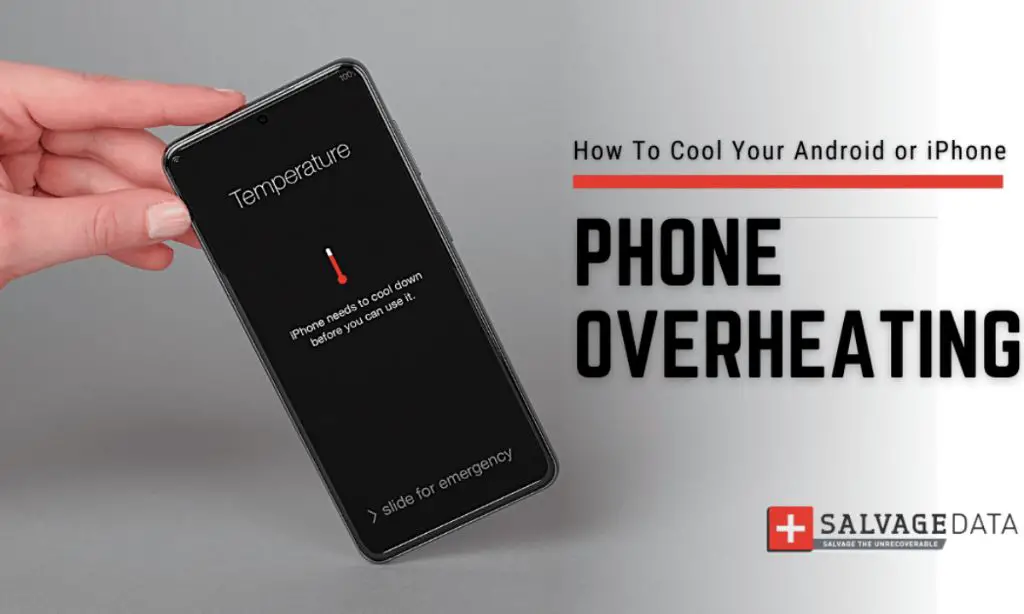What Causes an Android Phone to Overheat
One of the most common causes of an Android phone overheating is running intensive apps or games that use a lot of processing power. Games and other graphics-heavy apps can cause the phone’s CPU and GPU to work much harder, generating excess heat in the process. Charging the phone while using these processor-intensive apps compounds the problem by adding the heat from charging to an already hot device.
Poor ventilation and blocked cooling vents can also lead to overheating. If the phone cannot dissipate the heat it generates properly, it will keep building up internally, leading to high temperatures. This is especially true for older phones where dust accumulation over time may have clogged up the cooling vents.
Finally, an aging battery that is deteriorating can also cause the phone to run hot. Batteries provide less power and generate more heat as they chemically break down over hundreds of charge cycles. This forces the phone’s processor and other components to work harder to compensate, again leading to overheating (https://www.avg.com/en/signal/why-your-phone-gets-hot-and-how-to-fix-it).
Recognizing the Overheating Symptoms
The most common signs that your Android phone is overheating include:
Phone getting hot, especially near the battery – If the back of your phone feels hot to the touch, this likely means the battery is overheating inside the device. Excessive heat near the battery area indicates an issue.
Slow performance – An overheating processor will throttle speeds to try and cool down, resulting in lag, freezes, and overall sluggish performance.
Apps crashing unexpectedly – The heat can disrupt app processes, causing them to freeze up and crash frequently.
Battery draining faster than usual – Heat puts strain on the battery, causing it to discharge faster. Frequent overheating will reduce overall battery life.
‘Temperature too high’ warning message – Android’s built-in temperature monitor may display an alert that the device needs to cool down before continuing use.
If you notice any combination of these symptoms, especially the back of the phone feeling hot, take steps to cool your device and identify the cause of overheating.
Consequences of Phone Overheating
If an Android phone overheats frequently, it can lead to some serious consequences. One of the most common is that the phone will automatically restart or shut down to prevent permanent damage to the hardware. According to PCMag, “Any temperature over 113°F starts to damage your phone’s processor and battery chemistry.”
Frequent overheating can cause degraded battery life over time. The high temperatures put strain on the battery, reducing its overall capacity. Over time, this means the battery will no longer hold a charge as well and will need to be replaced sooner.
When an overheated phone shuts down abruptly, there is also a risk of data loss or corruption if the shutdown is not graceful. The operating system may not have time to close everything properly. This can lead to problems like lost documents or media files.
Most concerning is the potential for permanent hardware damage if overheating continues repeatedly over time. Important components like the CPU and GPU can be damaged by excessive heat. If the overheating issue persists, it may require repair or replacement of internal hardware.
Quick Fixes to Cool Down the Phone
If your Android phone is getting hot or overheating, there are a few quick fixes you can try to cool it down and prevent damage:
Turn off the phone and let it rest – Shut down your phone completely and let it sit for at least 15 minutes. This gives the phone a chance to cool down. Don’t turn it back on until it has fully cooled.
Put phone in a cool place – Move your warm phone to a cool, dry spot. Avoid putting it directly in the fridge or freezer which could lead to condensation. A tabletop or counter away from direct sunlight is ideal.
Remove protective case temporarily – Take off any thick phone case or cover that traps in heat. Let your bare phone cool off before putting the case back on.
Switch to airplane mode – Turn on airplane mode to stop wireless connections that generate internal heat. You can also disable Wi-Fi, Bluetooth, and mobile data individually.
Optimizing Settings to Prevent Overheating
One of the best ways to prevent an Android phone from overheating is by adjusting some settings and disabling battery-draining features. This helps reduce the overall workload on the device and lowers heat production.
Lowering the screen brightness is an easy first step, as brighter screens require more battery power and produce more heat. Go to Settings > Display and turn down the brightness slider. Also make sure Adaptive Brightness is disabled.
Turning off background syncing for various apps is another good optimization. Go to Settings > Accounts and disable auto-sync for Gmail, Calendar, Contacts and any other apps. This prevents them from constantly updating in the background when not in use. Check Settings > Connected Devices and turn off Nearby Device Scanning.
Live wallpapers can also drain battery and cause overheating. Go to Settings > Wallpaper and switch to a static image instead. Limiting background processes helps too – settings like Sleep and Doze can force apps to sleep when not being used.
Finally, location services like GPS should be disabled when not actively being used for maps or navigation. Go to Settings > Security & Location to toggle location OFF. Only enable it temporarily as needed.
By reducing unnecessary background activities, the workload on the Android system goes down. This helps lower temperatures and prevent overheating issues.
Sources:
https://www.makeuseof.com/tag/prevent-android-phone-overheating/
Best Practices for Everyday Use
There are some simple everyday habits you can adopt to help prevent your Android phone from overheating and shutting down:
Don’t use the phone while it’s charging – Using the phone while it’s charging generates additional heat that can cause it to overheat quicker (Source). Try to avoid using the phone while it’s plugged in.
Close processor-intensive apps when not in use – Apps like mobile games use a lot of processing power and can cause the phone to heat up. Make sure to close out of these apps completely when you’re done using them.
Avoid prolonged gaming sessions – Consecutive long gaming sessions put a heavy load on the phone’s CPU and often lead to overheating. Take breaks periodically.
Turn off Bluetooth/WiFi when not in use – The Bluetooth and WiFi antennas use energy and can generate heat. Disable these when you don’t need them.
Update apps regularly – App updates often contain fixes for bugs that might be causing excess battery drain and overheating. Keep your apps up-to-date.
Cleaning Out Dust Buildup
Dust and debris buildup in the phone’s ports and speakers can cause overheating. Over time, lint and dirt accumulate and block proper airflow. Periodically cleaning the vents is an easy way to help keep your phone cool.
Use a can of compressed air to clear out the phone’s ports. Hold the can upright and spray short bursts of air into the charging port, headphone jack, and speaker openings. This will dislodge particles and blow them out. Just be careful not to tilt the can or hold it too close, as the propellent can damage electronic components.
For stubborn lint stuck in ports, use a toothpick or needle to gently scrape and pull it out. Make sure not to jam the object in too hard or scratch anything.
Isopropyl alcohol can also help dissolve built-up grime. Put a few drops on a cotton swab and gently rub along the ports and speaker mesh. Let it air dry fully before using.
Regular maintenance cleaning helps prevent overheating issues. But if dust is heavily compacted, it’s best to take it to a repair shop for professional cleaning.
When to Consider Replacing the Battery
One of the most common causes of overheating in Android phones is a worn out battery that can no longer provide sufficient power to the device. If your phone is overheating frequently, especially with light use, it may be time to replace the battery.
There are several signs that indicate your Android’s battery needs to be swapped out:
- Battery life deteriorating rapidly – Your battery drains much faster than it used to, even with similar usage.
- Swelling or distortion of battery case – The battery pack begins to swell up and press against the phone’s frame.
- Overheating even with light use – Doing simple tasks like browsing or texting makes the phone hot.
- Phone randomly shutting down – The battery cannot deliver enough voltage to keep the phone on.
Replacing an aging, faulty battery can go a long way towards preventing overheating issues and other problems. Old lithium-ion batteries have reduced capacity to store charge and are not able to provide power efficiently. Getting a new battery of the same specifications as the original from the manufacturer or an authorized parts supplier can often restore performance and battery life.
If overheating and shutdowns persist even after swapping in a new battery, there may be a problem with the phone’s internal hardware. Continued overheating can signal an issue with the processor, charging port, or other components needing repair.
Software Fixes and Updates
One of the best ways to fix an overheating Android phone is to make sure its software is up to date. Installing the latest Android OS updates can bring bug fixes that prevent overheating issues. According to Quora, sometimes firmware updates specifically mention fixing heating problems. Keep your phone’s software updated by checking for system updates in your phone’s Settings.
Resetting your phone’s app preferences may also help. This will clear any problematic app data and settings that could be contributing to overheating. Go to Settings > Apps > Reset App Preferences to do a reset.
Uninstalling any apps that you think may be causing overheating is another good troubleshooting step. Check app reviews and forums to see if certain apps are tied to overheating complaints. Removing unused apps can also help optimize your phone’s performance.
Finally, check app update notes to see if any fixes have been released that address overheating bugs. Keep your apps updated through the Play Store to get the latest optimizations and heating-related fixes.
When to Take It to a Repair Shop
If your Android phone continues overheating after trying software fixes and best practices, it may be time to take it to a professional repair shop. Here are some signs it’s time for an expert diagnosis and repair:
Hardware damage is suspected – If you’ve dropped your phone or exposed it to water or other damage, overheating may be a sign of a hardware issue like a damaged motherboard or faulty components. Professionals have the tools and expertise to properly diagnose hardware problems.
Overheating persists after software fixes – If you’ve tried updating software, deleting unnecessary apps, and optimizing settings but your phone still frequently overheats, hardware damage may be the culprit. A repair shop can thoroughly test components like the battery, processor, and sensors.
Unsure of root cause – With complex electronics like smartphones, overheating can stem from not just hardware but also software glitches. If you can’t pinpoint the exact cause, repair technicians can run diagnostics to identify any hardware defects or software bugs causing overheating.
Visiting a reputable repair shop can provide definitive answers if DIY fixes don’t solve your Android’s overheating. Technicians have the expertise to correctly diagnose problems and recommend solutions like replacing damaged parts or installing software/firmware updates. Getting professional help can restore normal functioning and prevent device damage from excessive overheating.