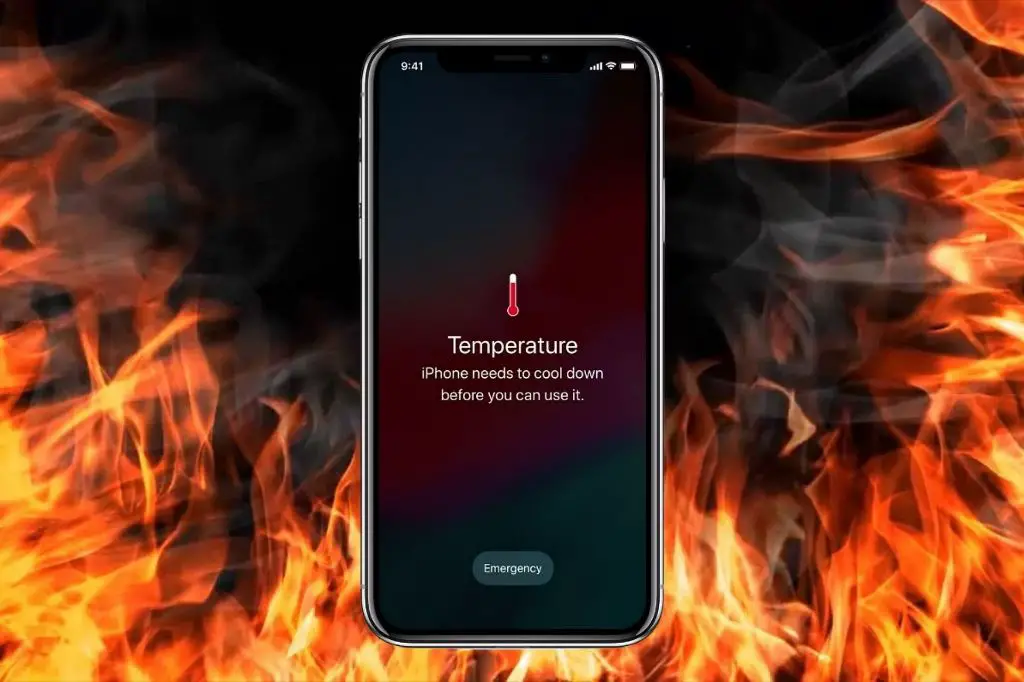Phone overheating occurs when a phone’s internal temperature rises above the normal operating range, usually around 95°F-100°F. This often happens when playing mobile games because gaming puts a heavy load on the phone’s processor and GPU. 3D graphics, complex in-game physics, high frame rates, and prolonged gameplay sessions can quickly cause the phone’s internal components to heat up.
Overheating while gaming poses several risks. Excessive heat can lead to thermal throttling, where the phone intentionally slows down performance to prevent overheating. This results in lag, stuttering, and app crashes. The battery also suffers at high temperatures, experiencing accelerated degradation and lower charging capacities over time. In extreme cases, overheating can even cause permanent hardware damage. By taking steps to cool your phone, you can avoid decreased performance and extend its lifespan.
Close Unnecessary Apps
One of the biggest culprits for overheating phones while gaming is having too many apps running in the background. Each app uses processing power, RAM, battery, and data in the background even when you aren’t actively using it (Source). This constant background activity taxes your phone’s resources and generates heat, especially if you have a lot of apps open.
Try closing any apps before you start gaming that you aren’t using at the moment. This frees up processing power for your game and reduces sources of heat generation. You can also go into your phone’s settings and restrict background processes for apps not in use. On Android, disable “Allow background activity” for unused apps; on iPhone, disable “Background App Refresh” for apps not needed while gaming (Source).
In general, limit the number of apps you’re actively multitasking between while gaming. Try not to switch between numerous social media apps, streaming music, messaging friends, and playing a game all at once. Focus on the game itself and minimize unnecessary multitasking to prevent your phone from overworking itself.
Lower Screen Brightness
One of the biggest factors affecting phone temperature during gaming is screen brightness. Display brightness directly correlates with battery and processor usage. The brighter the screen, the harder the phone’s internal components have to work, generating more heat in the process.[1]
For optimal cooling while gaming, it’s recommended to lower the screen brightness to around 30-50% brightness. This still provides adequate visibility while significantly reducing system strain. Lowering to the minimum viable brightness for your preferences and environment can further help minimize overheating issues.[2]
Some phones like Samsung models have dedicated ‘Game Booster’ modes that will automatically lower brightness for gaming sessions. You can also manually adjust brightness preemptively before launching games. Just be careful not to lower too far as visibility may suffer in darker conditions.
Disable Unnecessary Features
Many modern smartphones come packed with features that can run in the background even when you’re not using them. Things like Bluetooth, GPS, mobile data, vibration (haptics), WiFi scanning, and more can actually increase the load on your phone’s processor and cause it to heat up faster (source).
When you’re playing games, you most likely don’t need to have Bluetooth, WiFi, or mobile data enabled unless you’re playing online multiplayer games. Disabling these features can help reduce your phone’s workload.
You can also turn off vibration/haptic feedback in your phone’s settings. The vibration motor works hard whenever you take action in a game, so disabling it prevents unnecessary energy consumption.
Go through your phone’s settings and turn off any features not needed while gaming. Reducing the number of background processes can make a meaningful difference in your phone’s temperature.
Use Airplane Mode
Cellular data can generate heat and drain your battery more quickly while gaming. The constant searching for cellular signals, background app updates, and push notifications keep your phone’s processor working hard. Enabling Airplane Mode cuts off all cellular, WiFi, Bluetooth, and GPS signals, reducing system strain.
When you launch a game, swipe down from the top of your screen and toggle on Airplane Mode. This prevents any background processes from using mobile data and lessens the load on your phone’s CPU and battery. According to a Quora article, Airplane Mode can lower phone temperature by 3-5°C while gaming. Just remember to disable Airplane Mode after you’re done playing.
Close Live Wallpapers
Live wallpapers constantly animate in the background, consuming more processing power and battery life compared to static wallpapers (Do live wallpapers consume more battery?). The extra animation and graphics uses CPU and GPU resources, which also generates more heat. This constant processing makes your phone work harder, especially when combined with an intensive game.
Switch to a simple, static wallpaper while gaming to free up system resources and prevent overheating. The difference can be quite noticeable, with static wallpapers using almost no extra processing power or battery. Though live wallpapers look cool, they are best disabled when you need every ounce of performance for extended gaming sessions.
Avoid Charging While Gaming
Charging your phone while gaming can cause it to overheat. When charging, the battery is constantly receiving power even while fully charged. This excess power causes increased electrical resistance and heat generation inside the battery. According to Quora, modern phones are designed to avoid overcharging, but the battery still heats up more when constantly receiving charge current while gaming [1].
To avoid overheating, it’s best to charge your phone fully before starting a gaming session. This allows the battery to run on its own charge without generating as much heat. If you need to charge mid-game, take short breaks first to let the phone cool down, and avoid fast charging that can rapidly increase temperature. Charge just enough to top up your battery level rather than constantly charging while gaming. Following these tips will prevent your phone from getting too hot during intensive gameplay sessions.
Use a Phone Cooler
Phone coolers are accessories designed to keep your phone from overheating during intensive gaming sessions or other prolonged heavy usage. They come in various forms like cooling cases, clips, stands, and external fans that help dissipate heat more effectively.
Some effective options are cooling cases made of thermally conductive materials like metal or graphene. These cases draw heat away from the phone’s internal components and distribute it through the case’s surface, preventing localized hot spots. Brands like Otterbox and CM make gaming cases with built-in cooling features.
Clip-on fans are another good option, like the Tactic Aria 20 or TopMate X5 Pro. These attach to the back of phones and use electric fans to actively force air over and around hot phone surfaces. Some clips have large heatsinks as well to absorb and dissipate heat passively.
Cooling stands prop phones up to allow more air circulation underneath. Stands like the PopSockets PopGrip with Air Pop grip-ring can lower phone temperature by 2-3°C. Some stands even have built-in fans for active cooling.
Take Breaks
Taking short breaks while gaming allows your phone to cool down and prevent overheating. When you use resource-intensive apps like mobile games for extended periods, the phone works hard and heats up. Pausing the game and letting the phone rest even for just a few minutes allows the processor and other components to dissipate some of that excess heat.
Most experts suggest taking a 5-10 minute break after every 20-30 minutes of continuous gaming. This gives your phone enough time to cool down without interrupting gameplay too frequently. You may need to experiment to find the ideal duration and frequency of breaks for your particular phone model and the games you play. Taking breaks not only cools your phone but also gives your eyes and hands a rest from prolonged use.
Conclusion
In summary, there are several effective ways to prevent your phone from overheating during gameplay. First, be sure to close any unnecessary apps running in the background. This frees up processing power for your game. Lowering your screen brightness, disabling unneeded features like Bluetooth, and using Airplane Mode can also help reduce heat generation.
Avoid charging your phone while gaming, as this contributes to overheating. If possible, use an external phone cooling fan or place your device on a cool surface. Taking regular breaks from gameplay allows your phone to cool off periodically.
Overheating can degrade your phone’s battery faster and lead to performance issues or even hardware damage in severe cases. By following the tips outlined above, you can enjoy extended gaming sessions without heat becoming a problem. Monitoring your phone’s temperature and giving it time to cool if needed is key to preventing long-term overheating issues.