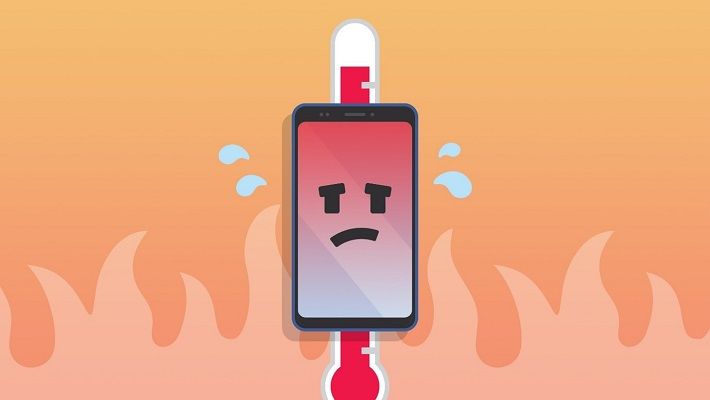Having a hot phone can be frustrating. A phone that gets too hot may have performance issues, drain the battery faster, or even shut down. But don’t worry – there are some simple tips you can try to cool down your Samsung device.
Why Does My Samsung Phone Get Hot?
There are a few common reasons why your Samsung phone may get hot:
- Using resource-intensive apps – Apps like gaming, video streaming, or navigation use a lot of processing power which generates heat.
- Charging – Fast charging generates heat. Using a worn-out charger that provides too much power can also cause overheating.
- Poor signal – When your phone struggles to maintain a cellular or WiFi signal, it works harder and heats up.
- Direct sunlight – Leaving your phone in direct sunlight, like on a car dashboard, can really heat it up.
- Older phone – As your phone ages, the battery and processor become less efficient at dissipating heat.
- Too many widgets – Having many widgets, live wallpapers, or fancy features enabled makes your phone work harder.
- Malware – Viruses and other malware can infect your phone and cause unusual resource drain and overheating.
Quick Fixes to Cool Down Your Samsung Phone
Try these quick troubleshooting tips if your Samsung is getting too hot:
- Close open apps – Double tap the Recent Apps button and swipe away any apps you aren’t using. This reduces processor load.
- Turn down screen brightness – Lower your screen brightness to reduce energy use and cooling needs.
- Disable widgets – Temporary disable live wallpapers, widgets and unused features like Bluetooth or GPS.
- Stop charging – Unplug your phone and let the battery run down a bit. Don’t charge when it’s already very hot.
- Remove the case – Take off any protective case to help heat dissipate.
- Turn on Airplane mode – This stops signal searching, which reduces phone temperature.
- Power off and cool down – Give your phone 5-10 minutes screen off time to cool down.
Trying these basic troubleshooting tips should provide a quick fix for an overheating Samsung phone in many cases. Read on for more in-depth solutions for chronic overheating issues.
Check Your Samsung Phone’s Temperature
Before trying extensive troubleshooting, check how hot your Samsung phone is getting. Any smartphone will get warm with use, but your Samsung shouldn’t get dangerously hot.
Download a temperature monitoring app from the Google Play store. Run the app and use your phone for typical activities like gaming or navigation. The app will record the internal temperature. Here are some temperature benchmarks:
- Up to 95°F (35°C) – Normal smartphone operating temperature
- 95°F to 105°F (35°C – 40°C) – Warm, monitor phone and usage
- 105°F to 113°F (40°C – 45°C) – Overheating, take action to cool phone down
- Over 113°F (45°C) – Dangerous overheating, stop phone activity
If your Samsung phone is consistently reaching temperatures over 105°F (40°C), you’ll need to take steps to keep it cooler.
Adjust Settings to Reduce Overheating
Making some settings tweaks can help lower your Samsung phone’s temperature. Things to adjust include:
- Display brightness – Turn down the brightness all the way when you don’t need it high.
- Refresh rate – Lower the screen refresh rate from 120Hz to 60Hz.
- 5G/LTE – Disable 5G and stick to 4G LTE if you don’t need the fastest speed.
- WiFi – Turn off WiFi when not in use so the phone isn’t constantly scanning.
- Bluetooth – Disable Bluetooth if you’re not using connected devices.
- Location/GPS – Disable location services when not needed.
- Syncing – Pause syncing for Google, Samsung, and other accounts.
- Widgets – Get rid of widgets you don’t really need.
Adjusting these settings to reduce power draw can lower phone temperature by 3°F to 5°F in some cases.
Use Lighter Apps
Check that apps you use frequently aren’t taxing your phone. Lighter alternatives can run cooler.
- Use the native Camera app rather than third-party cameras
- Try a lightweight gallery/viewer app instead of the Samsung Gallery
- Use Google Maps instead of more complex navigation apps
- Play casual games rather than heavy 3D games
- Stream music rather than video when possible
Stick to apps designed for Android instead of console game ports. Don’t run two resource-intensive apps simultaneously. Close inactive apps when not in use.
Update or Reinstall Software
Software issues could contribute to overheating on your Samsung phone. Try these troubleshooting steps:
- Update Android – Install any pending Android operating system updates.
- Update Apps – Update apps in the Play Store, especially Samsung apps.
- Restart – Power down your phone then restart it to clear any memory glitches.
- Reset – Reset your phone to factory conditions if other steps don’t work.
- Reflash – Download the latest firmware for your phone model and reflash it.
Updating and reinstalling the software can resolve any bugs causing overactive processors and higher heat production.
Check for Malware
Malware like viruses, spyware, and cryptocurrency miners can operate silently in the background. This unauthorized activity makes your phone work much harder, heating it up.
Use a trusted anti-malware app to scan your Samsung device. Lookout Mobile Security and Malwarebytes are good options. The scan will detect and allow you to delete any problematic malware.
Be cautious what you download and don’t root your Samsung phone as that increases malware risks. Only download apps from the Google Play store when possible.
Clean Out Your Samsung Phone
Everyday junk buildup can gradually bog down your Samsung phone and make it run less efficiently. Take the time to do some housekeeping:
- Close old browser tabs you don’t need open
- Uninstall unused apps
- Delete files you no longer need
- Remove widgets from your home screens
- Clear app data and caches
- Check for old broken downloads that failed
Digging through and cleaning up your apps, files, downloads and general clutter forces your phone to run leaner. The less work it takes to manage your content, the cooler your phone can run.
Check for Hardware Issues
If you’ve tried all other troubleshooting steps, overheating may be caused by a hardware defect or damage. Here are signs of hardware issues:
- Phone gets extremely hot, even when idle
- Frequent crashes, freezes and reboots
- Camera, Bluetooth, WiFi not working
- Won’t hold battery charge
- Cracked screen, damaged ports
- Moisture indicators tripped
Take your phone to a Samsung-authorized repair center if you notice any physical damage or serious malfunctions. Technicians can diagnose any internal hardware faults contributing to heat issues.
Replace the Battery
The lithium-ion battery in your Samsung phone holds less of a charge and generates more heat as it ages. You may need a battery replacement if an old, worn out battery is causing overheating.
Gradual shutdowns, short battery life and slow charging are also signs of a bad battery. Use a battery monitoring app to check battery health metrics like charge capacity and voltage.
Samsung authorized dealers can replace your phone’s battery. You can also buy replacement batteries online for some models and install them yourself.
Get a New Samsung Phone
If your phone is more than 2 years old, has any physical damage, or requires expensive repairs, it may make sense to upgrade. The latest Samsung phones have better processors and cooling systems.
Newer mid-range models like the Samsung Galaxy A53 5G are affordable upgrades that run cooler than older flagship phones. However, buy a case and screen protector as soon as you get your new phone!
DIY Cooling Measures
You can create a DIY phone cooling station using everyday items:
- Fan – Point a desk fan or AC vent at your phone.
- Ice/Gel Pack – Place phone on an ice or gel pack.
- Heat Sink Sticker – Attach a tiny heat sink sticker to transfer heat.
- Sink/Water – Lay a waterproof phone on a cool wet sink.
These simple cooling methods can lower your phone’s temperature 5°F to 10°F. But they require keeping your phone in one place near the cooling element.
Third-Party Phone Cooling Accessories
There are various phone cooling gadgets for sale online and in stores. Popular options include:
| Accessory | How It Works |
| Cooling clip/clamp | Clips onto phone with cooling fans |
| Cooling case | Case redistributes and dissipates heat |
| Liquid cooler | Water cooling system for gaming |
| Heat transfer pad | Conducts heat away from phone |
These accessories can lower phone temperature by 5°F to 15°F. But they add bulk and need to be used consistently to work. Invest in one if you play intensive 3D games on your phone for long periods.
Conclusion
An overheating Samsung phone can be annoying but there are many ways to cool it down. Start with simple adjustments like limiting apps and reducing resource drain. Maintain your phone with clean software and hardware. Use DIY cooling methods and accessories for extra heat relief if needed. With the right changes, you can get your Samsung handset back to safe operating temperatures.