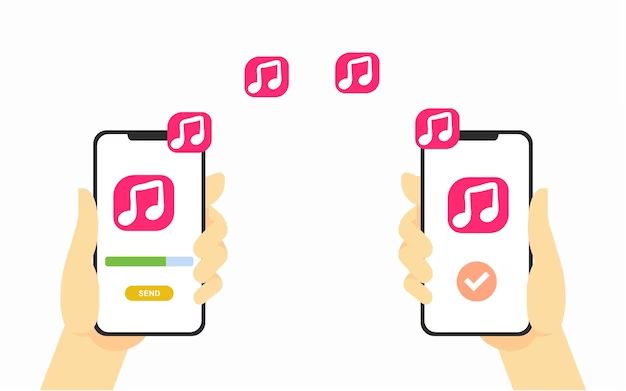With the rise of music streaming services like Spotify, Apple Music, and Amazon Music, many people now have access to millions of songs that they can listen to anytime, anywhere. A key benefit of these services is the ability to download music for offline listening across multiple devices like smartphones, tablets, computers, and smart speakers.
Syncing music libraries across devices allows you to access your favorite albums, playlists, and podcasts seamlessly as you switch between devices at home, at work, in the car, or on the go. However, setting up music syncing across devices can sometimes be a frustrating process. In this guide, we’ll walk through the steps for how to sync music to multiple devices using popular streaming services.
What does it mean to sync music across devices?
Syncing your music library refers to the process of getting the same songs, playlists, and listening history to be available across all of your devices. This allows you to start listening to a playlist on your phone, and pick up where you left off on your tablet, computer, or smart speaker at home. The syncing happens through the cloud, meaning the streaming service uploads your library details to their servers which then push it down to all of your logged in devices.
Some key advantages of syncing music across devices include:
- Access your full music library anywhere – don’t worry about which device has which songs downloaded
- Seamless transitions between devices as you move locations
- Synchronized playback history and recently played songs
- Synced playlists, albums, artists, and podcasts
- Consistent libraries with no duplicated songs or missing albums
Overall, syncing enables you to experience uninterrupted music listening no matter where you are or which device you’re on.
How to sync with Spotify
Spotify makes syncing music across devices easy since it’s built into the platform’s functionality. As long as you’re logged into your Spotify account on all your devices, your music library will automatically sync.
Here are some tips for syncing with Spotify:
- Download the Spotify app on all your devices – smartphone, tablet, computer, TV, gaming console, etc.
- Log into your Spotify account within each app so you are recognized as the same user
- Make sure syncing is enabled in Settings on each device. Syncing is typically on by default.
- Connect all devices to the internet – syncing happens through the cloud so an internet connection is required.
- Any changes such as new playlists, liked songs, downloads, will sync across devices within minutes.
- You can check the “Sync Devices” menu in Spotify to see all currently synced devices.
Some limitations to be aware of:
- Song downloads are device specific due to licensing. You’ll need to download any songs again on a new device before listening offline.
- Syncing can take a few minutes depending on internet connection speeds.
- If a device has been offline for an extended time, it may need to re-sync before showing updated libraries.
How to sync with Apple Music
Apple Music relies on iCloud to sync libraries across Apple devices running iOS, iPadOS, and macOS. This makes the syncing process automatic as long as you have iCloud Music Library enabled in your settings.
Here are key tips for Apple Music syncing:
- Enable iCloud Music Library in Settings on each device – this allows Apple Music access for syncing purposes.
- Check that each device is signed into the same Apple ID account.
- Connect devices to WiFi to allow uninterrupted syncing.
- Newly added songs, playlists, albums will automatically appear everywhere within a short period of time.
- Music app layout preferences also sync across your account.
- You can view your synced Apple Music devices within your account settings.
Limitations:
- Syncs only work across Apple devices, no support for streaming to other platforms.
- Downloads are not shared between devices.
- Smart playlist rules may sometimes interpret matched songs differently on different devices.
How to sync with Amazon Music
Amazon Music allows you to sync music libraries between all platforms, including iOS, Android, Fire TV, Echo speakers, and computers. The syncing functionality works through Amazon’s cloud locker storage linked to your Amazon account.
Tips for Amazon Music syncing:
- Download Amazon Music app on all devices and log into your account
- Enable sync in Amazon Music Settings on each device
- Connect devices to internet for continuous syncing
- Newly saved albums, songs, and imported playlists will appear on synced devices after a short time
- You can check synced devices within Your Music section of Amazon Music account settings
Limitations:
- Songs have to be imported into Your Music before they can sync
- Smart playlists don’t sync across devices
- There may be occasional sync delays if connections are poor
How to sync with YouTube Music
YouTube Music allows syncing between mobile devices, tablets, and computers by linking with your Google account. All activity in your YouTube Music app including playlists, likes, history, and subscriptions will be synced.
Tips for syncing with YouTube Music:
- Log into YouTube Music app on all devices with same Google account
- Check sync settings on all devices – should be enabled by default
- Leave devices connected to internet for smooth syncing
- Playlists and music libraries will automatically update across connected devices
- You can see synced devices in account settings on YouTube Music
Limitations:
- No way to manually transfer downloads between devices
- Smart playlists or algorithmic suggestions may differ slightly on different devices
- Syncing history can take some time to catch up
How to sync with podcast apps
Many popular podcast player apps also allow you to sync your subscriptions, listening progress, and favorites across devices:
- Apple Podcasts – Syncing happens automatically through iCloud and your Apple ID.
- Spotify – Podcasts sync along with your music library when logged into the same Spotify account.
- Pocket Casts – Enable sync in settings and log into your Pocket Casts account on different devices.
- Castro – Castro syncs subscriptions, queue, and listening history when signed into the same account.
- Overcast – Turn on syncing in settings and Overcast will use your iCloud account to update libraries across devices.
Key things to keep in mind for podcast syncing:
- Internet connection required for continuous syncing
- Episode downloads are device specific
- Playback location syncs based on timestamp, not exact time left
- Smart Speed settings may not carry over between devices
Top tips for seamless music syncing
Follow these top tips for seamless, frustration-free syncing of your music libraries across devices:
- Use the same streaming music service on all devices for straightforward syncing. Mixing services complicates things.
- Log into the same account across all devices – this identifies you as the owner.
- Enable syncing permissions in account settings or app settings.
- Leave devices connected to WiFi as much as possible for real-time syncing.
- Manually transfer downloads for immediate offline listening on new devices.
- Check for mismatched devices missing synced content and reconnect as needed.
- Delete and re-download problematic apps that aren’t syncing properly.
- Contact customer support if issues persist for help troubleshooting.
Frequently Asked Questions
Does syncing work across operating systems?
Yes, most streaming services allow cross-platform syncing between iOS, Android, Windows, and macOS devices. Exceptions are Apple Music which only syncs Apple devices, and iTunes music purchases which only sync to Apple devices.
Do my playlists sync?
Playlists created within the streaming app will sync across devices in most cases. However, imported or curated playlists may not always carry over accurately on all services.
Can I merge local music with streaming libraries?
Options for syncing local music files vary by service. Spotify and YouTube Music don’t support local file syncing. Apple Music and Amazon Music allow you to upload your own music which can then be synced.
How many devices can I sync my music on?
Most services allow syncing on up to 5-10 devices, depending on your subscription plan. This generally includes a mix of mobile, desktop, speakers, TV, and cars.
Will synced songs play offline?
Songs will only play offline if they have been manually downloaded on that specific device. Synced libraries provide access to streaming content but do not transfer downloads.
How long does it take to sync new songs or playlists?
After adding new content it will typically sync across devices within a few minutes up to an hour. Speed depends on internet connectivity. For faster syncing disable battery optimizations which can delay background syncing.
Conclusion
Syncing music across devices is a convenient way to enjoy seamless listening of your personal libraries everywhere you go. While every streaming platform has slightly different syncing methods, the key steps are to login with the same account across devices, enable sync permissions, and maintain an internet connection for library updates.
With downloadable songs for offline listening, playlists that move with you, and playback history that picks up where you left off, syncing allows the music listening experience to be more integrated into our multi-device lifestyles. The ability to add new music or save an album on one device and have it automatically appear on your other devices makes consumption totally frictionless.
Some syncing hiccups can still occur if connections drop, but troubleshooting issues is much easier than manually transferring files and trying to keep things updated. Overall, syncing capabilities are continuously improving across services so your music libraries stay in harmony no matter which device you use.