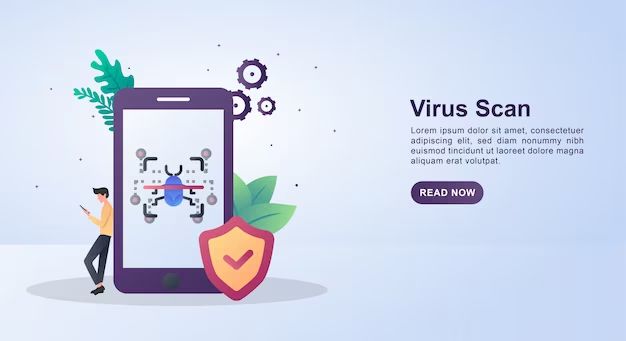Having a virus on your phone can be annoying and even dangerous. Viruses can slow down your device, display intrusive ads, steal your personal information, and even gain access to your entire network. Fortunately, there are steps you can take to detect and remove mobile viruses.
How do I know if my phone has a virus?
Here are some common signs your phone may be infected with malware:
- Pop-up ads appear randomly, even when you’re not browsing the web
- Your phone runs slower than normal
- The phone gets hot when not in use
- Your battery life has decreased significantly
- You notice unexpected icons on your home screen
- Apps freeze, crash or operate differently
- You’re using more data, text messages or airtime
Of course, sometimes sluggish behavior is due to the phone aging and not viruses. But if you notice multiple issues, it’s worth scanning for malware.
How do viruses get on phones?
Mobile viruses and malware can sneak onto devices in many ways, including:
- Clicking on links in phishing emails/texts
- Visiting compromised websites
- Downloading infected apps from unofficial app stores
- Installing apps from untrusted developers
- Clicking infected links on social media
- Connecting to public WiFi networks
- Using insecure browsers or outdated software
Practicing caution when downloading apps and opening links can help prevent infection. But sometimes malware finds its way onto phones even when users take precautions.
How to scan and remove phone viruses
If you suspect your phone is infected, start by running antivirus software. Many Android phones come with built-in scanners such as Google Play Protect. There are also free antivirus apps like Avast, AVG and Bitdefender you can download.
To scan for viruses on an Android phone:
- Open your preinstalled antivirus app or download one for free from the Play Store.
- Tap “Scan” or “Scan Now”. The app will automatically scan all apps and files on your device.
- If malware is detected, follow prompts to quarantine or remove the infection.
For iPhones, there is no built-in scanner. But Avast and Bitdefender have antivirus apps for iOS that can be obtained through the App Store.
Here are some additional steps to remove stubborn malware from Android devices:
- Boot your phone into Safe Mode and scan again. Safe Mode loads only essential system files, preventing malware from running.
- Clear cache and browser data, which can harbor infected files. Go to Settings > Apps/Application Manager > select each app > Clear Cache/Clear Data.
- Check downloaded apps and remove any that seem suspicious. Go to Settings > Apps/Application Manager, tap each app and uninstall anything sketchy.
- Reset your phone to factory settings if malware persists. Backup data first, then go to Settings > Backup & Reset > Factory Data Reset.
How to avoid getting phone viruses
Practicing caution goes a long way in keeping mobile devices infection-free:
- Only download apps from Google Play Store or Apple App Store.
- Don’t open unsolicited text/email attachments.
- Don’t click ads or pop-ups.
- Stick to secure websites when shopping and banking.
- Install updates and security patches as soon as possible.
- Use strong passwords and fingerprint/face unlock.
- Turn off Bluetooth when not in use.
- Don’t connect to public WiFi without a VPN.
- Use comprehensive security apps for scanning and protection.
Being wary of scams and threats can prevent malware from ever reaching your device. But sometimes infections occur despite best efforts. Running occasional scans and acting swiftly when issues arise can help minimize virus damage and disruption.
Common Android viruses and how to remove them
Here are some of the most widespread Android malware threats and tips for eliminating them:
Trif Spyware
Trif apps pose as innocuous system tools but actually show intrusive ads and download other shady apps without consent. The virus persists even after uninstalling the original infected app.
Removal tips:
- Boot into Safe Mode and uninstall infected apps.
- Reset app preferences in Settings.
- Clear cache/data for all apps.
- Perform factory reset if issues continue.
XHelper Trojan
Xhelper is a sneaky Trojan that reinstalls itself after removal. It bombards devices with pop-up ads and can install other threats.
Removal tips:
- Boot into Safe Mode and delete suspicious apps/files.
- Clear app cache/data.
- Use antivirus apps to scan regularly.
- Factory reset device if needed.
Cerberus Banking Trojan
Cerberus stealthily records logins for banking apps, payment services and cryptocurrency wallets. It then passes credentials to hackers.
Removal tips:
- Look for installed apps named Google Updater, Google Installer, etc. Delete them.
- Use AV apps to scan for infected files.
- Reset all passwords used on device if Cerberus is detected.
HiddenAds Malware
The HiddenAds Trojan displays out-of-control ads from infected apps. It also tracks device data.
Removal tips:
- Uninstall recently downloaded apps.
- Factory reset device to eliminate HiddenAds entirely.
Joker Malware
Joker is a spyware/premium SMS Trojan found preinstalled on some phones and apps. It steals SMS messages, contacts and other data.
Removal tips:
- Scan devices for suspicious SMS scripts.
- Monitor sent texts for unwanted premium SMS activity.
- Avoid sideloading unofficial apps.
- Perform factory reset if needed.
Protecting Android from future threats
Following best practices ensures Android devices stay secure after removing viruses:
- Carefully vet apps before downloading and install a minimal number.
- Install antivirus software like Bitdefender or Norton to scan regularly for malware.
- Perform periodic backups so data remains safe if a reset is needed.
- Only install apps from trusted sources like the Play Store.
- Keep the OS and all software updated.
- Avoid sideloading apps, disable sketchy permissions.
- Don’t root/jailbreak devices as it weakens security.
Removing viruses quickly limits any harm done. But prevention is the best medicine when it comes to mobile security threats. Following safe practices makes it much less likely malware ever gains access in the first place.
Common iPhone viruses and how to remove them
Here are some prevalent iPhone malware threats and how to deal with them if infected:
AceDeceiver Malware
AceDeceiver focuses on stealing Apple IDs and abusing enterprise certificates to install itself on non-jailbroken iOS devices.
Removal tips:
- Check iPhone for unknown enterprise apps/profiles under Settings and delete.
- Change Apple ID password and enable two-factor authentication.
- Avoid installing apps from third parties/pop-ups offering “fixes”.
YiSpecter Malware
This malware abuses private APIs to perform malicious actions like replacing ads, installing apps, changing bookmarks and capturing screenshots.
Removal tips:
- Check for unrecognized apps like 伊斯佩克特 and uninstall them.
- Run reputable mobile antivirus apps to scan for issues.
- Update devices to latest iOS version.
XcodeGhost Malware
XcodeGhost was implanted into many iOS apps through infected versions of Xcode developer tools. It uploads device info to servers.
Removal tips:
- Check the App Store for updates to remove infected versions.
- Avoid third-party app stores/sideloading.
- Keep iOS version updated.
KeyRaider Malware
This malware hijacks Apple account usernames and passwords stored in the iOS keychain. It mainly spread through Cydia repositories.
Removal tips:
- Reset all account passwords that may have been compromised.
- Avoid sideloading apps and stick to the App Store.
- Run antivirus scans.
Find and Call Malware
Find and Call malware covertly accesses devices’ contacts list and can make fraudulent calls without the user’s knowledge.
Removal tips:
- Go through installed apps and remove anything suspicious.
- Check phone bills for unknown calls/charges.
- Install antivirus software made for iOS.
Protecting iPhone from future threats
These tips keep iOS devices malware-free moving forward:
- Only download apps from the official App Store.
- Keep iPhone OS updated as soon as new versions are available.
- Avoid iOS jailbreaking which compromises security.
- Don’t open unsolicited links and attachments.
- Use strong passcodes/Touch ID/Face ID authentication.
- Backup data periodically in case a factory reset becomes necessary.
- Install mobile security software, especially if jailbroken.
iPhones have historically been less prone to malware than Android. But viruses for iOS do exist, and exercising caution goes a long way in preventing infection. Quickly removing any malware that does make it onto the device helps limit damages.
Conclusion
Smartphones are prone to virus threats just like computers. However, being cautious about installing apps and opening unverified links reduces infection risk. Running scans with security software and removing any threats discovered can eliminate most mobile malware. Factory resetting devices is an option if viruses persist. Practicing vigilance and safe habits moving forward is key to keeping mobile devices secure after removing infections.