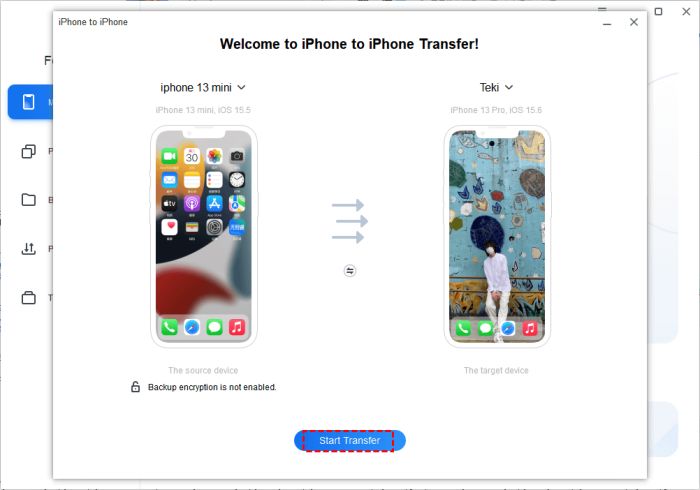If your iPhone is broken or damaged and you need to transfer data to a new iPhone, there are a few options for transferring your data without using iCloud backup. While iCloud backup is usually the easiest way to transfer data to a new iPhone, it requires having a working, powered on iPhone to create the backup. If your iPhone is broken to the point where it won’t turn on or stay powered on long enough to create an iCloud backup, you’ll need to use other methods to transfer your data.
Summary of Non-iCloud iPhone Data Transfer Options
Here are some ways to transfer data from a broken or damaged iPhone to a new iPhone without using iCloud:
- Use iTunes or Finder to create a backup of your broken iPhone when connected to a computer, then restore that backup to your new iPhone.
- Manually transfer data and settings directly from your old iPhone to your new iPhone if the screen is still functional.
- Extract data from your broken iPhone using third party software or hardware tools to create a backup, then transfer that data to the new iPhone.
- Take your broken iPhone to an Apple Store and have an Apple Genius transfer the data for you using specialized tools.
- Use professional third party data recovery services to extract your data if all else fails.
The method you choose will depend on exactly what kind of damage your iPhone has and what data you need to transfer. The rest of this guide will provide steps and details for each of these iPhone data transfer options.
Use iTunes or Finder to Backup and Restore
One of the easiest ways to transfer data from a broken iPhone to a new iPhone without iCloud is to connect the broken iPhone to a computer, create an encrypted iTunes or Finder backup, then restore that backup to your new iPhone. Here’s a step-by-step guide for this method:
- Connect your broken iPhone to your computer using a Lightning cable. This may require doing a forced restart if the screen is damaged.
- Open iTunes on a Windows PC or Finder on a Mac. Your iPhone should appear in the sidebar.
- Select your iPhone and go to the backup options. Check “Encrypt iPhone backup” and select Back Up Now to create the backup.
- Once the backup is complete, disconnect your broken iPhone and connect your new iPhone.
- Select your new iPhone in iTunes or Finder and go to the restore options.
- Select the backup you just created from the list and click Restore to transfer the data to your new iPhone.
This will transfer almost all data from your broken iPhone to the new one, including messages, photos, app data, settings, and more. The main requirements are that your broken iPhone still powers on when connected to a computer, and that you know your passcode if you enabled encryption.
Advantages of iTunes/Finder iPhone Backup and Restore
- Transfers almost all data from old to new iPhone.
- Allows transfer from an iPhone that won’t turn on or is severely damaged.
- Encrypted backup provides data security.
- No extra tools or hardware required.
Disadvantages of iTunes/Finder iPhone Backup and Restore
- Requires iPhone to power on when connected to computer.
- Encrypted backups require you know your passcode.
- Doesn’t transfer some data like Touch ID or Apple Pay info.
- Requires a computer with iTunes (Windows) or Finder (Mac).
Manually Transfer Data from Old iPhone to New iPhone
If the screen on your broken iPhone is still functional, you can manually transfer some data and settings directly to your new iPhone during setup, no computer required. Here are the steps:
- On your new iPhone, choose “Set Up Manually” when prompted during setup.
- Follow the onscreen setup steps until you reach the Apps & Data screen.
- On your broken iPhone, go to Settings > General > Reset and tap “Reset Network Settings.” This will disconnect it from any WiFi network.
- Place your broken iPhone next to your new iPhone.
- On your new iPhone, select “Transfer from iPhone” on the Apps & Data screen.
- A setup code will appear on both iPhones. Enter the code on your broken iPhone to pair the devices.
- Select what data to transfer: messages, photos, etc. It will transfer wirelessly.
This will transfer select data like contacts, messages, photos, and more between the iPhones wirelessly without needing a computer backup. However, you can’t transfer everything and it requires the broken iPhone’s screen to work.
Advantages of Manual iPhone to iPhone Data Transfer
- Transfers important data like messages and photos.
- Wireless transfer doesn’t require a computer.
- Easy to do during new iPhone setup.
Disadvantages of Manual iPhone to iPhone Data Transfer
- Screen of broken iPhone must be functional.
- Doesn’t transfer all data and settings.
- Requires iPhones be near each other.
- Takes time to selectively transfer data.
Use Third Party Software or Hardware Tools
If your broken iPhone won’t power on at all, you can use third party software or hardware tools to extract a backup of your data from it, then transfer that backup to your new iPhone.
iPhone Data Extraction Software
iOS data recovery software like iMyFone D-Back, Dr.Fone, or EaseUS MobiSaver can create unencrypted backups from iPhones and iPads, even if the screen is damaged or it doesn’t turn on. Here are the basic steps with extraction software:
- Download and install the software on a Windows or Mac computer.
- Connect your broken iPhone to computer using a cable.
- Force your iPhone into recovery mode if it’s not detected.
- Select what data types to extract from the iPhone.
- Save the extracted data backup to your computer.
- Connect your new iPhone and transfer the backup to it.
This gives you granular control to selectively extract and transfer data like messages, photos, contacts, and more from an iPhone that won’t power on.
iPhone Data Extraction Hardware
Devices like the PhoneSnoop can physically remove the flash memory chip from an iPhone and extract a full data backup. Here are the basic steps for hardware data extraction:
- Open up the broken iPhone and locate the flash memory chip.
- Remove the chip and insert it into the reader device.
- Connect the device to a computer via USB.
- Run data extraction software to read and download the files.
- Transfer extracted backup to your new iPhone.
While more technically involved, direct flash extraction guarantees recovery of virtually all data regardless of the damage to your iPhone.
Advantages of Software/Hardware iPhone Data Extraction
- Allows data transfer from an iPhone that is fully broken.
- Recovers maximum amount of data.
- No need for working screen or ability to power on.
- More flexibility than iTunes backup.
Disadvantages of Software/Hardware iPhone Data Extraction
- Requires technical expertise for hardware methods.
- Unencrypted data could have security risks.
- Cost of paid software or tools.
- Comprehensive extraction takes more time.
Get Help from Apple Store and Apple Geniuses
For difficult iPhone data transfers, you can always turn to the experts by booking an appointment at an Apple Store. The Geniuses who work there have specialized tools and software to help extract data from damaged or non-functional iPhones.
Here’s what to expect if you take your broken iPhone to an Apple Store for data transfer help:
- Make a Genius Bar appointment for iPhone data recovery assistance.
- Bring your broken iPhone and new replacement iPhone.
- Explain your situation and what data you need to transfer.
- The Genius will attempt to create a backup using Apple’s tools.
- If successful, they can restore the backup to your new iPhone.
- If unable to create backup, they may suggest sending to Apple Repair Center.
This leverages Apple’s own internal tools for iPhone data recovery. There is no guarantee they can recover your data, but it’s worth a shot before pursuing paid third party options.
Advantages of Apple Genius Bar Data Recovery
- Geniuses have access to proprietary Apple tools and software.
- Covers basics like contacts and photos for no charge.
- Convenient to add on when buying a new iPhone.
- Gets help from data recovery experts.
Disadvantages of Apple Genius Bar Data Recovery
- No guarantee they can recover the data.
- Limited time with Genius Bar appointment.
- May incur fee if extensive recovery needed.
- Mail-in iPhone recovery can take weeks.
Use Professional Data Recovery Services
For severely damaged iPhones that need extensive recovery, you can turn to professional data recovery services like DriveSavers and Gillware. These experts use specialized tools and techniques to extract data from iPhones and storage devices.
Here’s what’s involved when using an iPhone data recovery service:
- Contact company for evaluation of your broken iPhone.
- Ship iPhone to service using provided packaging.
- Service disassembles iPhone in cleanroom and extracts data.
- Preview recovered data online and select files to download.
- Transfer downloaded data backup to your new iPhone.
These firms employ dedicated engineers and customize solutions for each case. But the advanced recovery capabilities come at a relatively high cost compared to other options.
Advantages of Professional Data Recovery Service
- Highest chance of getting data from severely damaged device.
- Customized solutions for each specific case.
- Recover data other services cannot.
- Cleanroom facilities prevent further data loss.
Disadvantages of Professional Data Recovery Service
- Very expensive, often over $1000.
- Shipment risk sending your broken iPhone.
- No guarantee of recovering data.
- Takes at least 1-2 weeks.
Summary: How to Transfer iPhone Data Without iCloud
When your iPhone is broken and iCloud backup isn’t an option, you still have several alternatives to transfer your data to a new iPhone:
- Use iTunes or Finder to create an encrypted backup of your broken iPhone, then restore to the new iPhone.
- Manually transfer data directly from your old iPhone to your new iPhone wirelessly.
- Employ third party software or hardware tools to extract a data backup, then restore it.
- Let Apple Geniuses assist with iPhone data recovery at an Apple Store.
- Send your device to a professional data recovery service for extreme recovery cases.
Choosing the right method will depend on your specific situation, how badly damaged your iPhone is, and what data you need to transfer. With persistence and the help of the solutions outlined in this guide, you can successfully move your important data to a new iPhone without iCloud backup.
Frequently Asked Questions
Can I transfer data from a broken iPhone screen to a new iPhone?
If the screen is totally unusable, you’ll need to use a backup method like iTunes or data extraction software instead of wireless manual transfer. But if it’s just cracked/damaged and still partially works, manual wireless transfer may be possible.
How do I transfer data from a dead iPhone to a new one?
For an iPhone that won’t turn on at all, use iTunes backup extraction, hardware chip removal, or professional data recovery services to access and offload the data, then load it on your new iPhone.
Can you transfer everything from old iPhone to new without iCloud?
Using an iTunes or Finder encrypted backup and restore will transfer almost all data from an old iPhone to a new one without iCloud. The main exceptions are Touch ID enrollments and Apple Pay data.
How long does it take to transfer data from old iPhone to new iPhone?
It depends on the method, amount of data, and specific case. Wireless manual transfer takes under an hour. iTunes backups can take a few hours. Data extraction or professional recovery services can take days or weeks.
What is the easiest way to transfer iPhone data?
If both iPhones are functional, the easiest way is to use iCloud backup and restore during new phone setup. If the old iPhone is broken, connecting to iTunes to create and restore a backup is usually the simplest method.
Conclusion
When your iPhone is broken to the point where you can’t create an iCloud backup, don’t panic – you still have options. With the data transfer techniques outlined in this guide, you can move your important information to a new iPhone even without iCloud. Whether using iTunes, wireless manual transfer, data extraction tools, Apple’s help, or professional services, persist until you get your photos, messages, and precious memories off the broken iPhone safely.