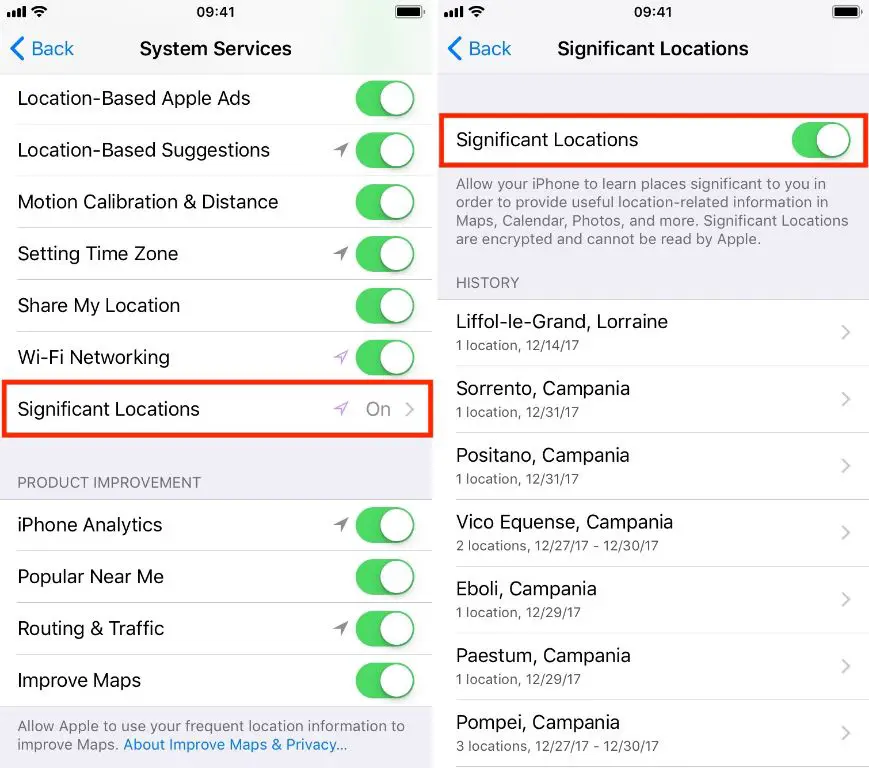What are Apple significant locations?
Apple’s significant locations feature tracks places you frequently visit using your iPhone, iPad, or iPod Touch. It creates a private database of locations on your device to provide useful location-based information and improve services like predictive traffic routing.
Significant locations work by detecting when you may be at a place you frequently visit. It notes the date, time, and location each time it thinks you may be at a significant location. The data stays on your device and is encrypted. Apple does not see or store this data.
Why does Apple track significant locations?
Apple uses significant locations for the following purposes:
- Suggest commonly visited locations when using Apple Maps for routing, such as “Home” or “Work.”
- Preload apps when connecting to known WiFi networks.
- Infer your likely destination based on time of day, day of week, and location.
- Suggest useful location-based information, like nearby restaurants or gas stations.
The significant locations feature aims to provide customized, relevant suggestions without compromising your privacy. Apple designed it to keep all data on your device rather than uploading it to their servers.
How does Apple determine significant locations?
Your iPhone will register a location as significant if you visit it repeatedly over a period of time. Specifically, it looks for locations you have visited at least twice over the span of three days, and remain at for a minimum of 5 minutes or more. These criteria prevent brief stops, like at a traffic light, from being logged.
Once your iPhone detects a pattern of repeat visits to a specific coordinate, it will record the location as ‘significant’ in the database stored locally on your device. The more consistently you frequent a place, the more likely it is to be saved as significant.
How to view your significant locations
To see the full list of significant locations your iPhone has logged:
- Open the Settings app.
- Tap on “Privacy.”
- Select “Location Services.”
- Scroll down and tap on “System Services.”
- Tap on “Significant Locations.”
This will display a list of all your significant locations, with the most frequently visited at the top. You can tap on a location to see a map view, as well as details on when and how often you visited.
Significant locations map view
Tapping a significant location will show a map pinpointing that place. The map also displays:
- Total number of times you visited this location.
- The date range when you visited.
- Your first and last visits to this location.
This info gives you a quick visual summary of that location data.
Significant locations details view
You can get more detailed information by tapping “View More” at the bottom of the map view. This shows:
- Total visits and the range of dates you visited.
- A timeline of your visits noting the specific dates and times.
- Duration of each visit.
- The source that added the location, like Apple Maps or a third-party app using Core Location.
This detailed view provides full transparency into your significant location history.
How to delete significant locations
If you want to remove specific significant locations or your entire significant locations history, follow these steps:
Delete one significant location
- Open Settings > Privacy > Location Services > System Services > Significant Locations.
- Tap the significant location you want to delete.
- Tap Delete Location at the bottom.
This will permanently remove that significant location from your history.
Delete multiple significant locations
- Open Settings > Privacy > Location Services > System Services > Significant Locations.
- Tap Edit at the top right.
- Tap the red circle beside all locations you want to delete.
- Tap Delete at the bottom.
This lets you bulk delete multiple locations at once.
Delete all significant locations
- Go to Settings > Privacy > Location Services > System Services > Significant Locations.
- Tap Clear History at the bottom.
This will permanently erase your entire significant locations history.
How to turn off significant locations
If you want to disable the significant locations feature entirely:
- Open Settings and go to Privacy > Location Services.
- Tap System Services.
- Turn off Significant Locations.
This will prevent your iPhone from continuing to log new significant locations until you re-enable the setting. However, it will not automatically delete your previously saved history. To permanently erase your full significant locations data, make sure to tap Clear History after disabling the setting.
You can also turn off location services entirely by tapping the main switch at the top of the Location Services screen. But this will disable all location features on your device globally, not just significant locations.
Significant locations data privacy
While some may find the significant locations feature invasive, Apple has implemented security measures to keep your data private, including:
- Encrypting all significant locations data using an identifier key tied to your iCloud account.
- Storing all history exclusively on your device rather than Apple servers.
- Requiring Face ID, Touch ID, or passcode to view significant locations.
- Allowing you to delete data at any time.
- Letting you turn off significant locations completely.
Ultimately, significant locations aims to provide helpful location-based suggestions while minimizing privacy risks. But you have full control over your data and can opt-out if desired.
Frequently Asked Questions
Is Apple tracking everywhere I go?
No, Apple is not tracking your every movement. The significant locations feature only logs places you visit repeatedly over time where you stay for several minutes or more. It does not record where you live or everywhere you travel.
Can I review my significant locations data?
Yes, you can view, edit, and delete your significant locations history any time by going to Settings > Privacy > Location Services > System Services > Significant Locations.
Are my significant locations stored on Apple’s servers?
No, your significant locations data stays entirely on your device and is not sent to or stored by Apple. It remains encrypted and inaccessible to Apple.
Can I turn off significant locations on my family’s iPhones?
As the family organizer, you can disable the significant locations feature for family members under age 13 on their iPhone via Settings > Your Name > Family Sharing > Your Family Member’s Name.
Will turning off significant locations delete my existing history?
No, disabling significant locations will only stop new data from being recorded. To permanently erase your significant locations history, you need to manually clear it in the Settings app.
Conclusion
While the significant locations feature can seem intrusive, Apple designed it with privacy safeguards in mind. Your data stays encrypted on your device, is only accessible through biometrics or passcode, and can be deleted anytime. Significant locations aim to provide useful location context without compromising your security. But you have full control to view your data, disable tracking, or clear your history if desired.