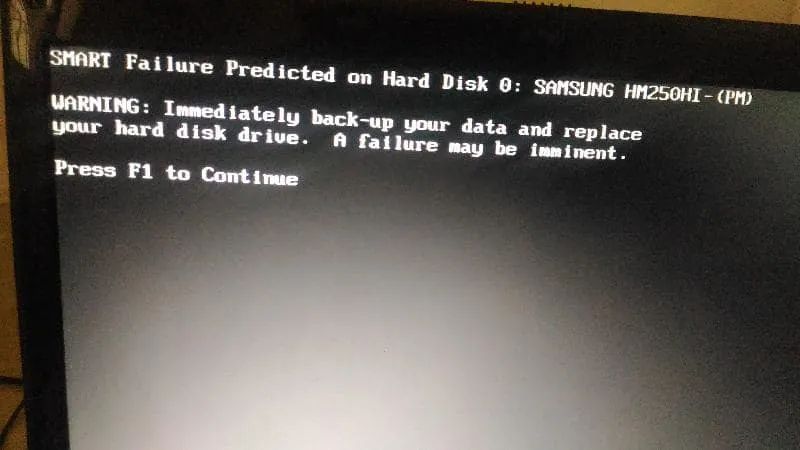Hard drives use a technology called S.M.A.R.T. (Self-Monitoring, Analysis and Reporting Technology) to monitor their health and predict potential failures. This allows users to take preventative steps to back up their data before a failure occurs. However, S.M.A.R.T. warnings can sometimes be triggered falsely, causing unnecessary worry. Many users want to know how to disable S.M.A.R.T. failure prediction and stop seeing warnings about possible hard drive failure.
What is S.M.A.R.T.?
S.M.A.R.T. is a technology that monitors various attributes and metrics related to hard drive health and performance. These can include things like reallocated sectors, spin retry counts, temperature, seek errors and more. Hard drive firmware tracks these attributes over time and analyzes the data to identify patterns that may indicate a future failure.
If certain S.M.A.R.T. thresholds are exceeded, the hard drive firmware will report a “predictive failure” warning, indicating the drive is at increased risk of failure in the near future. This allows users to take action before total failure occurs – things like backing up their data or replacing the drive.
Why Would You Want to Disable S.M.A.R.T.?
While S.M.A.R.T. technology is designed to give early warning about possible hard drive issues, it isn’t perfect. The warnings and thresholds are set conservatively, meaning the warnings can sometimes be triggered even though no immediate failure is imminent.
Some common reasons users may want to disable S.M.A.R.T. failure predictions include:
- Getting a warning about “imminent failure” even though the drive seems fine.
- Replacing an old drive and still getting warnings on the new one.
- Having a drive that passes full diagnostics but still warns of failure.
- Finding the warnings annoying and troublesome.
In these cases, users may just want to disable the warnings and monitoring. However, it’s worth understanding the risks before doing so.
How to Disable S.M.A.R.T. Monitoring
If you understand the risks and still want to disable S.M.A.R.T. failure prediction on your hard drive, there are a couple methods to do so:
Method 1: Use the Drive Manufacturer’s Software
Most hard drive manufacturers provide software to access S.M.A.R.T. settings and data on their drives. Examples include:
- Western Digital – Data Lifeguard Diagnostics
- Seagate – SeaTools
- HGST – Drive Fitness Test
- Samsung – Magician Software
In the settings section of these tools, there is usually an option to enable/disable S.M.A.R.T. or failure prediction specifically. The exact steps vary between manufacturers, but generally involve:
- Download and install the tool for your brand of hard drive.
- Open the software and go to the S.M.A.R.T. options or settings.
- Find the setting related to S.M.A.R.T. reporting/warnings and toggle it off.
- Restart the computer for changes to take effect.
Refer to your drive manufacturer’s documentation for the exact steps. This will disable S.M.A.R.T. failure prediction warnings at the firmware level.
Method 2: Use Third-Party Software
If you don’t have the manufacturer’s software, there are some third-party utilities that can disable S.M.A.R.T. These work on most hard drives:
- CrystalDiskInfo – A free hard drive utility for Windows. In the Function menu you can disable S.M.A.R.T. overall or just the health status/failure prediction.
- GSmartControl – Open source S.M.A.R.T. tool for Linux. You can toggle S.M.A.R.T. off completely or set individual attributes to disabled.
- smartctl – Command line S.M.A.R.T. tool for Linux and macOS. Use the “-s off” parameter to disable S.M.A.R.T. functionality.
These tools access the hard drive firmware directly instead of going through vendors’ software. The steps are:
- Download and install the third-party utility.
- Open the program and find the S.M.A.R.T. settings.
- Disable S.M.A.R.T. reporting or health checks.
- Reboot to apply changes.
Again, refer to each program’s instructions for exact steps. This can disable S.M.A.R.T. predictions on most drives.
The Risks of Disabling S.M.A.R.T.
While disabling S.M.A.R.T. failure prediction warnings may seem appealing, there are some risks to be aware of:
- You lose early warning about potential drive failures.
- Sudden and unexpected drive failures become more likely.
- You may miss the chance to back up data before total failure.
- Hard drive diagnostic tools rely on S.M.A.R.T. data.
So while the warnings may be annoying, S.M.A.R.T. data is still useful for predicting issues. Some tips include:
- Try to identify the reason for warnings instead of blindly disabling.
- Perform hard drive diagnostics testing before disabling.
- Only disable if tests show drive is healthy but still warning.
- Monitor drive health through tools like SMART Sentinel.
- Have good backups regardless of S.M.A.R.T. state.
Intelligently disabling, instead of blindly turning off, can help reduce annoyance while still maintaining some failure prediction.
Example S.M.A.R.T. Attribute Data
To provide a visual example, below is some sample S.M.A.R.T. data in table format from a hard drive:
| Attribute Name | Attribute ID | Normalized Value | Threshold | Status |
|---|---|---|---|---|
| Read Error Rate | 1 | 100 | 51 | OK |
| Throughput Performance | 2 | 100 | 25 | OK |
| Spin Up Time | 3 | 97 | 21 | OK |
| Start/Stop Count | 4 | 100 | 20 | OK |
| Reallocated Sectors | 5 | 80 | 10 | Warning |
| Seek Error Rate | 7 | 100 | 51 | OK |
| Power-On Hours | 9 | 99 | 20 | OK |
This shows a sample of S.M.A.R.T. attributes, their IDs, normalized values, threshold, and overall status. The “Reallocated Sectors” attribute is highlighted in warning status, indicating a possible issue that could lead to failure if it worsens. This is the type of insight S.M.A.R.T. aims to provide.
Conclusion
Disabling S.M.A.R.T. failure prediction warnings may seem like an easy way stop annoying messages about possible hard drive failure. However, it also eliminates valuable insights into drive health and risks unexpected failure. Weigh the pros and cons carefully before disabling this technology altogether. Targeted disabling of overly sensitive attributes or alerts is preferable, along with drive diagnostics and good backups. With thoughtful precautions, you can reduce troublesome warnings while still taking advantage of S.M.A.R.T. data to predict and prevent failure.