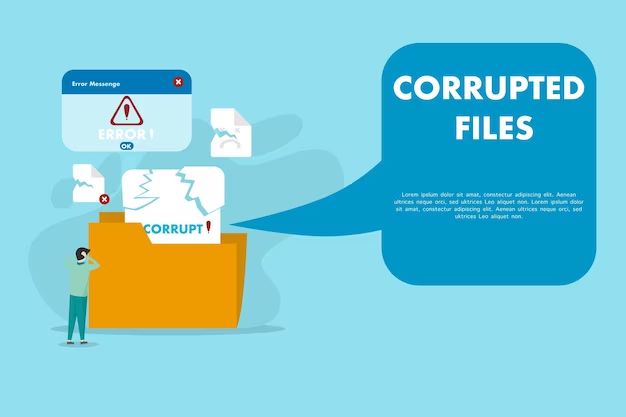Dealing with corrupted files can be incredibly frustrating. You may have a file that seems unopenable or unusable, rendering it effectively lost. However, there are often ways to recover and restore corrupted files to a usable state. This guide will provide an overview of file corruption, how to recover corrupted files, and most importantly, how to uncorrupt recovered files so you can access their contents once again.
What causes file corruption?
There are a few common causes of file corruption:
- Faulty storage devices – If your hard drive or external storage device has errors, it can lead to file corruption.
- Improper shutdowns – If a device loses power or is forcefully powered off, files that were open may not save properly.
- Software bugs – Bugs in an application or operating system can sometimes corrupt files.
- Viruses or malware – Malicious software is designed specifically to corrupt or damage files.
- Exceeding storage limits – Saving files beyond the storage capacity can lead to corruption.
File corruption happens when the data that makes up a file becomes scrambled or altered. This scrambling could affect portions of the file or the whole thing. When a file is corrupted, the application that opens it may have trouble reading the file properly, leading to errors or inability to open the file at all.
How can I recover a corrupted file?
If you have a corrupted file, there are recovery options that may allow you to restore the file to a usable state:
- Use recovery software – Specialized recovery software can scan storage devices and reconstruct corrupted files by piecing together available data fragments.
- Restore from backup – If you have a backup copy of the file from before it was corrupted, you can replace the corrupted version with the backup.
- Try alternate software – Attempting to open the corrupted file in another program may work if the corruption only affects interpretation by certain software.
- Repair tools – Some applications have built-in repair utilities that can fix simple corruptions in their associated file types.
The most effective method depends on the exact type and extent of corruption. Using data recovery software is the best option in most cases since it can reconstruct files from even severely corrupted or partially deleted files.
How do I uncorrupt a recovered file?
Recovering the corrupted file is only the first step. Once you have extracted the corrupted file using data recovery software, you still need to uncorrupt it to make it usable again. Here are some tips for uncorrupting recovered files:
- Open the recovered file – First, attempt to open the recovered file normally in its associated program. The file may work normally at this stage.
- Check for errors – If the program returns errors or has trouble reading the file, corruption still exists. Note any error messages displayed.
- Try converting formats – Use software to convert the recovered file to a different, but related format. For example, convert a DOC file to RTF. This may eliminate corruption.
- Extract intact portions – Use a text editor or hexadecimal editor to locate portions of the file free of corruption and extract those portions to a new file.
- Repair using software tools – Try using built-in repair utilities in relevant software applications to fix errors in the recovered files.
Some recovered files have very minor corruption and work immediately. But others require manipulating the recovered data to filter out the errors introduced by the corruption. Converting between formats, extracting working components, and using repair tools can often restore usability to recovered files.
Best file recovery and repair software
To improve your chances of successfully uncorrupting recovered files, use a robust data recovery suite with integrated repair features. Top options include:
| Software | Key Features |
|---|---|
| Stellar Data Recovery |
|
| R-Studio |
|
| Disk Drill |
|
The right software makes it much easier to recover and repair even badly corrupted files from any situation. Feature-packed data recovery suites like these provide the best chance of easily uncorrupting your important files.
Specific file types and repair techniques
The optimal method for uncorrupting a recovered file depends on factors like the file type, extent of corruption, and available repair software. Here are some tips for common file types:
Documents
Document files like DOCX and PDF can succumb to corruption, but built-in repair utilities often fix them. For example, in Microsoft Word, open the recovered document, then use the Info pane to check for errors. If available, use the Repair Document tool. converting the document to another format like RTF is also worth trying.
Spreadsheets
For spreadsheet files like XLSX, use the associated app’s repair utility first. With Excel, open the file, select File > Info > Check for Issues, and use the Repair option. If still corrupted, extract any working sheets or convert to CSV format. You may be able to recover some of the data this way.
Presentations
To fix corrupted PPT and PPTX presentation files, use PowerPoint’s built-in recovery manager. Open the presentation, select File > Info > Manage Presentation > Recover Unsaved Presentations. This compares the corrupted file to a temporary backup to restore original content. Converting to PPSX format is another option.
Databases
Database files become corrupted easily since they contain so much interconnected data. Use the database software itself to run diagnostics and repairs – for example the CHKDSK utility for DBF files. Make sure to have a valid earlier backup you can restore if built-in repair fails.
Media files
Media files like JPEGs, MP3s and MP4s can be repaired through media software that re-analyzes and rewrites key file structures, ignoring errors. Try video repair tools for files like MOV and AVI files. Conversion to another format is less effective for media than document files.
Archives
ZIP and RAR archives may show corruption in embedded files they contain. Use archive repair software to extract intact files from the archive while isolating corrupted portions. Archive tools can also re-build archive headers and other key structures to restore access.
Preventing file corruption
Recovering from file corruption is often time-consuming and uncertain. The best approach is to avoid corruption in the first place through good file storage habits:
- Use anti-virus software – Protect your system from malware that intentionally corrupts files.
- Install software updates – Keep your OS and applications updated to avoid bugs that lead to corruption.
- Eject media properly – Always use the OS eject function before removing portable storage media to avoid corruption.
- Use the UPS – An uninterruptible power supply provides clean shutdown during power losses, preventing corruption.
- Check storage health – Monitor your hard drive SMART status and replace aging drives before failures occur.
- Make backups – Maintain multiple backups of important files in case the working versions suffer corruption.
While not every case of corruption is avoidable, following best practices dramatically reduces your risk. This lessens the need for difficult, uncertain recovery of corrupted files.
Conclusion
File corruption can seem like a catastrophe when important or sentimental files are inaccessible. But specialized recovery software can often restore access to even severely corrupted files. The key is using integrated repair features or manual techniques to uncorrupt the recovered data into a usable state. With the right tools and techniques, you have an excellent chance of rescuing your important files from corruption.