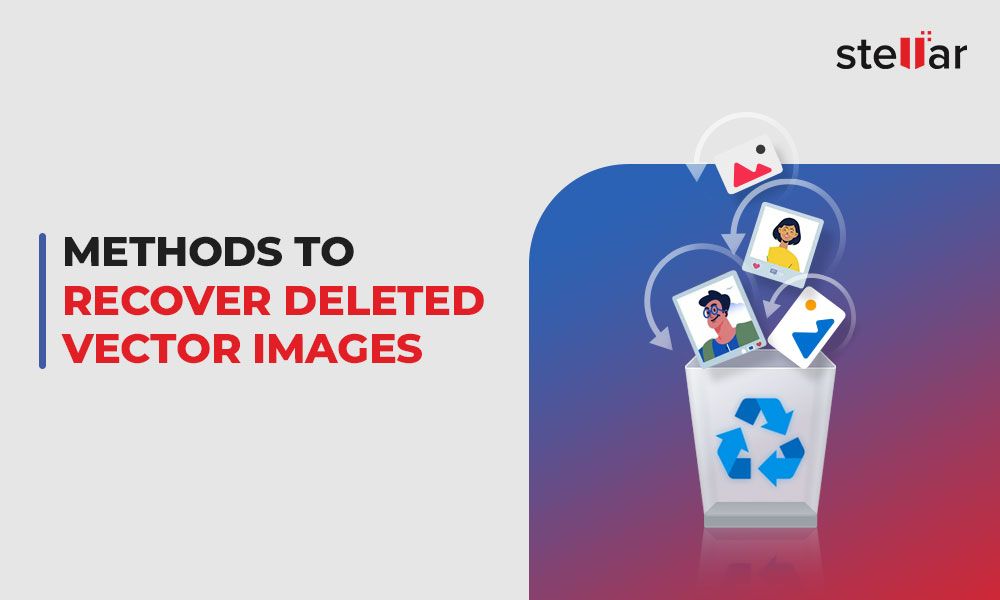Accidentally deleting photos from your phone is a common problem that many people face. Thankfully, in most cases, deleted photos can be recovered through various methods. This guide will outline the main steps you can take to restore your lost pictures.
Check Recently Deleted Folder
Many devices automatically move deleted photos to a Recently Deleted folder before permanently removing them. On iPhone’s this is called Recently Deleted and stores photos for 30 days. On Android’s it varies by manufacturer but is typically called Trash and stores items for 30 days. On Windows 10 it is called Recycle Bin and stores items indefinitely. Accessing this folder allows you to easily recover accidentally deleted photos.
To access Recently Deleted on iPhone open the Photos app > Albums > Recently Deleted. To restore, tap Select > Recover All. You can also tap individual photos.
On Android open the Gallery app > Trash. Tap and hold photos to restore. Tap Recover to restore everything.
On Windows 10 open File Explorer and look in This PC > Recycle Bin. Right click on photos and choose Restore.
Use a File Recovery App
One of the best options for recovering deleted photos is to use a file recovery app like Recuva or PhotoRec. These apps work by scanning your storage media like hard drives, SD cards, or USB flash drives to find files that have been deleted but not yet overwritten.
File recovery apps are ideal for retrieving photos that are no longer showing up in your camera roll or Recently Deleted folder. Recovery apps can dig deeper and access parts of the storage media that are not visible through your device’s interface. According to experts, top data recovery apps boast success rates as high as 99.7% for recovering lost media under the right conditions.
For best results, you should avoid taking any more photos or saving new files to the device, as this could potentially overwrite the deleted data. The sooner you run the file recovery app after deletion, the better your chances of recovering those lost snapshots.
Restore from iCloud or Google Photos
If you had auto-backup enabled on your device, your photos may have been automatically saved to the cloud. Both Apple and Android devices offer seamless cloud backup solutions that can help you recover deleted photos.
If you have an iPhone, you likely use iCloud to back up your data. iCloud automatically saves photos and videos from your camera roll whenever your device has an internet connection. To restore deleted photos from iCloud Backup on an iPhone or iPad, go to Settings > Your Name > iCloud > Manage Storage > Backups > Choose backup. Then select “Restore Data” and enable just the Photos option. Your deleted photos will be restored from your last iCloud backup. For more details, see Apple’s guide on restoring from iCloud Backup.
If you use an Android device, your photos may be backed up to Google Photos. Google Photos gives you free, unlimited storage for photos up to 16MP. Images are automatically backed up and synced across devices when you connect to the internet. To restore deleted photos, open the Google Photos app and look in the Trash folder – deleted photos remain there for 60 days. If the photo is no longer in Trash, try searching by date range or album to see if the photo still exists in your cloud library. Check Google’s help for more info on recovering deleted photos.
So if you had automatic cloud backup enabled, there’s a good chance your deleted photos still exist in iCloud or Google Photos. Checking there can often recover photos that were accidentally deleted from your device.
Recover from Device Backups
One way to recover deleted photos is by restoring them from a device backup. Both iPhone and Android devices offer backup solutions that regularly save copies of your data.
For iPhones, you can restore deleted photos from an iTunes or iCloud backup. iTunes will backup an iPhone whenever you connect the device and manually run a sync. iCloud can be enabled to automatically backup an iPhone daily when connected to power and WiFi (source). So if you backed up your iPhone before the photos were deleted, you may be able to recover them by restoring that backup.
Android devices also offer backup options, such as backing up to your Google account. Enable backup in your device settings, then you can restore from any existing backups if needed. Third party apps like Samsung Smart Switch can also be used to create backups.
Restoring a full device backup should retrieve deleted photos. Just be aware that you’ll also restore all of your settings and other data along with the photos.
Check if Photos Were Synced
If you had iCloud Photos or Google Photos enabled, your deleted photos may still exist in the cloud. Open the Photos app and check if the missing photos are still available in your iCloud or Google Photos library. According to an Apple discussion board, iCloud Photos will sync across devices like iPhones, iPads and Macs. So you may be able to recover deleted photos from another synced device.
You can also check if the photos were synced to an external hard drive or computer using iTunes or the Image Capture utility. Connect the external device and see if the photos are still stored there. An Apple support article explains how to sync photos from your Mac to iPhone, iPad or iPod.
If you synced the photos to your computer using image managing apps like Google Photos or Adobe Lightroom, check if the deleted photos still exist within those apps. Their built-in backup or syncing capabilities may have preserved the photos even if deleted from your mobile device.
Use Data Recovery Services
If you’ve exhausted all DIY attempts to recover deleted photos and the files are truly important to you, using a professional data recovery service may be your best option. Data recovery labs claim high success rates, usually 80-95%, for recovering data from failed or damaged storage devices [1]. A tech professional has specialized tools and expertise to extract data from media that an average consumer does not.
When evaluating data recovery services, look for companies with strong reputations and high success rates like Ontrack, DriveSavers, and Secure Data Recovery [2]. However, keep in mind that advertised success rates may not reflect the complexity of your specific case. Recovering recently deleted photos from a functional phone has better chances than extracting data from a physically damaged drive.
Data recovery can get very expensive, with costs ranging from a few hundred to several thousand dollars depending on the service. While comprehensive, it’s a last resort option when you’ve determined the deleted photos are valuable enough to warrant the significant cost.
Avoid Overwriting Storage Media
One of the most important things to keep in mind when trying to recover deleted photos is to avoid overwriting the storage media where they were originally saved. Taking additional photos or installing new apps after deletion can overwrite the lost data, making it unrecoverable.
As soon as you realize photos have been accidentally deleted, stop using the device. Don’t take any more pictures, record videos, download apps or files, or otherwise write new data to the storage. This is because the deleted photos may still be physically stored there, even though they don’t show up in your camera roll or library. New data can permanently overwrite deleted files.
For example, if you delete photos on your iPhone and then continue taking pictures, those new images could overwrite the disk space occupied by the deleted ones. Once that happens, data recovery becomes impossible. The same concept applies to SD cards, hard drives, and other storage media.
The best practice is to immediately stop adding anything new to the device. Carefully research recovery options before doing anything else. The longer you wait, the higher the chance of overwritten data. Act quickly for the best chance of getting those photos back.
Sources:
https://www.quora.com/I-recovered-a-permanently-deleted-image-but-the-quality-is-a-lot-worse-Is-there-anyway-to-fix-this
Enable Auto-Save Features
One of the best ways to prevent losing photos is to enable auto-save features, especially auto-saving to cloud services like iCloud or Google Photos. With auto-saving enabled, any photos you take will be automatically backed up to the cloud, providing an extra layer of protection.
You should also enable auto-saving photos to an external hard drive or storage media. Set your camera, phone or tablet to automatically back up new photos to the external drive. This gives you a physical backup if anything happens to the cloud backups.
Having multiple auto-save features turned on prevents data loss if you accidentally delete a photo or if it gets lost or corrupted for any reason. As long as auto-save was enabled, you’ll have duplicate copies in the cloud or on external media that you can recover from.
When auto-save is enabled before a photo is deleted, it makes the recovery process much simpler. You won’t have to resort to advanced recovery techniques – you’ll just be able to restore the missing photo from one of the auto-saved copies.
Conclusion
There are several effective ways to recover deleted photos if you act quickly enough before they are permanently overwritten. The easiest options are to check your device’s Recently Deleted folder, use a built-in file recovery app if available, or restore from a recent automatic backup to iCloud, Google Photos, or a physical device backup. Third-party data recovery software can also help retrieve deleted files if they still exist on your storage media.
Going forward, enabling automatic photo backups to cloud services like iCloud and Google Photos gives you an extra layer of protection against accidental deletion. You can also adjust your camera app’s settings to auto-save photos to the cloud or to your device storage. With proactive measures like these, you can minimize ever needing to wonder how to recover deleted pictures again.