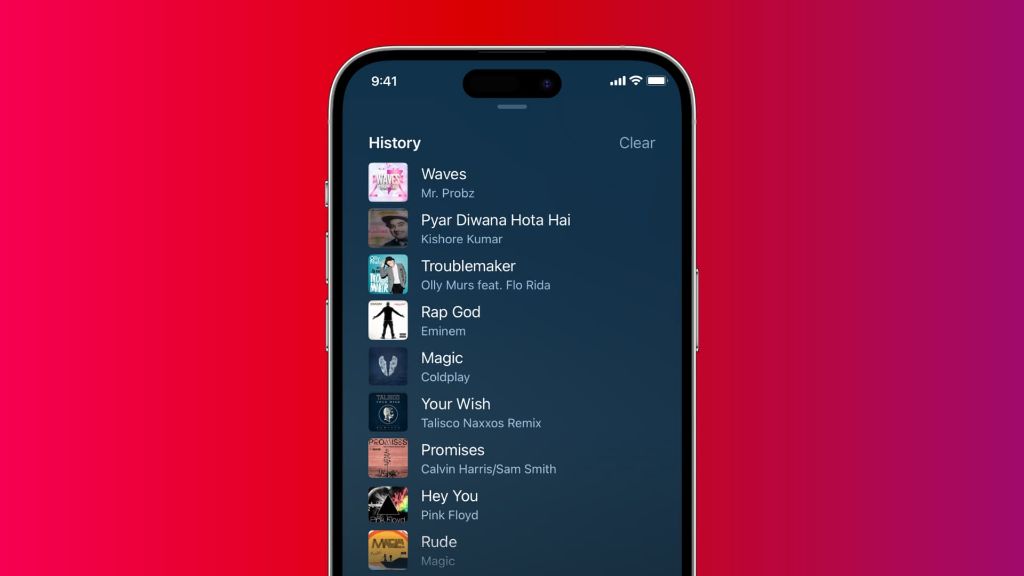Apple Music is a popular streaming music service that allows you to access over 90 million songs. One of the features of Apple Music is the ability to view your listening history to see what you’ve been playing recently. However, you may have chosen to hide your listening activity and now want to unhide it again. Here are step-by-step instructions on how to unhide your listening history on Apple Music.
Why Would You Want to Unhide Listening History?
There are a few reasons why you may want to unhide your listening history on Apple Music:
- To get personalized recommendations based on your recent listens
- To rediscover songs/albums you’ve listened to previously
- To share your listening activity with friends
- To view your most played tracks over different time periods
Having your listening history available makes it easier to find and replay music you’ve enjoyed before. It also helps Apple Music’s algorithms suggest new music you might like based on your preferences.
Check Current Listening History Settings
Before unhiding your listening activity, it’s worth checking what your current settings are:
- Open the Apple Music app on your iPhone, iPad or iPod Touch.
- Tap on the image icon in the top right corner to go to your profile.
- Scroll down and tap on ‘View Apple ID’.
- Tap ‘Media & Purchases’.
- Under ‘Privacy’, check the current status for ‘Listening History’.
This will show you whether listening history is currently ‘On’ or ‘Off’. If it’s already on, there’s nothing else you need to do to unhide it.
How to Turn On Listening History
If your listening history is currently hidden, here is how to make it viewable again:
- Follow steps 1-4 above to access listening history settings.
- Tap the switch next to ‘Listening History’ to turn it from gray/Off to green/On.
- A popup will confirm you want to make your Apple Music profile public.
- Tap ‘OK’ to confirm.
That’s it! Your listening activity will now be openly viewable within the Apple Music app.
Where to View Listening History
Once unhidden, your Apple Music listening history can be viewed in a few places:
- Recently Played: Tap the clock icon in the Listen Now tab to see your last 25 played songs.
- Heavy Rotation: This playlist showcases your top songs from the past month.
- Replay: The Replay playlists highlight your top songs by year and all-time.
- Profile: View listening stats and top artists/albums here.
So browsing those areas will give you an overview of what you’ve been playing most often recently. Listening history takes a little time to populate after you unhide it.
Change Listening History Settings
If you want to hide your listening activity again in the future, just follow the steps below:
- Go to your Apple Music profile.
- Tap ‘View Apple ID’ then ‘Media & Purchases’.
- Under ‘Privacy’, tap the switch next to ‘Listening History’ to turn it gray/Off.
This will immediately stop your listening data being collected and shared with Apple Music. Everything will be private again.
Listening History on iTunes
Your Apple Music listening history is also viewable in iTunes on a Mac or PC. To manage it there:
- Open iTunes and go to Account > View My Account.
- Click ‘Manage’ next to ‘Privacy’.
- Check/uncheck ‘Share listening history’ as required.
- Click OK to save changes.
This will sync the setting across iOS devices and iTunes. So you can control your listening history privacy in either place.
Why Doesn’t Apple Music Show Full History?
You may notice that Apple Music doesn’t seem to store your full listening history. Playlists like Heavy Rotation and Recently Played only show a limited number of your recent tracks.
Apple Music intentionally limits listening history tracking and display. Some reasons for this include:
- Privacy – storing less data reduces privacy concerns.
- Storage – keeping your full history would take up more server storage space.
- Relevance – displaying your last 50 plays is generally more useful than your last 500.
So for those reasons, don’t expect to be able to browse through your full lifetime Apple Music listening history. The available history is focused on your most recent activity.
Third Party Apps for Listening History
If you want to capture your full listening data over time, consider using a third party app. Some options include:
| App | Platform | Key Features |
|---|---|---|
| Last.fm | iOS, Android | Scrobbles listening data, extensive history and stats |
| TuneTrack | iOS | Stores unlimited listening history |
| Universal Scrobbler | Android | Scrobbles from multiple music sources |
These apps connect to music services like Apple Music to automatically log your full listening activity. This gives you access to detailed long-term listening stats and history.
View Listening History on iTunes Store
Your iTunes Store listening and playback history is separate from Apple Music activity. iTunes Store history can be accessed as follows:
- Go to account.apple.com and login.
- Click ‘Purchase History’ in the menu.
- Select ‘Listening History’ to view media play count.
This will display your listening history for iTunes audio, video, books, etc. iTunes Store and Apple Music histories don’t integrate directly.
Troubleshooting Listening History Issues
Some common listening history issues and fixes include:
- History not updating: Wait a few hours as it takes time to process new listens.
- Wrong songs showing: Incorrect plays often fix themselves within a day or two.
- Missing history: Make sure listening history privacy is turned on as detailed above.
- Can’t see friends’ listens: Both you and your friend need sharing enabled in Apple Music settings.
If waiting doesn’t resolve inaccurate history, try signing out of Apple Music and signing back in again. This forces a refresh of your data. Contact Apple support if issues persist.
Conclusion
Unhiding your listening history in Apple Music is simple – just go to settings and toggle it on. This allows you to rediscover old favorites via your recent plays, get better recommendations, and share listening activity with friends. However, note that Apple Music has limits on how much history is viewable. For full lifetime stats, use a third party listening tracker app. Follow the steps in this guide to take control of your Apple Music listening history privacy.