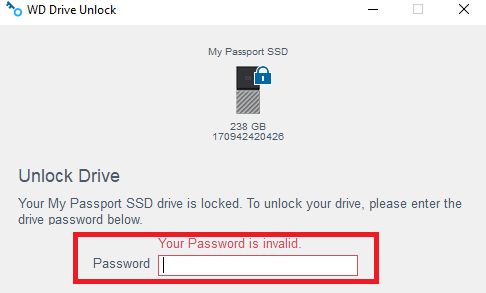Forgotten passwords are a common frustration in the digital age. According to Wired, around four out of five people have forgotten at least one password in the past 90 days 1. Forgetting the password to your WD external hard drive can be especially problematic, as it restricts access to potentially irreplaceable data and files stored on the device. WD (Western Digital) drives come with built-in password protection to secure your data. However, if you forget your password, you can find yourself completely locked out of the drive with no way to recover your data. This can understandably cause stress and frustration. The good news is that with some technical know-how, there are methods you can try to get back into your locked WD drive. This guide will provide an overview of how WD passwords work, the risks of forgetting your password, and potential solutions to unlock the drive if you find yourself locked out.
What is a WD password?
A WD password is an encryption passcode set by users on Western Digital (WD) external hard drives and storage devices. It restricts access to the data on the drive, providing an extra layer of security and privacy.
WD storage devices like the My Passport and My Book drives come with WD SmartWare or WD Security software. This allows users to set a password to encrypt and lock the drive. Without the correct password, no one can view, copy, or modify data on the drive.
The password acts like a gatekeeper, protecting sensitive information from unauthorized access. Only someone with the password can unlock the drive and access the contents. This prevents data theft if the physical drive is lost or stolen.
WD password protection is available on most modern WD external storage drives. It uses AES-256 bit hardware encryption to scramble data, meeting the highest security standards. Users can set strong alphanumeric passwords up to 25 characters long.
Forgotten WD passwords render storage devices inaccessible. Specialized tools or manufacturer resets may be required to regain data access. Setting a memorable password avoids this outcome.
Why forgetting your WD password is a big problem
Forgetting the password to your WD (Western Digital) drive can have serious consequences, as it completely locks you out of accessing any of the data stored on that drive. Without the correct password, the files and folders on the drive might as well not exist at all from your perspective.
Some of the biggest issues that arise from a forgotten WD password include:
-
Inability to access your files – All of your personal documents, photos, videos, and other data will be completely inaccessible to you if you can’t unlock the drive. This could mean losing precious memories and important records.
-
Locked out of external drives – If you set a password on an external WD drive, forgetting it means not being able to use that drive at all with any computer.
-
No access to backups – Many people use WD drives specifically for storing backups of their main computer hard drive. Forgetting the password essentially deletes those backups.
-
Wasted money – A WD drive that you can’t unlock is useless. Forgetting a password means potentially wasting the money spent on that drive and losing its storage capacity.
In summary, a forgotten WD password prevents you from being able to access your own data, render external drives unusable, eliminate access to backups, and waste the money spent on the drive. It is a catastrophic security issue that must be dealt with if you ever hope to use the drive again.
Ways You Can Try to Unlock the Drive Yourself
If you’ve forgotten your WD password, there are a few things you can try on your own before resorting to more drastic measures:
Guess the password – Go through any passwords you commonly use and variations to see if you can guess the password correctly. Pay attention to password hints or requirements shown during login.
Use password hints – Most WD drives allow you to set a password hint that could help jog your memory. This hint is shown on the password screen.
Try recovery questions – Some WD drives with security software prompt you to set recovery questions that can be used to unlock the drive if you forget the password. Try to answer these correctly.
Contact WD support – You may be able to work with WD technical support to reset your password if you can confirm ownership of the drive. This avoids data loss.
These self-service options are worth trying before you resort to more invasive methods of cracking or resetting the password. But if all else fails, don’t worry – the drive can still be unlocked with some extra effort.
Using password cracking software
One option for unlocking a forgotten WD password is using password cracking software. Programs like PCUnlocker are designed specifically for removing HDD passwords. They work by running through millions of password combinations until the correct one is found that unlocks the drive.
The advantage of password cracking software is that it can hack simple or weak passwords very quickly. PCUnlocker claims it can crack passwords with 4 digits or less in just minutes. More complex passwords with uppercase, lowercase, numbers, and special characters can take hours or days to crack.
The downside is that very long or completely random passwords may be impossible for the software to guess in any reasonable time. So password cracking tools work best if you have some idea of the password format or if it was a simple password you’ve forgotten.
Resetting the password with manufacturer tools
One option if you’ve forgotten your WD password is to use the data recovery services offered by the manufacturer. WD has a “Hard Drive Password Reset Service” that can reset the password on select drive models without losing data, as long as you still have the physical drive in your possession.
According to the WD support page, “If the security features on your WD hard drive are preventing you from accessing your data, the WD Hard Drive Password Reset Service might be able to help” (https://support-en.wd.com/app/answers/detail/a%5C/326).
This service involves shipping your locked drive to a Western Digital data recovery center. The drive is then connected to custom hardware that can reset the password security so you can regain access. There is a fee involved for this service.
Before shipping your drive, be sure to backup any accessible data, as there is always a risk of data loss when physically shipping a drive. Also confirm the specific drive model qualifies for this password reset service. WD notes that some newer drive models with encryption may not be unlocked via this method.
While this option involves an extra fee, for many it’s preferable to completely resetting the drive and losing their data. Just be sure to carefully backup your data beforehand.
Erasing the drive and starting over
If you can’t unlock the drive through other means, a full format will erase all data and allow you to freshly install your operating system. This should reset the password. Just keep in mind that formatting erases everything on the drive, so you’ll want to recover any important files first.
You can format the drive using Disk Management in Windows or Disk Utility on Mac. Refer to WD’s instructions for details on the formatting process:
[https://support-en.wd.com/app/answers/detailweb/a_id/8200/~/instructions-to-format-a-drive-for-use-with-windows-or-macos](“Instructions to Format a Drive for Use with Windows or macOS,” WD Support)
After formatting, you can reinstall your OS and reset the password to gain access. Just be absolutely sure you have backups before proceeding!
Using a SATA to USB adapter
One method that may allow you to bypass a WD password is by using a SATA to USB adapter. This involves removing the hard drive from the computer and connecting it directly to your computer via a USB adapter.
The SATA to USB adapter allows you to access the hard drive directly, bypassing any password authentication done through the computer’s BIOS. So if you connect the locked hard drive via a SATA to USB adapter, you may be able to freely access the contents of the drive.
However, this method only works if drive encryption was not enabled. If the drive contents are encrypted, then the SATA to USB adapter will not unlock the encryption. But if it was only a simple BIOS password lock, then the USB adapter can ignore that and provide full access.
Some resources indicate this method has successfully bypassed WD and other hard drive passwords when encryption was not in use (1). But it’s not guaranteed, so the best way to know for sure is to simply try connecting the locked drive via a USB adapter and see if you can access the contents freely.
Recovering data before resetting
Before wiping your WD My Passport drive to reset the password, it’s important to try to recover your files first. There are data recovery software programs like Disk Drill that can help retrieve data from a locked hard drive before resetting it.
To use Disk Drill for WD My Passport data recovery:
- Download and install Disk Drill on your computer.
- Attach your locked WD My Passport drive via USB.
- Launch Disk Drill and select your WD drive from the list of available drives.
- Click “Search for lost data” to scan the drive for recoverable files.
- Preview found files to check their integrity.
- Select the files you want to recover and click the “Recover” button.
Disk Drill can recover documents, photos, videos, and other file types from both internal and external drives, including locked or encrypted ones. It scans the drive quickly to find recoverable data. You can then save the retrieved files to another drive so you don’t lose your data when resetting the WD My Passport.
Trying data recovery software before resetting your WD drive allows you to salvage your important files. Just be sure to recover them to another location, not back to the locked drive itself. For more on using Disk Drill for WD My Passport recovery, see this guide: https://www.cleverfiles.com/howto/wd-passport-data-recovery.html
Tips to Avoid Forgetting Your Password
Forgetting your hard drive password can be frustrating, but there are some simple tips to help avoid this problem in the future:
- Write down your password and keep it in a safe, secure place. Having a physical copy makes it much less likely you’ll forget.
- Use a password manager app to generate and store strong, unique passwords. Features like auto-fill help enter passwords correctly every time. Popular options include LastPass, 1Password, and Dashlane.
- Set calendar reminders to periodically review and reinforce your memory of important passwords. Re-entering a password helps strengthen your recall.
Following password best practices like using passphrases over passwords, not reusing passwords across accounts, and enabling two-factor authentication also help minimize risks if a password is forgotten. With some diligence upfront, you can avoid the headache of a locked drive and lost data.