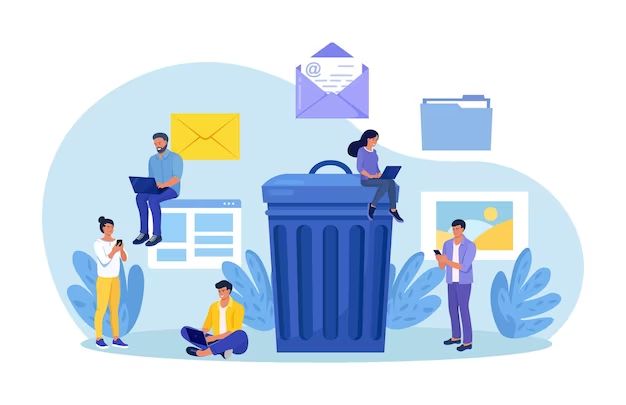Wiping your hard drive before recycling your computer is an important step to protect your personal data and prevent identity theft. In this 5000 word guide, we will walk through the steps for securely erasing data from your hard drive so you can safely recycle your old computer.
Why You Should Wipe Your Hard Drive
When you delete files or reformat your hard drive, the data is not actually erased from the drive. The files are simply marked as deleted, but they still exist on the disk until new data overwrites them. This means if you simply delete your files or reformat your hard drive before recycling your computer, someone could easily recover your personal data using data recovery software.
Some of the risks of not properly wiping your hard drive before recycling include:
- Identity theft – Recovering personal information like financial records, passwords, or other sensitive data that could allow someone to steal your identity.
- Unauthorized access – Accessing private files like family photos or confidential business documents.
- Malware infection – Installing malware or viruses onto the recovered data that could infect another computer.
- Data leaks – Sensitive information being leaked online if recovered data is shared publicly.
To protect against these risks, you need to completely overwrite sensitive data on your hard drive before recycling it. This ensures the files are unrecoverable.
How Drive Wiping Works
Drive wiping overwrites the existing data on a hard drive by replacing it with meaningless gibberish data. This prevents the original data from being recovered by erasing it at the lowest level.
There are different standards for drive wiping:
- Single-pass overwrite – Overwrites data with zeros or ones just one time. This is quick but can sometimes be reversed.
- Multi-pass overwrite – Repeatedly overwrites data multiple times using complex patterns of gibberish data. Much more secure as original data is less likely recoverable.
- Degaussing – Uses strong magnets to scramble and erase data by altering magnetic fields on platters. Renders drive unusable.
For securely wiping a drive before recycling, at least a 3-pass overwrite is recommended by industry standards. This overwrites data a total of 3 times using different values each pass.
Steps to Wipe Your Hard Drive
Here are the detailed steps to securely wipe your hard drive before recycling your computer:
-
Back up important data. Before wiping your drive, be sure to back up any important documents, photos, or other personal files you want to keep. You can back up data to an external hard drive, cloud storage, or other computer on your network.
-
Delete all partitions and volumes. Use Disk Management on Windows or Disk Utility on Mac to delete any existing partitions or volumes on the hard drive you want to wipe. This erases file tables and prepares drive for overwrite.
-
Download drive wiping software. You’ll need a dedicated disk wiping utility. Some top options include:
- DBAN (Darik’s Boot and Nuke) – Free open source tool for PC.
- Active@ KillDisk – Paid software for secure overwrite on Windows and Linux.
- Disk Utility – Included free with Mac OS.
-
Create bootable tool. For DBAN and Active@ KillDisk you’ll need to create a bootable CD, DVD, or USB so you can boot into the wiping utility. Follow instructions to set this up before proceeding.
-
Boot from the disk wiping tool. Insert your bootable CD/DVD/USB and restart your computer. Configure it to boot from that device so the wiping utility loads.
-
Select drive to wipe. Choose the hard drive you want to securely erase from the list of available drives.
-
Run multi-pass overwrite. Select to perform at least 3 passes for secure wiping. More passes are better, but will take longer to complete.
-
Confirm wipe and wait. Review settings, then begin the overwrite procedure. For a 500 GB hard drive, expect 1-2 hours per pass. Do not interrupt it until complete.
-
Check progress. The software will show the wipe progress and confirm when finished. Check logs to verify the wipe was completed successfully.
-
Shut down computer. Power down and disconnect the wiped hard drive. It is now blanked and ready for recycling.
Extra Security Precautions
For added security before recycling a computer hard drive, you may also want to consider:
- Physically destroying drive – Drilling holes through platters to damage them beyond repair.
- Removal – Taking out hard drive to recycle separately from the rest of computer.
- Degaussing – Using strong magnetic fields to scramble drive platters after wiping.
While drive wiping is usually sufficient, physically destroying the drive prevents any chance of data recovery, though the drive will no longer be reusable.
What If I Don’t Have Time to Wipe?
If you don’t have time to wipe your hard drive before recycling, here are a couple options:
- Remove it – Simply taking out the hard drive to recycle separately will prevent data access.
- Destroy it – If you can safely open the housing, damaging the platters inside makes data unrecoverable.
- Degauss it – Exposing drive to powerful magnets scrambles data for fast results.
Though drive wiping is most thorough, physical destruction, degaussing, or removal are better than recycling a drive still containing your data. Just be sure to damage components enough that platters are unreadable.
Mistakes to Avoid
When wiping a hard drive before recycling, be careful to avoid these common mistakes:
- Formatting or deleting partitions only. This does NOT securely erase data.
- Rushing – Wiping takes hours, so allot adequate time for it to complete.
- Interrupting the wipe process. Don’t stop until finished.
- Not checking logs to confirm successful wipe.
- Erasing wrong drive and losing needed data.
Always verify your target drive, be patient, and carefully review logs. Rushing or taking shortcuts risks leaving recoverable data behind.
Recycling Your Hard Drive
Once you’ve successfully wiped your hard drive, it’s ready for recycling. Here are some tips:
- Check local electronics recycling centers that accept computer drives. Many offer free and responsible recycling.
- Remove drive before taking rest of computer to a general e-waste recycling event.
- If drive is physically damaged, regular metal recycling may be an option after removal.
- Avoid placing wiped drives in normal trash or landfills where data could still be accessed.
Responsibly recycling your wiped drive keeps sensitive data secure and reduces environmental impact. Just don’t skip the critical drive wiping step beforehand.
Data Security Beyond Recycling
Practicing good data security doesn’t end when it’s time to recycle your old hard drive. Here are some other best practices:
- Enable full disk encryption on your current devices.
- Frequently backup important data to disconnected media.
- Only share confidential data when absolutely essential.
- Consult your IT department about proper data disposal practices.
- Destroy media containing sensitive information before recycling.
Your data is one of your most valuable assets. Treat it that way throughout the full lifecycle – from initial use to responsible recycling.
Conclusion
Protecting your privacy requires securely wiping hard drives before recycling old computers. With the right disk wiping tools and techniques, you can permanently erase data to avoid identity theft and prevent unwanted access to your confidential information.
Take the time to thoroughly overwrite all hard drives multiple times before recycling. Don’t let improper disposal come back to haunt you down the road. Your data is your responsibility, so give it the secure retirement it deserves.