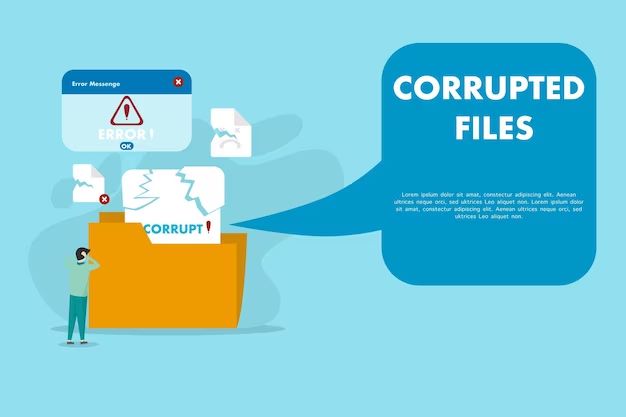Photoshop file corruption is a significant issue that can result in the loss of important image data and time spent editing. When a Photoshop file becomes corrupted, it may fail to open entirely or portions of the image may be scrambled, missing, or unusable. This can be incredibly frustrating for photographers, designers, and other creative professionals who rely on access to their work.
File corruption typically occurs unexpectedly, so users are unable to access files they believed were safe and intact. The inability to open a Photoshop file that contains hours of editing work can mean starting a project over from scratch. For professionals working on client projects or photoshoots, corruption can severely impact deadlines and productivity.
Photoshop files are complex, containing layered image data as well as metadata. This complexity means there are a myriad of ways corruption can occur, through issues in reading/writing data as well as third party hardware/software faults. Understanding the causes and preventative measures is key to avoiding this disruptive issue.
File Format
Photoshop Document (PSD) is the native file format of Adobe Photoshop (.psd files). PSD files utilize a complex, proprietary structure to store image data, layers, masks, transparency, color spaces,ICC profiles, annotations, and more (1). The PSD format consists of a header, color mode data, image resources, layer and mask information, and image data stored in a complex tree structure (2).
The complexity of the PSD format leads to potential vulnerabilities. With so many components like channels, paths, layers, and effects stored in a specific sequence, corruption can occur if any part gets out of order. Additionally, PSD files integrate with many Adobe apps so any compatibility issues arising from updates to Photoshop or other apps can cause problems.
Common Causes
There are a few common causes that can lead to Photoshop file corruption:
Software bugs or crashes – One of the most common reasons for PSD file corruption is crashes or errors within Photoshop itself. If Photoshop encounters an error while saving a PSD file, this can interrupt the save process and cause file damage. Buggy Photoshop behavior may also corrupt files.
According to Adobe 1, sudden crashes or freezes while using Photoshop are a frequent source of file corruption issues.
Power outages – If power is lost while Photoshop is open and a PSD file is being edited or saved, the unexpected shutdown can easily corrupt the file. The integrity of the PSD file depends on Photoshop closing it properly. A power outage interrupts this process.
As noted by 4DDiG 2, sudden loss of power is a prime suspect when examining Photoshop file corruption.
Storage media failures – Faulty or failing storage devices are another source of data corruption. If a hard drive, SSD, or external media begins to malfunction while Photoshop is reading or writing PSD files, file damage is likely to occur. The storage hardware itself is compromising data integrity.
Image Data
Photoshop stores image data in layers and channels. Corruption of this data is one of the most common causes of PSD file corruption. If the data for a layer or channel becomes corrupted or missing, Photoshop may not be able to open or render the image properly.[1]
Some potential causes of corrupted or missing image data include:
- Errors writing image data to the PSD file during saving
- Data loss or corruption during file transfer
- Hard drive errors that damage portions of the PSD file
- Problems with graphics drivers or memory that alter image data in RAM
Damaged or missing image data typically manifests as layers or channels that are blank, black, distorted, or partially missing. This type of PSD corruption can sometimes be repaired using Photoshop’s built-in tools or third-party PSD repair software.
[1] https://helpx.adobe.com/photoshop/using/image-information.html
File Headers
The file header contains critical information that Photoshop needs to open and interpret the PSD file correctly. This includes the version of Photoshop that created the file, the number of channels, image height and width, color mode, and more (Adobe, n.d.). If the file header becomes corrupted or unreadable in any way, Photoshop will be unable to open and parse the PSD file properly.
File header corruption is one of the most common causes of PSD file errors. The header may become corrupted if the file was not closed properly, if the transfer was interrupted, if there was a program crash, or if the storage media became physically damaged. Even a single incorrect byte in the header can prevent Photoshop from opening the file. The header is also vulnerable to corruption if a hex editor or other low-level tool was improperly used to modify the raw contents of the PSD file (Adobe, 2023).
When the file header is unreadable, Photoshop will display errors such as “Could not complete your request because the file-format module cannot parse the file” or “Could not complete your request because file X cannot be parsed.” This indicates the header could not be processed correctly. Unless a backup of the uncorrupted PSD file exists, recovering data from a file with a corrupted header can be very difficult or impossible.
Memory Errors
One common cause of Photoshop file corruption is memory errors. Photoshop stores image data in RAM while working on files. If there is corrupted data in RAM, it can get written into the saved PSD file, damaging the file 1.
Issues like faulty RAM, software conflicts, and sudden computer shutdowns can all lead to data corruption in memory. This corrupted data then overwrites healthy image data when the PSD file is saved. The end result is a damaged PSD file that may be unopenable or lose image integrity.
Photoshop requires a lot of RAM for working with large image files. Insufficient RAM capacity can also potentially lead to data errors. Overall, memory issues are a common source of file corruption that impacts saved PSDs.
Transfer Issues
One of the most common causes of Photoshop file corruption occurs during file transfers. If the transfer is interrupted due to network errors, loss of power, or other technical glitches, the file can become corrupted or damaged in transit.
For example, if you are uploading or downloading a PSD file and the transfer is disrupted, missing data packets can cause the file to be partially written or read incorrectly. This often results in a corrupted file that Photoshop cannot properly open and interpret.
Network errors are a frequent culprit behind interrupted transfers. Problems like an unstable internet connection, server outages, wifi disconnects, and more can lead to broken file transfers. The larger the PSD file, the more likely transfer issues will damage the integrity of the file.
To avoid transfer corruption, it’s recommended to use a wired ethernet connection when moving large PSD files rather than wifi. You can also break up the transfer into segments, and use cloud syncing services that are robust against network errors.
If a Photoshop file does become corrupted during transfer, stopping the transfer and reattempting it is better than letting it complete. Specialized PSD repair software may also be able to recover corrupted elements and rebuild damaged aspects of the file’s structure.
Detection
There are a few signs that can indicate a Photoshop file is corrupted. When attempting to open the file, Photoshop may display an error message such as “Could not complete your request because the file-format module cannot parse the file” or “This document appears to be damaged. Try recovery techniques.” Photoshop may also crash or freeze when trying to open the file.
Looking at the file thumbnail can sometimes reveal issues. The thumbnail may appear solid black, scrambled, or only show part of the image. This suggests the header information or image data itself has become corrupted.
Checking the file size can also help identify corruption. A healthy PSD file’s size on disk normally matches the estimated size shown in Photoshop’s info panel. A significant mismatch between the two sizes indicates potential corruption or data loss.
There are also dedicated tools like Adobe’s File Recovery that can scan PSD files and detect errors or anomalies that point to corruption.
Catching corruption early allows the best chance of recovering as much data as possible from the damaged file.
Recovery
If a Photoshop file becomes corrupted or damaged, there are several options to try and repair or recover the PSD file:
Adobe Photoshop has a built-in function to attempt repair of corrupted PSD files. To use it, open Photoshop and go to File > Open. Browse to select the damaged PSD file and Photoshop will try to repair it as it opens (Adobe).
Third party software tools like Wondershare Repairit or Stellar Phoenix Photo Recovery can scan corrupted PSD files and reconstruct the data to recover as much as possible. These tend to have better recovery rates than Photoshop’s built-in tool (Wondershare).
For severely damaged files, a more powerful deep scan data recovery tool like Tenorshare 4DDiG may be able to recover layers, masks, and other Photoshop elements from the corrupted file. This requires scanning the drive or storage media directly (Tenorshare).
As a best practice, always maintain backups of important PSD files to external drives or cloud storage. This provides a way to restore an intact version if the working file gets corrupted.
Prevention
There are several things you can do to prevent Photoshop files from becoming corrupted:
Make regular backups of your Photoshop files. This ensures that even if a file does become corrupted, you have a clean copy to revert to. Store backups both locally and in the cloud for added protection.
Use Photoshop’s “Scrub Media” feature when opening files from unknown sources. This scans the file for issues and attempts to correct any errors before fully opening the file.
Validate Photoshop files periodically by using the “Check Document” feature under File > File Info. This checks the structural integrity of the file and alerts you to any problems.
When transferring files between systems, check the file integrity afterward using checksums or other verification methods. This ensures the file was not corrupted during transfer.
Avoid force quitting Photoshop while working on critical files. Close files and quit Photoshop properly to reduce chances of data corruption.
Work from local drives instead of external drives or network shares when possible. Local drives have faster performance and lower risk of disconnects that could corrupt data.