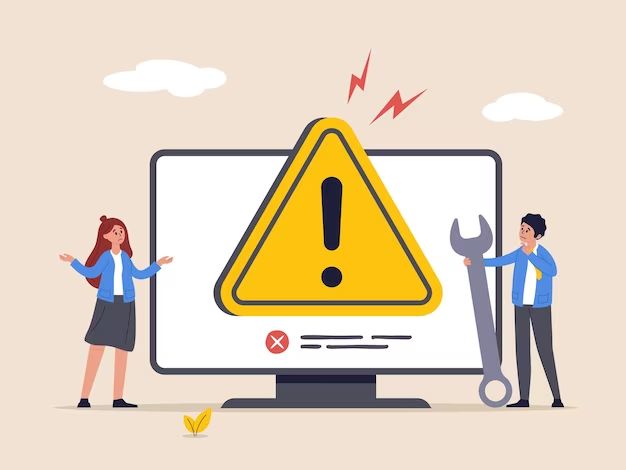Hard disk errors can cause a lot of headaches for computer users. These types of errors can result in crashes, data corruption, performance issues, and loss of files. When a hard disk error message pops up, it’s important to diagnose the problem accurately and take the proper steps to resolve the issue.
What causes hard disk errors?
There are several potential causes of hard disk errors:
- Bad sectors – These are sections of the hard disk that have become physically damaged and can no longer properly store data. This is often caused by wear and tear over time.
- Mechanical failure – Issues with the physical hard disk components like the platter, arm, or motor can lead to errors.
- Connection problems – Faulty cabling, connectors, or interface electronics can cause communication issues between the hard disk and other components.
- Driver conflicts – Outdated, corrupt, or incompatible drivers may fail to interact properly with the hard disk.
- Insufficient power – If the hard disk is not receiving enough consistent power, errors can occur.
- Firmware bugs – Bugs in the hard disk’s firmware, which handles low-level control of the device, can sometimes trigger errors.
- External damage – Physical impacts, drops, floods, fire, etc can damage the hard disk and lead to errors.
Underlying all these potential causes is the fact that hard disks are mechanical devices with many moving parts. This makes them susceptible to eventual wear and tear over time with heavy usage. Hard disk errors become increasingly likely as the drive ages.
Common hard disk error messages
There are a number of common hard disk error messages that a user might encounter:
- Boot Disk Failure – This means the hard disk with the operating system is not detected at boot. It could point to a mechanical failure or connection issue.
- No Boot Device Available – Similar to the above error, this means the BIOS cannot find a bootable hard disk at startup.
- Hard Disk Not Detected – The BIOS cannot detect the physical presence of the hard disk.
- Hard Disk Read/Write Error – There is an issue reading data from or writing data to the hard disk.
- Hard Disk SMART Status Bad – The hard disk’s built-in SMART (Self-Monitoring Analysis and Reporting Technology) detected drive problems.
- Invalid Partition Table – The partition table containing information about partitions on the drive has become corrupt.
- Missing Operating System – The operating system files cannot be found on the hard disk.
There are many other specific error messages that could point to issues like bad sectors, filesystem corruption, defective components, etc. The key is identifying patterns and diagnosing the root cause of the error code.
Short and quick fixes
Before attempting any major troubleshooting steps, there are some basic quick fixes that may help resolve a hard disk error:
- Restart the computer – This can clear any temporary software issues.
- Try a different SATA cable – Faulty cables are a common cause of disk errors.
- Connect the hard disk to another SATA port/controller – This helps isolate the issue.
- Update hard disk drivers – Outdated drivers can trigger compatibility issues.
- Remove any attached external hard drives – Interference from external disks may cause conflicts.
- Boot from a live CD/USB – Helps determine if the issue is related to the operating system.
If the error persists after trying these basic steps, more advanced troubleshooting will be required.
Advanced troubleshooting steps
When quick fixes do not resolve the hard disk error, the following advanced steps may help track down the source of the problem:
- Run CHKDSK – Use this built-in Windows utility to scan for and repair filesystem errors.
- Verify disk health with SMART – SMART tools can check built-in drive sensors for signs of hardware failure.
- Update BIOS/firmware – Outdated firmware versions can sometimes be the root cause.
- Test with hard disk tools – Diagnostic software like SeaTools can test components like the disk head.
- Check cables and connections – Carefully check inside computer for any loose or damaged connectors.
- Try testing disk in another computer – This can help isolate issues to certain hardware configurations.
- Replace cables and external hardware – If other devices seem to be ruled out, cables may need to be swapped.
Advanced troubleshooting often requires trying different combinations of software tools, testing hardware configurations, replacing components, and process of elimination. Technical skill is required.
When to seek professional help
If all troubleshooting efforts fail to pinpoint or resolve the hard disk error, it is a good idea to seek help from a professional computer technician or data recovery service. Some signs it is time to seek professional help include:
- All attempts to diagnose error codes fail or lead to dead ends.
- Mechanical sounds like clicking or grinding coming from hard disk.
- Obvious external physical damage to the drive from drops or accidents.
- Frequent but intermittent errors that are difficult to reproduce.
- Boot up problems or crashes during disk intensive operations.
- Advanced tools like CHKDSK unable to repair corrupted filesystems.
- At risk of losing personal or business critical data on disk.
Computer technicians have specialized tools, parts and controlled environments to thoroughly test disks and recover data. They can perform surgery to transplant disk platters if needed. Seeking professional assistance can save time, money and prevent data loss when hard disk issues become severe.
When to replace the hard disk
If both troubleshooting and professional data recovery attempts fail, it becomes necessary to replace the faulty hard disk. Some clear signs the disk needs to be replaced include:
- Too many bad sectors that cannot be reallocated.
- Mechanical failures like seized spindles or failed disk heads.
- Disk testing utilities report hardware components beyond serviceable thresholds.
- Drive makes abnormal noises during operation.
- Disk capacity shrinking or no longer able to be fully accessed.
- Critical logical failures like corrupted partition tables.
- External physical damage beyond repair.
Replacing a failed or failing hard disk involves properly selecting, formatting and installing a new disk, then migrating the old data over if possible. This process should be undertaken with care to avoid losing data or introducing new problems. Professional assistance is recommended.
How to avoid hard disk errors
While hard disk errors will inevitably occur eventually as equipment ages and wears out, there are preventative steps users can take to maximize the lifespan of their drives and avoid problems:
- Use surge protectors and UPS battery backups to protect equipment from power issues.
- Maintain a cooled, dust-free environment for computer hardware.
- Handle drives gently and properly when transporting equipment.
- Perform regular backups to protect important data.
- Keep computers and hard disks free of malware infections.
- Defragment hard disks regularly for maximum performance.
- Upgrade old equipment on a reasonable schedule.
- Be vigilant for early signs of problems like unusual noises.
While unlucky failures can still occur, following best practices for preventative maintenance and data hygiene will help users get the most lifespan from their hard disk drives.
Recovering data from a damaged disk
When a hard disk is damaged and inaccessible, data recovery should be attempted before any repairs or replacement. Use extreme caution and avoid any further write operations on the affected disk. Some tips for attempting data recovery from a damaged hard disk include:
- Use read-only disk imaging tools to make a full byte-for-byte copy of the disk to work from.
- Scan images for lost partitions and rebuildpartition tables with tools like TestDisk.
- If drive powers up, carefully listen for odd mechanical noises of imminent failure.
- Access disk with Linux tools like ddrescue to efficiently read accessible sectors.
- Repair damaged filesystems by forcing mounts read-only.
- Extract files and directories using data carving techniques when filesystem is corrupt.
Data recovery from mechanically or logically damaged hard disks requires expertise, specialized tools and techniques. Critical repair procedures like platter swaps in dust-free cleanrooms may be needed in severe cases. Professional data recovery services offer the best chance of salvaging data from badly damaged hard disks if DIY efforts fail. But quick action is required before disks deteriorate further.
Conclusion
Hard disk errors can arise from many root causes. Quick fixes may resolve some minor issues, but advanced troubleshooting is often required to diagnose and repair major hardware or software failures related to the disk. Signs like repetitive errors, abnormal mechanical noises and detectable performance degradation can indicate a disk is failing and professional data recovery assistance should be sought immediately. With the right tools, knowledge and environment, experienced technicians can often recover critical data and get systems back up and running again. For mission critical data, it is wise to invest in professional help rather than risk permanent data loss when hard disk errors strike.