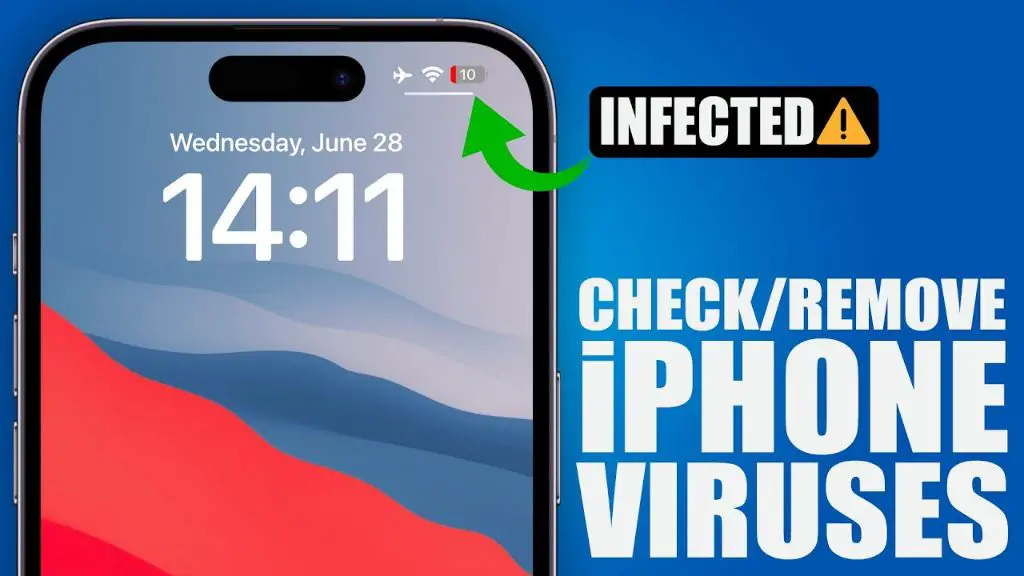iPhones are generally considered more secure than Android phones when it comes to malware and viruses. The closed nature of iOS makes it difficult for malicious software to infect an iPhone. However, iPhones are not completely immune to viruses and malware. There are a few ways an iPhone can become infected and steps you can take to check your iPhone for viruses and remove any malicious software.
How do viruses get on an iPhone?
Here are some of the main ways an iPhone can become infected with a virus or malware:
- Installing apps from outside the App Store – The App Store screens all apps for malware. Downloading apps from third-party app stores or other unknown sources increases your risk of installing an infected app.
- Jailbreaking – Jailbreaking removes the security restrictions on an iPhone so you can install unapproved apps. However, this also provides an opportunity for viruses to infect the device.
- Phishing attacks – Phishing emails or messages can trick you into installing malware or sharing login credentials. iPhones are vulnerable to phishing like any device.
- Outdated software – Failing to update your iPhone’s iOS software in a timely manner means missing out on the latest security patches.
- Infected files – Opening or downloading infected files from suspicious links can introduce malware onto an iPhone.
- Physical access – Someone with physical access to your iPhone could potentially install malware, though this is less common.
While an iPhone virus is rare, it’s important to be vigilant against infection by following best practices for security and watching for warning signs of malware.
How can you check an iPhone for viruses?
Here are some ways to check for and detect viruses or malware on your iPhone:
- Install antivirus software – Reputable antivirus apps like Norton and McAfee can scan your iPhone for malware and viruses.
- Check for unusual activity – Watch for signs of infection like increased data usage, fast battery drain, apps crashing frequently, and your iPhone running hot.
- Monitor network traffic – Use a network monitoring app to check for suspicious outgoing traffic from your device.
- Reboot your iPhone – Sometimes rebooting your iPhone can disable some types of malware, at least temporarily.
- Check app permissions – Closely review the permissions granted to apps on your iPhone and remove access for any apps that don’t need it.
- Jailbreak detection – Some apps can detect if your iPhone has been jailbroken, which is an indicator of increased malware risk.
- Restore your iPhone – Restoring your iPhone to factory default settings can remove any malware present, though you’ll lose your data in the process.
Being proactive about scanning for malware and watching for unusual activity are your best ways to detect an iPhone virus or infection early on.
How do you remove a virus from an iPhone?
If you discover your iPhone has been infected by a virus, here are some steps to fully remove the malware:
- Delete suspicious apps – If antivirus software detects an infected app, delete it right away. Don’t just remove it from your home screen.
- Run antivirus software – Use a trusted antivirus app for iOS like Norton or Lookout to scan your iPhone and remove any malicious software.
- Reset network settings – From Settings, reset your network settings to clear any improper network configurations made by malware.
- Clear website data and history – Delete all browsing history and clear caches to remove potentially malicious files stored locally.
- Change your Apple ID password – If malware gained access to your Apple ID, change your password to revoke that access.
- Restore your iPhone – Restoring your iPhone will completely wipe it and remove any viruses or malware present.
- Update your iPhone – Make sure your iPhone is updated to the latest iOS version so that you have the most recent security patches.
Rely on trusted antivirus apps for iOS to automate the malware removal process. In severe cases, fully restoring your iPhone may be necessary to completely eliminate viruses.
How can I prevent iPhone viruses in the future?
Here are some best practices to help prevent your iPhone from becoming infected with a virus:
- Only download apps from the official App Store – Avoid third-party app stores and jailbreaking your device.
- Keep your iPhone up-to-date – Install iOS updates right away to get important security fixes.
- Use strong passwords – Don’t use obvious passwords that are easy to guess. Use strong randomized passwords.
- Think twice before clicking links – Be wary of suspicious links sent via email, text, social media, or web browsing.
- Use antivirus software – Download a trusted iOS antivirus app to regularly scan your device.
- Backup your iPhone – Maintain regular backups so you can easily wipe and restore your device if infected.
- Avoid public Wi-Fi – Only use trusted Wi-Fi networks and avoid doing sensitive tasks on public networks.
Being cautious about downloading apps and avoiding suspicious links goes a long way towards keeping your iPhone malware-free. But antivirus software and timely updates add important layers of protection as well.
What are the signs of a virus on iPhone?
Here are some common signs that your iPhone may be infected by a virus or malware:
- Apps crashing frequently
- iPhone running slower than usual
- Battery draining faster than normal
- Excessive data usage
- Overheating even when not in heavy use
- Pop-up ads appear randomly
- You’re redirected to strange web pages
- Unknown charges appear on your credit card bill
- Strange texts are being sent from your phone
Any kind of abnormal behavior on your iPhone could potentially indicate a malware infection. The presence of a virus may also be completely invisible to the naked eye. So the best way to confirm viruses on an iPhone is to use antivirus software.
Is it safe to jailbreak an iPhone?
Jailbreaking removes many of the iOS security protections, so most experts consider it unsafe:
- Jailbreaking allows you to bypass the App Store and install unapproved apps from third-parties, increasing the risk of malware.
- The device loses access to Apple’s security patches after being jailbroken.
- Jailbreaking dismantles sandboxing, allowing apps full access to the operating system.
- Malware designed to specifically target jailbroken devices is not uncommon.
There are legitimate reasons some users still choose to jailbreak their iPhones, such as to customize their device or install restricted apps. But jailbreaking comes at a serious cost to iPhone security and increases the risk of viruses.
Should I use antivirus software on iPhone?
Here are some things to consider regarding using antivirus apps on an iPhone:
- Antivirus apps provide an additional layer of security from malware threats.
- They enable active scanning and monitoring for suspicious files or activity.
- Many antivirus apps for iOS are free or inexpensive.
- They can detect malware designed specifically for jailbroken iPhones.
- On the downside, some antivirus apps impact iPhone battery life and performance.
- They may not offer substantially more protection for non-jailbroken iPhones.
Using trusted antivirus apps like Norton and Avast is recommended, especially for jailbroken iPhones. But their utility is a bit less clear for standard iPhones using the latest iOS. Proceed based on your personal risk assessment.
Can you get a virus from Safari on iPhone?
It is possible but extremely unlikely to get a virus simply from browsing websites in Safari on an iPhone. Here are some key points:
- Only specific vulnerabilities in iOS or Safari itself could allow malware through regular web browsing.
- Apple’s tight control of Safari and the iOS ecosystem minimize such vulnerabilities.
- Drive-by downloads used on Windows are very rare on iOS.
- Sites would likely require your permission before running malicious scripts.
- Major vulnerabilities that impact stock iPhones are fixed quickly via iOS updates.
Malware infections through stock Safari web browsing almost never happen. The only real risks are on jailbroken devices or if you get tricked into downloading malicious apps.
What are the risks of public Wi-Fi on iPhone?
Using public Wi-Fi on your iPhone comes with some security risks:
- No encryption means your traffic can be intercepted by others on the network.
- Hackers may setup fake public networks to steal data.
- It makes it easier for tracking technology to follow your online activity.
- Your iPhone is vulnerable to man-in-the-middle attacks on public Wi-Fi.
- Connecting to public networks reduces your privacy and exposes your location.
In general you should avoid logging into sensitive accounts or accessing financial information over public Wi-Fi. Use a VPN if possible when on public networks. Or stick to cellular data for transmitting anything confidential.
Conclusion
While iPhones have strong inherent security, they are still vulnerable to malware and viruses in some situations. Avoiding suspicious links, sticking to the App Store, and keeping your iPhone updated are the best preventative measures. Antivirus software provides another useful layer of protection. If your iPhone does become infected, antivirus apps also make removal easier. With proper precautions, you can enjoy your iPhone while minimizing the risk of malicious software.