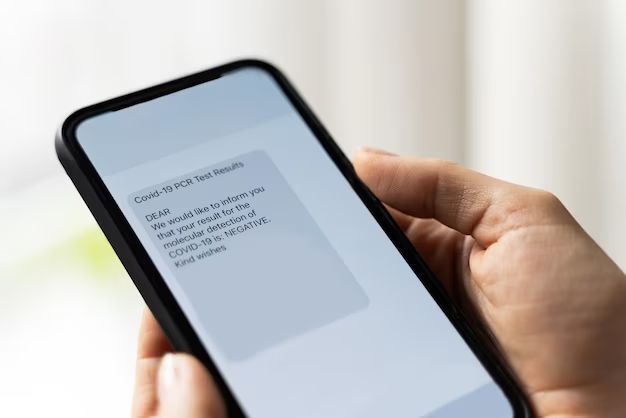With the rising popularity of smartphones like the iPhone, mobile malware and viruses are becoming more common. However, there are steps you can take to check your iPhone for viruses and help keep it secure.
Quick Answers
Here are some quick answers to common questions about checking your iPhone for viruses:
- Install anti-virus software like AVG AntiVirus or Avast Mobile Security to scan for malware
- Watch for signs of infection like increased data usage, slower performance, and pop-ups
- Only download apps from the official App Store to avoid malware
- Keep your iPhone software up-to-date to protect against vulnerabilities
- Avoid opening links in SMS/MMS messages from unknown sources
How to Tell if Your iPhone is Infected
While iPhones are quite secure, they can still become infected by viruses and malware under certain circumstances. Here are some signs that may indicate your iPhone has been infected:
- Increased data usage – A virus that is secretly uploading data or contacting command servers will cause abnormal spikes in data usage that can be seen on your usage statistics or monthly bill.
- Reduced battery life – Some viruses run background processes that constantly drain your iPhone’s battery.
- Slow performance – Malware infections can overload the iPhone’s processor and RAM, resulting in lag, freezes and crashes.
- Unknown charges or premium SMS texts – Malware may send premium SMS texts or try to make purchases without your consent.
- Pop-up ads – Unexpected pop-up ads could indicate an adware infection.
- Apps crashing frequently – A virus can sometimes corrupt programs and system processes, causing apps to crash or freeze.
- Overheating – An overtaxed system may cause the iPhone to feel abnormally warm during use.
- Strange or inappropriate texts/calls – Some malware auto-sends texts/calls to your contacts.
If you notice any of these issues, it may mean your iPhone has been compromised by a virus or malware.
How Can My iPhone Get a Virus?
There are a few common ways that iPhones can become infected with malware:
- Phishing attacks – Opening links in SMS/MMS, emails, websites, or pop-ups from untrusted sources can expose you to malware hidden on malicious sites.
- Third party app stores – Downloading apps from outside the official iOS App Store increases risk, as Apple does not vet these apps for safety and security.
- Jailbreaking – Jailbreaking bypasses iPhone security controls, allowing unverified apps to be installed that could contain malware.
- Outdated software – Older versions of iOS can have vulnerabilities that malware exploits, until patches are released.
- Infected computers/devices – Connecting your iPhone to a computer or device that is infected can spread the malware to the iPhone.
- Public WiFi – Using public WiFi networks that are unsecured can make you more susceptible to certain cyber attacks aimed at mobile devices.
Practicing caution in these areas will help avoid iPhone virus infections.
How to Check for Viruses on iPhone Using Anti-Virus Apps
The most thorough way to check for viruses on an iPhone is to use an anti-virus app. Here are some top anti-virus apps for scanning your iOS device:
AVG AntiVirus
AVG AntiVirus for iOS uses advanced malware scanning technology to detect viruses and other threats. Key features include:
- Real-time app scanning – Scans new apps on download and install for malware.
- File scanner – Scan files, emails, photos for embedded malware.
- Web browsing protection – Scans links in Safari for dangerous websites.
- Remote lock and wipe if device is lost or stolen.
Avast Mobile Security
Avast Mobile Security provides complete anti-virus and anti-theft protection for your iPhone with features such as:
- Virus scanner – Scans apps, files, and media for malware.
- Web shield – Blocks dangerous sites, warns of suspicious sites.
- App insights – Provides risk info on installed apps.
- Remote lock, siren, and wipe if phone is lost/stolen.
Lookout Security & Antivirus
Lookout is a highly-rated iOS antivirus app providing:
- Malware scanner – Scans apps and files for malware or spyware.
- Phishing filter – Warns you of fraudulent websites and messages.
- Browsing privacy – Stops trackers that follow your web activity.
- Backup security – Scans backups for private data exposures.
Install one of these top-rated antivirus apps and configure it to scan your iPhone regularly to detect and remove any malware or viruses.
How to Check for Viruses on iPhone Using iOS Settings
In addition to anti-virus apps, there are some basic checks you can do in your iPhone’s settings and built-in tools to help detect viruses and other threats:
Check App Downloads
Go to Settings > General > iPhone Storage to see a list of all apps installed on your iPhone. Check for any apps you don’t recognize, as these could be malware. You can delete suspicious apps here.
Review Location Services
Go to Settings > Privacy > Location Services. Check which apps have access to your location data. Malware may spy on your location in the background.
Check Browser History
Open the Safari app and tap the Bookmarks icon. Go to History and review the sites you have visited recently. Malware may redirect you to malicious sites.
Review Downloads
Open the Files app and go to On My iPhone > Downloads to check for suspicious files that may have been downloaded by malware.
Check Messages
Open the Messages app and carefully read recent messages, which could contain phishing links. An SMS virus may have sent messages to your contacts as well.
How to Check for Viruses on iPhone Using a Mac or PC
You can also scan your iPhone for viruses by connecting it to a Mac or PC and using anti-virus software running on that computer:
- On a Mac – Connect your iPhone and open Finder. Select your iPhone and scan it using built-in macOS tools like XProtect.
- On Windows – Connect your iPhone and open File Explorer. Select your iPhone and scan it using your installed Windows anti-virus software like Avast or AVG.
This allows you to leverage the more robust anti-virus scanners that are available for desktop computers to thoroughly check your iPhone for malware.
How to Remove a Virus from iPhone
If you find that your iPhone is infected, here are some steps to help remove viruses and other malware:
- Delete suspicious apps – Check iPhone storage settings and uninstall apps you don’t remember downloading or those detected by anti-virus apps.
- Reset web browser – Clear Safari history, cookies and reset to defaults to wipe out malicious extensions.
- Scan and delete infected files – Using your anti-virus app, scan downloads, media files, messages and other data for malware.
- Restore your iPhone – For severe infections, you may need to wipe your iPhone and restore from a clean iCloud backup to disinfect fully.
- Change passwords – Update passwords for Apple ID, iCloud, email accounts and other sensitive logins.
- Watch for reinfection – Run periodic scans with your anti-virus app to check for additional malware.
Combining a quality mobile anti-virus app with safe browsing and downloading practices is the best way to keep your iPhone free of viruses and other malware threats.
How to Prevent iPhone Virus Infection
Here are some key tips to avoid iPhone virus infection in the first place:
- Install apps only from the official Apple App Store.
- Keep your iPhone updated with the latest iOS versions.
- Don’t jailbreak your iPhone as it disables security controls.
- Don’t open links from unknown sources in emails, texts, websites.
- Use strong passwords and enable two-factor authentication.
- Connect only to trusted WiFi networks and avoid public WiFi.
- Install a reputable mobile anti-virus app and keep it updated.
- Backup your iPhone regularly to enable malware removal via restore.
- Be wary of public iPhone charging stations which could compromise your device.
Practicing these precautions will help prevent malware and viruses from infecting your iPhone and other iOS devices.
Frequently Asked Questions
Can iPhones get viruses?
Yes, iPhones are susceptible to malware and virus infections just like other smartphones, even though they are generally more secure. Malware can infect iPhones through phishing attacks, compromised third party app stores, jailbreaking, or downloading infected files.
Do I really need antivirus software for my iPhone?
Antivirus software provides an additional layer of protection for your iPhone and can catch threats that may be missed by Apple’s built-in defenses. Leading anti-virus apps like AVG and Avast are free or low-cost and worthwhile to secure your device.
What are the symptoms of an iPhone virus?
Some common symptoms include reduced battery life, sluggish performance, abnormal data usage spikes, unknown charges/texts, constant overheating, apps freezing or crashing, pop-up ads, and strange messages being sent from your phone.
Should I factory reset my iPhone if infected?
Factory resetting can clean even serious malware from your iPhone, however it will erase all your data. Try an anti-virus app first to remove the malware. You can do a factory reset if scans finds embedded infections.
Does Apple provide iPhone virus protection?
Apple provides basic anti-malware protections in iOS, but does not include a comprehensive anti-virus software. To fully protect against viruses on your iPhone, installing third party mobile security software from top vendors is recommended.
Conclusion
While iPhones have strong built-in security, viruses and malware targeting iOS devices are on the rise. Paying attention to symptoms of infection and using anti-virus software and safe browsing practices will help you keep your iPhone secured. Check your iPhone regularly for malware, avoid suspicious links and downloads, update your software, and use reputable security apps to stop viruses in their tracks.